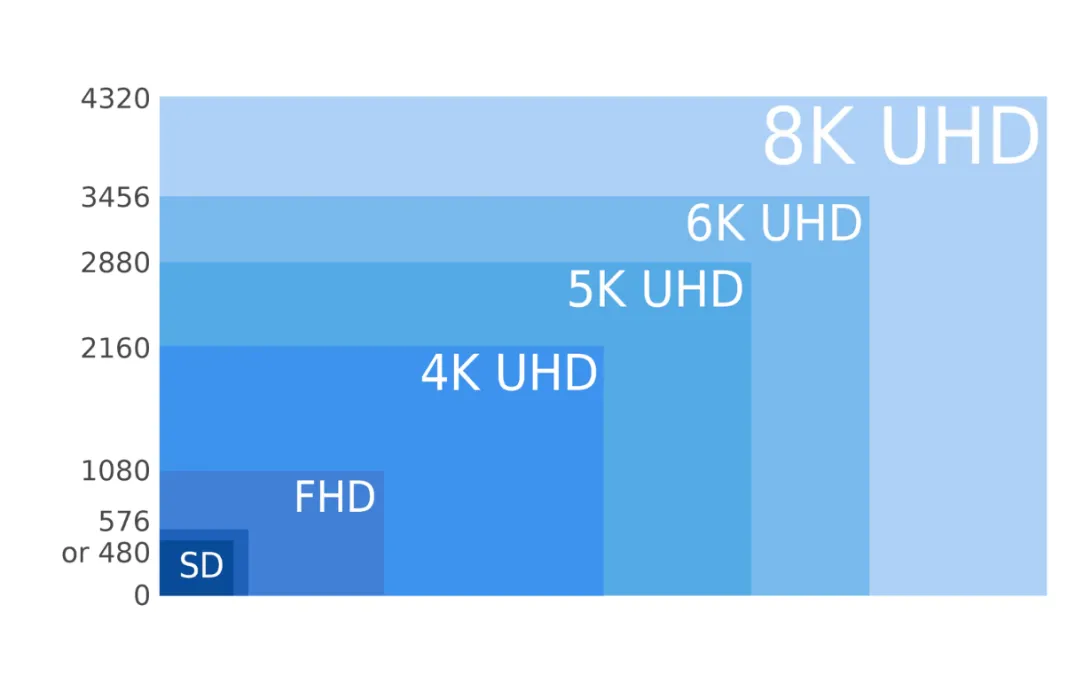Every streamer knows the feeling. You’re in the middle of an intense, clutch moment in your game, your audience is on the edge of their seats, and you quickly press Alt-Tab to check a Discord message, skip a song on Spotify, or reply to a viewer in your chat dashboard. You tab back into the game, victorious, only to see your chat filled with messages like "LOUD AD!" or "We can hear your Discord pings!" In that moment, the immersion is broken, not just for your audience, but for you. This is the alt-tab audio nightmare, a scenario where the sounds of your digital life—notifications, background videos, system alerts—bleed into your broadcast, creating a chaotic and unprofessional listening experience.
This guide shows you how to take control: disable global desktop audio, capture sound per application, and use simple tools like nested scenes, ducking, or virtual audio cables. Step by step, you’ll learn to keep your stream audio clean, balanced, and distraction-free for a professional viewer experience.
Introduction: The Alt-Tab Audio Nightmare & The Promise of Clean Sound
For years, content creators have battled this issue, resorting to complex software, virtual cables, and expensive hardware mixers to tame their audio. But clean, isolated audio isn't a luxury; it's a cornerstone of professional content creation. It's the invisible foundation upon which a great stream is built. Your audience comes for the gameplay and your personality, but they stay for the quality of the production. Unwanted sounds are distracting at best and stream-ending at worst.
Fortunately, the days of convoluted workarounds are largely behind us. The solution to this pervasive problem is now built directly into the tool you use every day: OBS Studio. The hero of this story is a feature called Application Audio Capture, a powerful function born from a community-driven plugin that has since been integrated as a core part of OBS.3 This guide will be your definitive resource for mastering this feature and achieving flawless, isolated game audio, every single time you go live—even when you alt-tab.
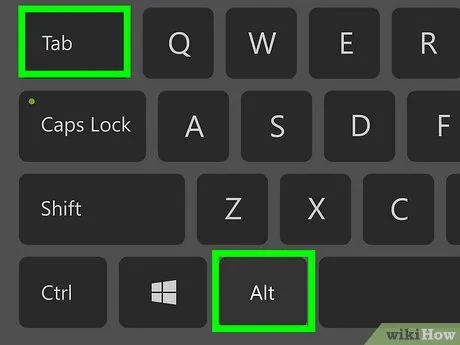
Escaping the "Desktop Audio" Trap: Why It's Obsolete
Before diving into the modern solution, it is critical to address a relic of the past that still causes countless audio headaches for new and veteran streamers alike: the global "Desktop Audio" source. If you have ever set up OBS, you have seen it in your audio mixer. For years, it was the default, seemingly straightforward way to capture your game’s sound. However, its simplicity is a trap.
The "Desktop Audio" source functions like a giant, indiscriminate microphone for your entire computer's sound output. It captures everything—your game, your music, your Discord notifications, that YouTube video you left open in another tab, and every single Windows alert. Once these sounds are mixed together into this single channel, they "cannot be separated again". This inflexibility is its fatal flaw in a modern streaming environment where multitasking is the norm. It’s the direct cause of the alt-tab audio nightmare and can also lead to confusing echo or phasing issues if not managed perfectly.
Therefore, the first and most crucial step to achieving professional audio control is to adopt The Golden Rule of Modern OBS Audio:
Disable your global Desktop Audio sources.
Navigate to Settings > Audio. Under the "Global Audio Devices" section, set both Desktop Audio and Desktop Audio 2 to Disabled. This single action is the non-negotiable prerequisite for every modern audio capture method that follows. It clears the canvas, preventing duplicate audio and ensuring that you are in complete control of what your audience hears. Many users make the mistake of adding new, specific audio sources without first removing this old, global one, leading to frustrating and hard-to-diagnose audio problems. By disabling it now, you are setting yourself up for a clean, predictable, and professional workflow.

The Modern Solution: A Guide to Per-Application Audio Capture
With the legacy "Desktop Audio" source disabled, you can now build your audio setup using the precise, powerful tools integrated into modern OBS. Per-application audio capture allows you to target specific programs, ensuring only their sound is sent to your stream. The following table provides a quick overview of the methods available, helping you choose the right tool for your needs.
| Method | Best For | Pros | Cons |
|---|---|---|---|
| Desktop Audio (Legacy) | Not Recommended | Simple, captures everything by default. | Captures everything, no separation, unprofessional, privacy risks. |
| Game/Window Capture Audio | Most users, capturing a single game. | Easiest method, integrated into the video source. | Less flexible for multiple non-game apps. Requires OBS 30.1+. |
| Application Audio Capture Source | Capturing multiple, specific apps (game, music, browser). | Highly flexible, granular control over each app. | Requires adding a separate source for each application. |
| Virtual Audio Cable | Incompatible apps, separating specific audio channels (e.g., voice chat). | Universally compatible, robust solution. | Requires third-party software, more complex setup. |
The Evolution: From win-capture-audio to Native Feature
The ability to capture application-specific audio in OBS wasn't always a standard feature. For years, the community relied on a third-party plugin called win-capture-audio created by a developer named bozbez.8 This plugin was widely regarded as a "godsend," a game-changing tool that finally gave creators the granular audio control they desperately needed, eliminating the reliance on cumbersome software like Voicemeeter. It worked by hooking directly into Windows' audio streams, allowing users to add individual applications as audio sources inside OBS.
The plugin was so essential and popular that the OBS developers officially integrated its core functionality into the software, starting with OBS version . This native feature is now known as "Application Audio Capture (BETA)". While the original plugin can still be installed and may offer some more advanced functionalities, for the vast majority of users, the native OBS implementation is stable, sufficient, and the recommended approach.
Method 1: The Simple & Streamlined Approach (OBS 30.1+)
For most streamers whose primary goal is to capture their game's audio cleanly, OBS Studio version . and newer offers the simplest and most intuitive method. The audio capture functionality is now built directly into the video capture source itself.
- Add a Game Capture Source: In the "Sources" dock, click the + button and select Game Capture. Name it after the game you'll be playing.
- Configure Video Capture: In the properties window, set the Mode to "Capture specific window" and select your game's executable from the Window dropdown.
- Enable Audio Capture: Near the bottom of the properties window, you will find a checkbox labeled "Capture Audio (BETA)". Check this box.
- Confirm in Audio Mixer: Click "OK." You will now see a new entry in your "Audio Mixer" dock corresponding to your Game Capture source. This is your isolated game audio, completely separate from any other sound on your system.
This streamlined approach is a significant improvement over previous versions, which required you to add a separate source for video and another for audio. By bundling them, OBS has made the most common use case incredibly simple and efficient.

Method 2: The Flexible & Dedicated Source
Sometimes, you need to capture audio from an application without capturing its video. This is perfect for sources like Spotify, your web browser for background music, or a voice chat application like Discord. For this, you use the dedicated Application Audio Capture (BETA) source.
- Add the Source: In the "Sources" dock, click the + button and select Application Audio Capture (BETA).
- Name Your Source: Give it a descriptive name, such as "Music (Spotify)" or "Chat (Discord)."
- Select the Window: In the properties window that appears, use the Window dropdown to select the application you want to capture audio from. The application must be running to appear in this list.
- Set Window Match Priority: This setting tells OBS how to find the application if its window title changes.
- For most applications, the default "Match title, otherwise find window of same type" is recommended.
- For applications with frequently changing window titles, like Spotify (which displays the current song) or Google Chrome, it's best to select "Match title, otherwise find window of same executable." This ensures the capture continues working no matter what song is playing or what website is open.
- Repeat as Needed: Repeat this process for every individual audio source you want to control in your stream.
By using these two native methods, you can build a robust audio setup where your game, music, and chat are all on separate faders in the OBS Audio Mixer, giving you complete and independent control.

The Pro's Toolkit: Advanced Audio Workflow & Management
Separating your audio sources is the first step. True mastery comes from managing them efficiently and dynamically. The following techniques, all using native OBS features or trusted community tools, will elevate your production quality from amateur to professional, allowing you to control your audio landscape without ever leaving your game.
Centralized Control with Nested Scenes
If you use multiple scenes in OBS (e.g., a "Starting Soon" scene, a "Gameplay" scene, a "Be Right Back" scene), adding every individual audio source to every single scene is tedious and inefficient. A small change, like adding a new audio filter, would require you to edit every scene manually. The solution is a powerful, built-in OBS feature called Nested Scenes.
A nested scene is simply a regular scene that you use as a source inside another scene. By creating a dedicated scene just for your audio, you can manage everything from one central location.
- Create an Audio Scene: In the "Scenes" dock, click the + button and create a new scene. Name it something clear, like Audio Sources. The prefix is a common convention to identify it as a nested scene.7
- Add All Audio Sources: In this new scene, add all of your individual audio sources: your microphone, your game audio (using one of the methods from the previous section), your music source (Spotify), and your chat source (Discord).7
- Add the Scene as a Source: Now, go to one of your main production scenes (e.g., "Gameplay"). In the "Sources" dock, click the + button and select Scene.
- Select Your Audio Scene: Choose "Add Existing" and select your Audio Sources scene from the list.7
- Repeat for All Scenes: Add this single Audio Sources scene to every other production scene you use.
The benefit is immediate and profound. All your audio sources now appear in the Audio Mixer for any scene that includes the nested audio scene. If you need to adjust the volume of your music, add a filter to your microphone, or add a new audio source, you only need to do it once in the Audio Sources scene. The changes will automatically and instantly apply everywhere, ensuring perfect consistency and saving you an immense amount of time.

Automatic Audio Ducking for Clear Commentary
Professional broadcasts, from radio shows to podcasts, use a technique called "audio ducking" to ensure the speaker's voice is always clear. Ducking automatically lowers the volume of background music or game audio whenever someone speaks, and raises it back up when they stop. This can be achieved easily in OBS using a built-in filter.
- Select the Source to Duck: In the "Audio Mixer" dock, find the audio source you want to lower (e.g., your game audio or music). Click the three-dot menu (or gear icon) and select "Filters".
- Add a Compressor Filter: In the "Audio Filters" window, click the + button and select Compressor. You can leave the name as is.
- Set the Ducking Source: This is the most important step. In the Compressor settings, find the dropdown menu labeled Sidechain/Ducking Source. Select your primary microphone from this list. This tells the filter to react to the audio coming from your mic.
- Configure the Settings: Adjust the parameters to control how the ducking behaves. Here are some excellent starting points:
- Ratio: Set this to a relatively high value, like 7:1 or higher. This determines how much the volume is reduced. A higher ratio means more aggressive reduction.
- Threshold: This is the volume your voice needs to reach to trigger the ducking. Adjust this so it's above any background noise but is easily triggered when you speak normally. A good starting point is around -32dB.
- Attack: This controls how quickly the volume drops. A fast attack of 1ms to 50ms feels responsive.
- Release: This controls how quickly the volume returns to normal after you stop talking. A longer release of 500ms to 1000ms sounds more natural and prevents the background audio from rapidly fluctuating between sentences.
With this filter active, your game and music will automatically fade into the background whenever you provide commentary, ensuring your voice is always the primary focus.

Stay in the Game: Control Audio with a Stream Deck
Even with perfect separation and automatic ducking, you'll still need to make manual adjustments. The last thing you want to do mid-game is alt-tab to OBS to turn down your music or mute your Discord. An Elgato Stream Deck provides a tactile, physical interface to control OBS without ever leaving your game window.
While the default OBS plugin for the Stream Deck is powerful, the free, community-made "OBS Tools" plugin by BarRaider unlocks even more advanced control, particularly for audio.
- Install OBS Tools: Download and install the "OBS Tools" plugin from the Elgato Marketplace.
- Install obs-websocket: This plugin requires an OBS plugin called obs-websocket (version 4.9.1, not 5.0 or later) to be installed in OBS to allow the Stream Deck to communicate with it.
- Add a Source Volume Action: In the Stream Deck software, find the "OBS Tools" category and drag the Source Volume action onto a key.
- Configure the Action: In the action's properties, select the OBS Source you want to control (e.g., "Music (Spotify)"). You can then set the key to perform a specific function, such as "Mute," "Increase Volume," "Decrease Volume," or "Set Volume" to a specific percentage.
By setting up keys or dials on a Stream Deck Plus to control the volume of your game, music, and chat sources, you gain the ability to mix your stream's audio in real-time, on the fly, without ever interrupting your gameplay. This combination of software separation and hardware control is the hallmark of a truly professional streaming setup.

The Failsafe: When Native Capture Fails
While OBS's native Application Audio Capture works flawlessly for most programs, some applications—particularly certain games—use complex internal audio routing that can confuse it. This can result in missing audio channels or the unintentional capture of unwanted sounds.
Identifying the Problem: Complex Audio Routing
You may need a more robust solution if you encounter these specific issues:
- Split Game Audio: Some games, like Valorant or Call of Duty, output game sounds and in-game voice chat on separate internal channels. The native OBS capture might only pick up the game sounds, leaving your teammates' callouts silent on stream.
- Multi-Device Output: Certain PC ports of PlayStation games, such as DEATH STRANDING or Ratchet & Clank: Rift Apart, can output haptic feedback audio directly to a connected DualSense controller. This is technically a separate audio device, and the native capture can sometimes mix this unwanted haptic data in with the main game audio, causing strange artifacts.
In these edge cases, the native capture method is asking Windows for the application's audio, but the application is giving an incomplete or confusing answer. The solution is to stop asking and instead tell the application exactly where to send its audio.
The Virtual Audio Cable Solution
A virtual audio cable is a piece of software that creates virtual audio devices on your system. You can route an application's sound out to a virtual "input" cable and then capture that sound in OBS from the corresponding virtual "output" cable. The most popular and reliable free option is VB-CABLE.
- Install VB-CABLE: Download the VB-CABLE driver from VB-Audio's website. Extract the files and run the VBCABLE_Setup_x64.exe installer as an administrator. Restart your computer after installation.
- Configure the "Listen" Setting: This crucial step ensures you can still hear the audio you are redirecting.
- Right-click the speaker icon in your system tray and open "Sound settings."
- Go to the "Recording" tab.
- Find CABLE Output, right-click it, and select "Properties."
- Go to the "Listen" tab, check the box for "Listen to this device," and from the dropdown below, select your main headphones or speakers. Click "Apply".
- Route the Problem Application:
- Right-click the speaker icon again and open the "Volume mixer."
- Find the specific application that is causing issues (e.g., Call of Duty).
- Change its Output device from "Default" to CABLE Input (VB-Audio Virtual Cable).
- Capture in OBS:
- In OBS, go to your "Sources" dock and click the + button.
- Add an Audio Input Capture source.
- In the properties, select CABLE Output (VB-Audio Virtual Cable) from the Device dropdown.
This method creates a clean, dedicated audio pipeline that bypasses the application's confusing internal routing. The game sends all its audio to the virtual cable, and OBS listens directly to that cable, capturing everything perfectly. It is a powerful technique for taming even the most stubborn audio sources.
Common Problems & Solutions: The Troubleshooting Checklist
Even with the best tools, you can run into snags. Here is a checklist of the most common issues encountered with Application Audio Capture and how to solve them.
- Problem: Why isn't "Application Audio Capture" visible in my Sources list?
- Solution: Your software is likely out of date. This feature requires OBS version 27.1.x or newer (version 28+ is recommended) and Windows 10 version 2004 or later. To check your Windows version, press the Windows key, type winver, and press Enter.
- Problem: I added the source, but it's not picking up any audio.
- Solution: This usually means your version of Windows is missing a required update, even if the main version number is correct. Go to Settings > Update & Security and run Windows Update. You may need to check for updates, install them, restart, and then check again, as some updates are prerequisites for others to appear.8
- Problem: I hear an echo or the audio is doubled.
- Solution: You have forgotten The Golden Rule. Go to OBS Settings > Audio and ensure that the global Desktop Audio and Desktop Audio 2 devices are set to Disabled.
- Problem: My captured audio is distorted, crackling, or has static.
- Solution: This is often caused by a sample rate mismatch. In OBS Settings > Audio, check if your sample rate is 44.1kHz or 48kHz. Then, go to your Windows Sound settings, find the properties for your playback device, go to the "Advanced" tab, and make sure the "Default Format" matches the sample rate set in OBS. Also, be aware that certain third-party audio enhancement software (like Nahimic or Razer Synapse) can conflict with OBS; try disabling them.
- Problem: The audio slowly desyncs from the video over a long stream.
- Solution: This is a rare but known issue that can sometimes occur with the native capture feature. As a workaround, you can go to the "Advanced Audio Properties" in OBS and apply a negative
Sync Offset to the problematic audio source to delay it. For a more permanent fix, using the Virtual Audio Cable method for that source is often more stable over long sessions. - Problem: An application is open and playing sound, but it doesn't appear in the dropdown list.
- Solution: First, try restarting OBS. If that doesn't work, try running OBS as an administrator, as this can give it the necessary permissions to see other running processes. Note that on macOS, this can be a more complex permissions issue.
- Problem: I'm missing certain sounds from my game (like my own car engine or voice chat).
- Solution: This is the classic symptom of a game with complex, multi-channel audio routing.9 This is the primary use case for the Virtual Audio Cable method detailed in the previous section.

For the Editors: Recording to Separate Audio Tracks
For creators who edit their content for platforms like YouTube, the ability to record each audio source to a separate track is a game-changer. This gives you complete control in post-production to balance levels, remove mistakes, and create a perfectly polished final product.
- Enable Advanced Output Mode: Go to Settings > Output. Change the Output Mode at the top to Advanced.
- Select Recording Tracks: Click on the Recording tab. You will see checkboxes for Audio Tracks 1 through. Select how many separate tracks you need. For example, if you want to isolate your mic, game, and Discord, you would need at least three tracks.
- Assign Sources to Tracks: Close the settings menu. In the main OBS window, find the "Audio Mixer" dock. Click the three-dot menu on any of your audio sources and select Advanced Audio Properties.
- Configure the Track Matrix: You will see a grid with all your audio sources listed on the left and the track numbers across the top.
- Track 1 is your "Stream Mix." Keep every source you want your live audience to hear checked in this column.
- Assign exclusive tracks for recording. Uncheck everything else. Then, for each source, assign it to its own unique track. For example:
- Your Microphone: Check only box #2.
- Game Audio: Check only box #3.
- Discord/Chat: Check only box #4.
- Music: Check only box #5.32
When you finish recording, the resulting video file (MP4 or MKV) will contain multiple, separate audio streams. When you import this file into a video editor like DaVinci Resolve or Adobe Premiere Pro, you will see each track laid out independently, ready for precise editing. This fundamentally transforms your workflow, decoupling your live mix from your recorded assets and allowing a single live performance to be repurposed into a high-quality, evergreen VOD.
Conclusion: Achieve Flawless Audio, Every Time
The challenge of managing audio has long been a barrier for aspiring streamers, often pushing them towards complex and intimidating solutions. However, thanks to the evolution of OBS Studio and the integration of powerful, community-driven features, that barrier has been shattered. The days of needing convoluted programs like Voicemeeter for basic audio separation are, for most creators, a thing of the past.
By following the core workflow outlined in this guide—disabling global audio sources, using the simple and integrated Application Audio Capture features, and organizing your sources with tools like nested scenes—you can build a setup that is both powerful and easy to manage. You can finally alt-tab with confidence, knowing that your audience hears only what you intend for them to hear. Professional, reliable, and clean audio control is no longer a luxury reserved for top-tier streamers; it is an accessible and integral part of the modern OBS toolkit, available to every creator ready to master it.