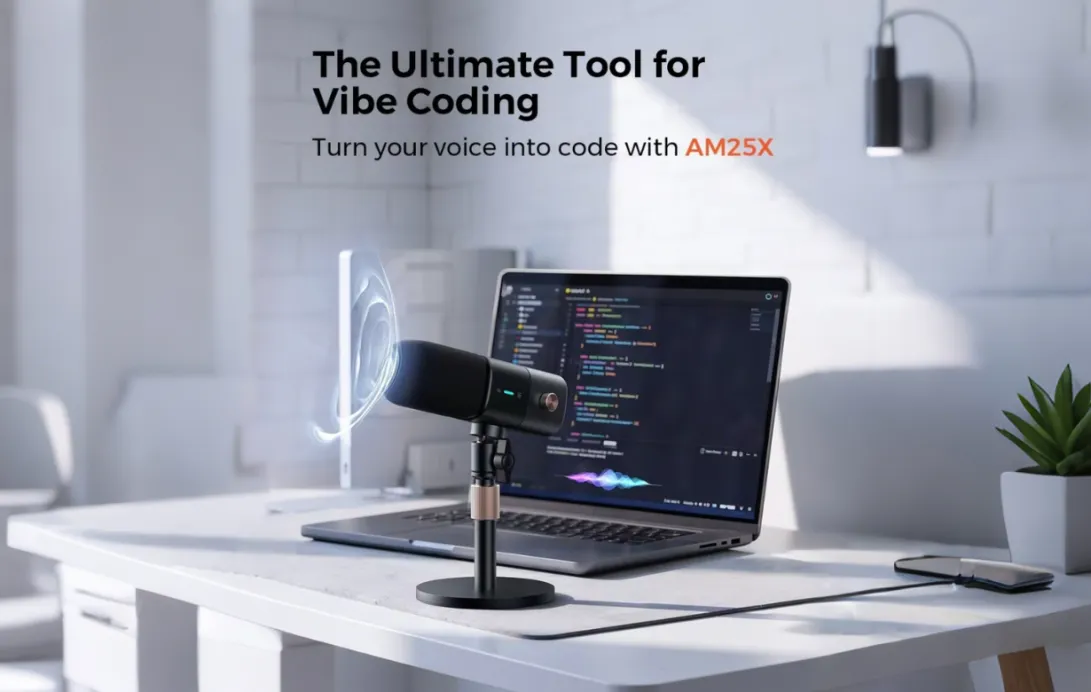In the golden age of podcasting, creation is only half the battle. You can have the best recording quality, the most insightful guests, and the most polished editing, but if you're broadcasting into a void, you're missing the most critical element: community. The one-way street of traditional media is dead. Today’s listeners crave connection, interaction, and a way to be part of the conversation. This is where Spotify comments come in, transforming your show from a simple broadcast into a thriving hub for your fans.
For years, podcasters have relied on fragmented solutions to engage their audience—a Discord server here, a subreddit there, a cluttered Instagram DM inbox. But Spotify, the world's most popular audio streaming platform, has integrated this crucial feature directly into its ecosystem. Using the powerful tools within Spotify for Podcasters, you can now enable, manage, and engage with listener comments directly on your episode pages.
This isn't just another feature; it's a fundamental shift in how we interact with Spotify podcasts. It's your direct line to your audience, a tool for invaluable feedback, and your single best opportunity to build a loyal community that feels seen, heard, and valued.
This definitive guide will cover everything you need to know. We’ll walk through the technical "how-to," from basic setup to advanced moderation, and then dive deep into expert strategies that will turn casual listeners into dedicated fans. If you've been wondering how to allow comments on Spotify podcasts, you've come to the right place.
What Are Spotify Comments (And What Are They Not)?
Before we dive into the "how," let's clarify the "what." The Spotify comments feature is a native commenting system available exclusively for podcast episodes on the Spotify platform. It allows listeners using the Spotify mobile app to leave comments, react to comments from other fans, and reply within threads, all on the episode page itself.
This feature is managed entirely through the Spotify for Podcasters platform (the all-in-one hub formerly known as Anchor). This gives you, the creator, complete control over the conversation.

The All-Important Clarification: Podcasts vs. Music
Let's clear up the single most common point of confusion: Spotify comments are for podcasts only.
This feature is not available for music tracks. While it remains a highly requested feature by music fans, Spotify's current implementation is designed specifically to foster community around podcast content. For podcasters, this is a massive advantage, as it provides a dedicated toolset tailored to the episodic nature of your content and the creator-listener relationship that is unique to podcasting.
Why Spotify Comments Are a Game-Changer for Your Show
Why should you bother enabling another feature? Because the benefits of a native comment section go far beyond a simple "nice to have."
- Direct, Actionable Feedback: Forget searching Twitter for mentions. Your listeners can now give you immediate feedback on an episode's content, guest, or audio quality right where they're listening. This is unfiltered, invaluable data.
- Build a Thriving Community: A comment section is a digital "town square." It’s where your fans can find each other, discuss your content, and build a shared identity around your show. This sense of belonging is what turns a casual listener into a super-fan.
- Boost Listener Loyalty: When a listener leaves a comment and you reply or react to it, you forge a personal connection. That listener feels acknowledged and heard, making them dramatically more likely to tune in next week.
- Social Proof for New Listeners: Imagine a new listener discovering your podcast. They see an episode with dozens of engaged, positive comments. This social proof instantly validates your show's quality and encourages them to press play.
- Content and Q\&A Sourcing: Your comment section is a goldmine for future content. You can source questions for Q\&A episodes, poll your audience on future topics, and discover your most popular segments, all in one place.
If you're serious about growing your show, you can't afford to ignore this powerful tool. The first step is getting set up, and you can get started with Spotify for Podcasters to claim your show and access these features.
How to Allow Comments on Spotify Podcasts: A Step-by-Step Guide
Enabling comments is a simple process you can manage directly from your Spotify for Podcasters dashboard. You have the flexibility to turn comments on for your entire show or manage them on a per-episode basis.
Enabling Comments for Your Entire Show (The "Set It and Forget It" Method)
This is the recommended method for most creators who want to build an active community. By enabling comments show-wide, you send a clear message to your audience that you are open to discussion on every new episode you publish.
- Log In: Open the Spotify for Podcasters app on your mobile device or navigate to the web dashboard.
- Navigate to Settings: Find the "Settings" section of your dashboard.
- Find the Community/Comments Tab: Look for a setting related to "Community" or "Comments."
- Toggle On: You will see a master switch to "Enable Comments." Toggle this feature to the "On" position.
That's it. By default, all new episodes you publish will now have comments enabled. This setting may also retroactively apply to your back catalog, depending on your account.
How to Manage Comments on a Per-Episode Basis
What if you want to be more selective? Perhaps you're publishing a sensitive episode, or you want to experiment with the feature on one episode before rolling it out everywhere. Spotify for Podcasters gives you this granular control.
- Go to Your "Episodes" List: From your dashboard, navigate to your list of published episodes.
- Select an Episode: Click on the specific episode you want to manage.
- Find Episode Details: Go to the episode's "Details" or "Settings" page.
- Toggle Comments: You should see a specific toggle to "Enable Comments" just for that episode. You can turn this on or off at any time, regardless of your show-wide setting.
This flexibility is perfect for "testing the waters" or for disabling comments on older episodes if you no longer wish to moderate them. If you're managing a large catalog, it's worth reviewing your advanced podcasting settings to see how you can best streamline your workflow.
Mastering Comment Moderation: Your Role as Community Leader
Enabling comments is just the first step. To build a healthy and constructive community, you must take an active role in moderation. Trolls, spam, and negativity can kill a discussion before it starts. Thankfully, the tools in Spotify for Podcasters are designed to put you in complete control.
The "Needs Review" Dashboard: Your Command Center
By default, Spotify podcasts do not make comments public immediately. This is your single most important line of defense. When a listener leaves a comment, it is held in a "Needs Review" queue for you to approve.
- Find Your Queue: In your Spotify for Podcasters app or web dashboard, navigate to the "Comments" tab. You will see a section labeled "Needs Review."
- The Purple Dot: The app makes this easy by displaying a purple dot to indicate you have new, unread comments awaiting your attention.
- Weekly Recap: Spotify also sends a helpful recap email every Thursday (if you have notifications enabled) to remind you to check your queue.
This "approve-first" system ensures that nothing goes live on your episode page without your explicit permission.
Your Moderation Toolkit: Approve, Delete, and Report
When you're in the "Needs Review" queue, you have several options for each comment:
- Approve: (Usually a checkmark icon) This makes the comment visible to the public on your Spotify episode page.
- Delete/Remove: (Usually a trashcan icon) This permanently deletes the comment from your queue. It will never be seen by the public. This is your go-to tool for spam, self-promotion, or comments that are simply off-topic.
- Report/Block: For comments that are hateful, harassing, or violate Spotify's platform policies, you can and should report them. This not only removes the comment but also flags the user to Spotify's trust and safety team, helping to protect other creators.
It's wise to establish your own set of personal guidelines for what you will and won't approve. For a safe environment, it's best to follow community guidelines for creators to ensure discussions remain respectful.
Why You Must Actively Moderate Your Comments
It can be tempting to just let the "Needs Review" queue pile up. This is a mistake.
- An Empty Queue Kills Conversation: If listeners submit thoughtful comments and they never appear, they will assume the feature is broken or that you don't care. They will stop commenting.
- Set the Tone: By approving positive, constructive, and thoughtful comments, you are setting the standard for your community. You are signaling what kind of conversation is welcome.
- Build Trust: An actively moderated comment section feels safe. Listeners are more likely to share their own opinions when they see that hateful or spammy comments are quickly removed.
Make it a habit to check your moderation queue at least once a day, or even just for 10 minutes before or after you work on your podcast. This consistent effort is the foundation of a great community.
Beyond Moderation: How to Actively Engage with Spotify Comments
You've enabled comments. You're moderating them. Now comes the fun part: engagement. This is how you transform a simple comment section into a dynamic, living part of your show.
The Power of a Reply: Making Your Fans Feel Heard
This is the most powerful tool you have. When a listener takes the time to write a thoughtful comment, a personal reply from you (the creator) is incredibly validating.
- How it Works: In your dashboard, you can "Reply" to any approved comment.
- Your Brand is Visible: When you reply, your show's artwork appears next to your comment, clearly identifying it as an official response from the creator.
- Notifications: The best part? The listener who left the original comment will receive a notification on their device that you replied. This creates a powerful, immediate feedback loop that brings them right back into the conversation.
You don't have to reply to every single comment, but make an effort to reply to the best ones—the most thoughtful questions, the kindest compliments, or the most interesting observations.
Quick and Easy: Reacting to Comments
Don't have time for a full reply? Use the "React" feature. This typically appears as a heart icon. When you react to a comment, it does two things:
- It signals to the commenter and the public that you've seen and appreciate the comment.
- It also automatically approves the comment from the "Needs Review" queue, making it public.
This is a fantastic, one-click way to moderate and engage at the same time. It's the perfect tool for acknowledging simple "Great episode!" comments without having to write a full response.
The Pinned Comment: Your Episode's Megaphone
This is arguably the most strategic tool in your Spotify comments arsenal. You can "Pin" one comment to the very top of the comment section on any given episode. This pinned comment will be the first thing listeners see.
You can pin your own comment or a listener's comment. Here are three powerful ways to use this feature:
- Strategy 1: The Conversation Starter (Pin Your Own): As soon as you publish an episode, go to the comment section and "Add a Comment." Ask a specific, open-ended question related to the episode. For example:
- "What was your single biggest takeaway from my interview with Jane?"
- "Which of these three tips are you going to try this week?"
- "Who do you want me to interview next?"
Pin this comment to the top. This gives your audience a clear call-to-action and seeds the conversation. - Strategy 2: The Highlight (Pin a Listener's Comment): Did a listener leave an incredibly insightful, funny, or kind comment? Reward them! Pin their comment to the top. This not only makes that listener feel like a superstar but also models the kind of comments you want to see more of.
- Strategy 3: The Admin Note (Pin Your Own): Use the pinned comment for logistics.
- "Correction: At 15:32, I said 1985, but I meant 1995! My apologies."
- "Here's the link to the book I mentioned: [Link-that-is-sadly-not-hyperlinked-but-still-helpful]"
- "Community Rules: Be kind, stay on-topic, and no spam!"
Learning to leverage these audience engagement strategies is what separates amateur podcasters from professional creators.
10 Advanced Strategies to Maximize Your Spotify Podcast Engagement
Ready to become a power user? Here are 10 advanced strategies to fully integrate your Spotify comments into your show's ecosystem.
- The Verbal Call-to-Action (CTA): Don't assume people will find the comment section. Tell them it's there. In your episode's intro or outro, say: "The conversation continues on Spotify. Open your app, find this episode, and tell me… [Your Question]."
- Run a Q\&A Sourcing Session: Dedicate an entire episode to answering listener questions. Announce in the previous episode: "I'm doing a Q\&A next week! Go to this episode's comment section on Spotify and ask me anything."
- "Comment of the Week": Create a recurring segment in your show where you read your favorite comment from the previous week. This will massively incentivize thoughtful comments.
- Use Your Pinned Comment for Polls: Ask a simple A/B/C question in your pinned comment and have listeners "vote" by replying with their choice.
- Guest Takeovers: Did you just have a popular guest? Coordinate with them to jump into the comments for 30 minutes post-release to answer listener questions directly. This is a huge value-add.
- Create "Comment-Only" Content: Leave a "bonus tip" or a "secret fact" that's only in your pinned comment. This trains your listeners to check the comments every time.
- Feedback-Driven Content: Use your comments as a direct feedback mechanism. Ask "What did you love about this episode? What did you dislike?" and then actually use that feedback to improve your show.
- Link Comment Themes to Your Overall Strategy: Notice a recurring question? That's not just a comment, that's your next episode topic. Pay attention to the themes and let your audience guide your content plan.
- Cross-Promote Your Spotify Community: If you have a newsletter or social media presence, post a screenshot of a great comment thread and say, "We're having a great discussion over on Spotify! Come join in."
- Acknowledge the Threads: Encourage listeners to reply to each other. When you see a great thread, jump in and say "This is an amazing discussion, everyone!" This fosters listener-to-listener connections, strengthening the community.
These strategies require a bit more effort, but they are crucial for how to grow your podcast audience and build a show that lasts.
What Your Listeners See: The Other Side of the Screen
To be a good community manager, you need to understand the listener's experience.
- Where to Find Comments: Listeners on the Spotify mobile app will see the comment section on the "Now Playing" screen and on the main episode details page.
- Leaving a Comment: They can tap to open the comment pane, type their comment, and submit it. They will usually see a "Pending" or "Waiting for approval" message, so they know it's not live yet.
- Interacting: They can read all approved comments, react with a heart, and tap "reply" to start a thread on any comment.
- The All-Important Notification: As mentioned, a listener will receive a push notification when you (the creator) react or reply to their comment. This is a massive dopamine hit that reinforces their participation.
Understanding this simple, clean user experience can help you craft your CTAs more effectively.
Troubleshooting and Common Pitfalls to Avoid
While the system is robust, you might run into a few common questions or issues.
- "I enabled comments, but they aren't showing up!"
- Solution: Remember the "Needs Review" queue! Your comments are likely waiting for you to approve them. Go to your dashboard and start approving.
- "I can't keep up with all the comments!"
- Solution: This is a good problem to have! Use the "React" (heart) feature as a quick way to approve and acknowledge comments in bulk. You are not obligated to write a detailed reply to everyone.
- "All my comments are spam."
- Solution: This is why the "Needs Review" queue exists. Be diligent about deleting and reporting spam. If it's truly overwhelming, you can disable comments on that specific episode.
- "A listener is being abusive."
- Solution: Do not engage. Do not approve their comments. Use the "Report" and "Block" function immediately. Your mental health and your community's safety are the top priority.
- "No one is commenting at all."
- Solution: This is the most common problem. The "if you build it, they will come" logic does not apply. You must promote the feature. Use strong audio CTAs in your episodes, pin a question on every new episode, and be patient. It takes time to build a habit in your audience.
If you ever run into technical issues, the Spotify for Podcasters help center is your best resource.
Conclusion: Stop Broadcasting, Start Building
The Spotify comments feature is more than just a line of text at the bottom of an episode page. It is a bridge. It closes the gap between creator and consumer, turning a passive listening experience into an active, engaged community.
By using the tools in Spotify for Podcasters, you have everything you need to foster a safe, insightful, and exciting space for your fans to connect with you and with each other. You have the power to source ideas, gather invaluable feedback, and build the kind of loyalty that other creators can only dream of.
But it won't happen by itself.
Your audience is waiting to talk to you. Your job is to unlock the door, invite them in, and start the conversation.
Your Call to Action: Log in to your Spotify for Podcasters dashboard right now. Enable comments for your show. Go to your latest episode and post a pinned comment with a single, compelling question. Then, make a commitment to check it tomorrow. Your community is waiting.
FAQ: Frequently Asked Questions About Spotify Comments
1. How do I turn on comments for my Spotify podcast?
You can enable comments through your Spotify for Podcasters dashboard. Go to your "Settings" to turn them on for your entire show, or navigate to a specific episode's details to toggle them on or off for just that episode.
2. Can listeners leave comments on Spotify music tracks?
No. The Spotify comments feature is currently exclusive to Spotify podcasts. It is not available for music tracks or albums.
3. Are Spotify podcast comments automatically public?
No. By default, all new comments land in a "Needs Review" queue in your Spotify for Podcasters dashboard. You must manually approve a comment (or react to it) before it becomes visible to the public.
4. What's the best way to use Spotify comments to grow my show?
The best way is active engagement. Use strong audio calls-to-action in your episodes asking listeners to comment. Pin a question on every new episode to start the conversation. Finally, make your listeners feel heard by "Reacting" to their comments and "Replying" to the most thoughtful ones.
5. Will I be notified when I get a new comment?
Yes. If you have the Spotify for Podcasters mobile app, you will receive push notifications for new comments. Spotify also sends a weekly recap email (typically on Thursdays) summarizing your comment activity.