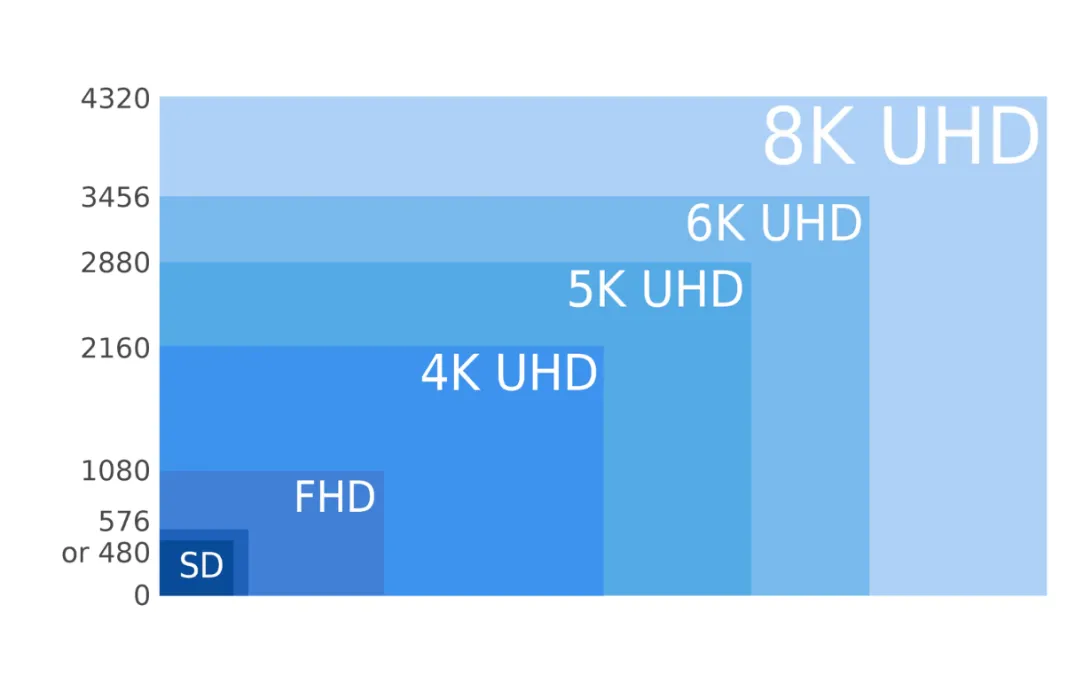Podcasting has emerged as a powerful medium, enabling creators to share perspectives, build communities, and connect with a global audience. However, to produce a podcast that sounds professional, a deep understanding of the right equipment, software, and workflow is essential. This guide will provide you with a comprehensive, step-by-step roadmap to navigate the complex world of podcast recording, from selecting basic tools to mastering advanced live-streaming techniques.
Chapter 1: The Essential Podcast Toolkit—Laying Your Foundation
The heart of a high-quality podcast is its audio. Choosing the right equipment is the first step toward achieving this goal, and it involves more than just selecting a microphone; it's about building a system that can capture the essence of your voice while eliminating unnecessary noise.
1.1 Microphones: The Amplifier for Your Voice
When choosing a microphone, you will face two main options: USB microphones and XLR microphones.
For beginners, a USB microphone is likely the best choice. Their advantage lies in convenience, as you can simply plug them into your computer and start recording, with no additional interface required.1 For example, the Mackie EM Series USB Microphones start at just $49.99 and feature a cardioid polar pattern that effectively bucks background noise.1 This plug-and-play simplicity makes them ideal for newcomers.1
However, the classic image of a podcast microphone in most people's minds is the XLR mic. They connect via an XLR cable rather than USB. Many podcasters favor a broadcast-grade mic like the Mackie EM Series EM-99B dynamic broadcast microphone, which is tuned for speech and captures just the right amount of detail and warmth.1 Most condenser and dynamic mics are also great for podcasting.1
Regardless of the microphone type you choose, some auxiliary equipment is indispensable. A pop filter is essential for podcasters. When speaking, certain consonants (like the letters p, b, and k) create “plosives,” which are sudden releases of air. A pop filter dissipates this airflow, preventing annoying popping sounds.1 A mic stand or boom arm is also a worthwhile investment. A desk clamp boom arm or microphone stand and a shock mount will minimize any structure-borne noise—the low rumble that occurs when something bumps the microphone.1 For those creating video podcasts, in-ear monitors (IEMs) like the Mackie MP-120 professional in-ear monitors may be preferred, as they offer the same sound quality as over-ear headphones but are invisible on camera.1

1.2 Audio Interfaces and Mixers: The Podcaster's Command Center
While a USB microphone can plug directly into a computer, an XLR microphone needs to have its signal converted into a format a computer will recognize, which is where an audio interface comes in.1 If you're primarily recording near your computer, an audio interface is a great option. For recording with one or two people, either in-person or online, an interface like the Mackie M•Caster Studio is a good choice.1
If you plan to record your podcast away from a computer, or if you want additional control and convenience, such as connecting with phone guests, then a podcast mixer is a more suitable choice.1 Mixers provide more physical controls, making it easier to mix and manage multiple audio inputs.

1.3 Digital Audio Workstations (DAWs): Your Audio Processing Platform
A digital audio workstation, or DAW, may sound complex, but it's simply a computer program for recording and editing audio files.1 Unless you're using a podcast mixer and recording directly to an SD card or USB flash drive, a DAW is an essential part of podcast recording.1 A DAW allows you to easily edit audio, and many have built-in effects and plugins, such as compressors, limiters, and multi-band EQs, that let you fine-tune your audio.1
When choosing podcast recording software, there are two main camps: traditional DAWs and a new generation of all-in-one platforms. Traditional DAWs, like Adobe Audition and Pro Tools, offer a professional-grade feature set and powerful editing tools.2 These tools are often described as having a "steep learning curve" 3 and are better suited for seasoned creators who need reliable and professional-grade software.3
In recent years, however, all-in-one platforms designed specifically for podcasters, such as Riverside, Descript, and Podcastle, have rapidly emerged.2 These platforms offer a different production philosophy, aiming to simplify the entire process from recording to editing within a single tool. For example, Descript is an AI-powered podcasting suite that allows creators to record, edit, and fine-tune their podcast from a single dashboard, with features like automatic transcription, filler word removal, and AI voices.3 The rise of these platforms has greatly lowered the barrier to entry for high-quality podcast production, allowing creators to focus on content creation without having to deal with complex audio chains. This pursuit of simplicity and integration reflects a major trend in today's podcast production: using technology to empower more people to achieve a high level of production with ease.
To help you make an informed choice, the following table compares some of the leading podcast software options:
| Tool Name | Key Features | Price | Compatibility | Ease of Use | Video Support | Editing Tools |
|---|---|---|---|---|---|---|
| Riverside | All-in-one platform for high-quality recording & editing | Free plan; Paid from $15/month | Web; macOS; iOS; Android | ⭐⭐⭐⭐⭐ | ✔️ | ✔️ |
| Spotify for Podcasters | Free end-to-end platform with wide distribution | Free | Web; iOS; Android | ⭐⭐⭐⭐⭐ | ✔️ | ✔️ |
| GarageBand | Free, beginner-friendly for Apple devices | Free | macOS; iOS | ⭐⭐⭐⭐⭐ | ❌ | ✔️ |
| Audacity | Free, powerful audio editor | Free | macOS; Windows; Linux | ⭐⭐☆☆☆ | ❌ | ✔️ |
| Descript | All-in-one recording and editing, AI-powered | Free plan available | Mac, Windows, browser | ⭐⭐⭐⭐⭐ | ✔️ | ✔️ |
| Adobe Audition | Professional DAW, powerful features | $22.99/month | macOS; Windows | ⭐☆☆☆☆ | ❌ | ✔️ |
| Zencastr | High-quality remote recording | Paid from $18/month | Web; iOS | ⭐⭐⭐☆☆ | ✔️ | ✔️ |
| Squadcast | Remote recording, AI integration | Free plan; Paid from $12/month | Web; iOS (Beta); Linux | ⭐⭐⭐☆☆ | ✔️ | ✔️ |

1.4 Soundproofing and Acoustic Treatment: Creating Pristine Audio
To achieve clean audio, it's crucial to record in a quiet, treated space.4 The goal of acoustic treatment is to prevent sound from bouncing off hard surfaces in the room (like walls and floors) and being picked up by the microphone.
You can achieve this by purchasing acoustic panels, but simple DIY solutions work just as well.1 Hanging curtains and blankets on the walls can absorb sound, and a carpet or rug has the same effect.1 If your walls and floor are covered, your recording environment is as good as gold.1
Chapter 2: Recording Your Podcast: The Art and Science of Capturing Audio
Having the right equipment is only the first step; knowing how to use it to capture high-quality audio is just as important. This chapter will provide practical tips and strategies to help you get great audio in both solo and multi-person recording situations.
2.1 The Solo Podcaster's Workflow
For a single-person podcast, mastering some basic techniques can significantly enhance your audio quality:
- Mic Positioning: Place your microphone 6-8 inches from your mouth and slightly off-axis. This helps to reduce plosives.4
- Gain Settings: Set your gain so that your voice peaks steadily around -12dB when you speak.4
- Recording Room Tone: Before you begin recording, take 30 seconds to capture the ambient noise of your room. This can be used for noise reduction in post-production.4
- Maintain Consistency: It is crucial to maintain a consistent distance from the microphone throughout your recording to ensure stable audio levels.4
2.2 Smoothly Recording a Multi-Person Podcast
Recording a multi-person podcast can be done in-person, remotely, or in a hybrid format.4 Each method has its unique challenges and solutions.
- In-Person Recording: For the best audio quality, each participant needs a microphone, headphones, and a camera if it's a video podcast.5 To connect multiple XLR mics, you can use an audio interface, such as the Focusrite 18i8, or a digital recorder.6 To prevent audio bleed, you should follow the "3:1 rule," which requires the distance between microphones to be at least three times the distance from the mic to the mouth.4 Additionally, opting for directional microphones and having speakers face away from each other's mics can further reduce audio leakage.4
- Remote Recording: If you're recording with remote guests, you'll need podcast software that can capture each guest's audio on a separate track.5 Riverside is a great option because it records each participant locally in full HD quality, so a bad internet connection won't affect the recording quality.5 Its progressive auto-upload feature saves time and prevents data loss, while its browser-based nature means your guests can join by simply clicking a link, without needing to download or register.5
2.3 Sparking Engaging Conversations: Essential Podcast Questions
An engaging conversation is the lifeblood of a podcast. Instead of just asking factual questions, prepare questions that prompt guests to tell stories and inspire deep conversation.7 People love stories, especially those that are personal and relatable.7 These stories are often more interesting, memorable, and connect more with listeners.
You can prepare questions in different categories, such as:
- Lighthearted and Fun Questions:
- “If you could have a superpower, but it had to be kind of useless, what would it be?” 8
- “What would the title of your autobiography be if it had to make people laugh?” 8
- “What's the wildest thing you've ever done that no one knows about?” 8
- Deep and Reflective Questions:
- “How do you define happiness, and have you found it?” 8
- “What's the toughest decision you've ever made?” 8
- “What mystery or phenomenon would you love to solve or understand?” 8
- Career-Related Questions:
- “What do people misunderstand about your career most?” 7
- “What was the turning point in your career?” 7
- “If you could give your 18-year-old self some advice, what would you say?” 7
By asking questions that elicit narratives instead of simple answers, you can transform your podcast from an information exchange into an engaging storytelling experience.

Chapter 3: Advanced Workflow with OBS and RTSP Streaming
For those who want to take their podcast recording to the next level, especially for live video and multi-camera production, OBS Studio is an indispensable tool. This chapter will delve into how to use OBS's powerful features, specifically how to use the VLC Video Source to handle RTSP streams.
3.1 OBS Studio: The Professional Broadcaster's Secret Weapon
OBS Studio is a free, very popular, and easy-to-use open-source software.9 It plays a central role in modern video podcasting and live streaming, allowing creators to combine multiple video, audio, and graphics sources into a dynamic show. You can use it for live streaming or recording, and make video adjustments.9
3.2 Unveiling RTSP Streaming
RTSP, or Real-Time Streaming Protocol, is a protocol used for controlling media streams.10 It has become a preferred protocol for professional live streaming due to its efficient stream control and broad compatibility.10 To use RTSP, a key requirement is that your camera and PC must be on the same subnet.9 You can check your subnet address on a Windows computer by typing
ipconfig in the Command Prompt.9
3.3 Step-by-Step Guide: Adding an RTSP Stream to OBS with VLC Video Source
There are two primary ways to add an RTSP stream in OBS: using a “Media Source” or using a “VLC Video Source.” While most guides may recommend the more general Media Source method 9, the VLC Video Source is a specific OBS plugin that leverages the VLC media player's libraries to decode the stream, which can make it more reliable for certain streams but requires careful setup.
Here are the detailed steps for using the VLC Video Source:
- Download and Install VLC: Before adding the VLC Video Source, you must have the VLC media player installed. It is crucial that the VLC architecture (64-bit or 32-bit) matches your OBS.12 In OBS, go to "Help" -> "About" to determine its architecture, and then download the corresponding version of VLC.13
- Add a New Source in OBS: Open OBS, and in the “Sources” panel, click the "+" button and select “VLC Video Source”.10
- Add the RTSP URL: In the settings window, click the "+" button under the playlist area and choose "Add Path/URL".10 Paste your camera's RTSP address (e.g.,
rtsp://192.168.1.5/live).10 Save Settings: Click "OK," and the RTSP stream should now appear in the OBS preview window.10

Troubleshooting: Common Issues on Windows and Mac
- VLC Video Source not showing: This is often caused by OBS being unable to find the VLC installation path or a version mismatch.13 The most common reason is that the bitness of OBS and VLC don't match (e.g., OBS is 64-bit while VLC is 32-bit).12 Another reason is if VLC is not installed in the default location.13 For Mac users, if VLC is not installed in the
/Applications default folder, you may need to create a symbolic link to redirect OBS.12 - No audio from VLC source: If the video stream has no sound, you can go to the three-dot menu next to the "VLC Video Source," select "Advanced Audio Properties," and set the "Audio Monitoring" to "Monitor Off".13
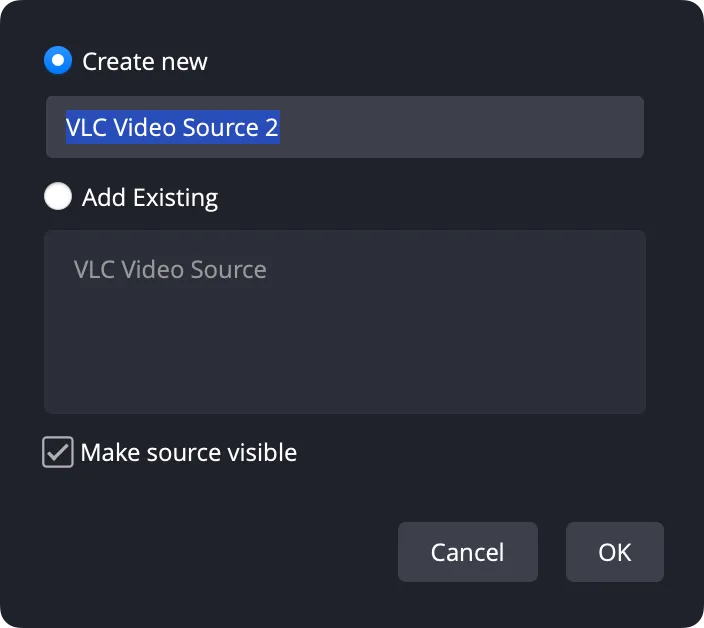
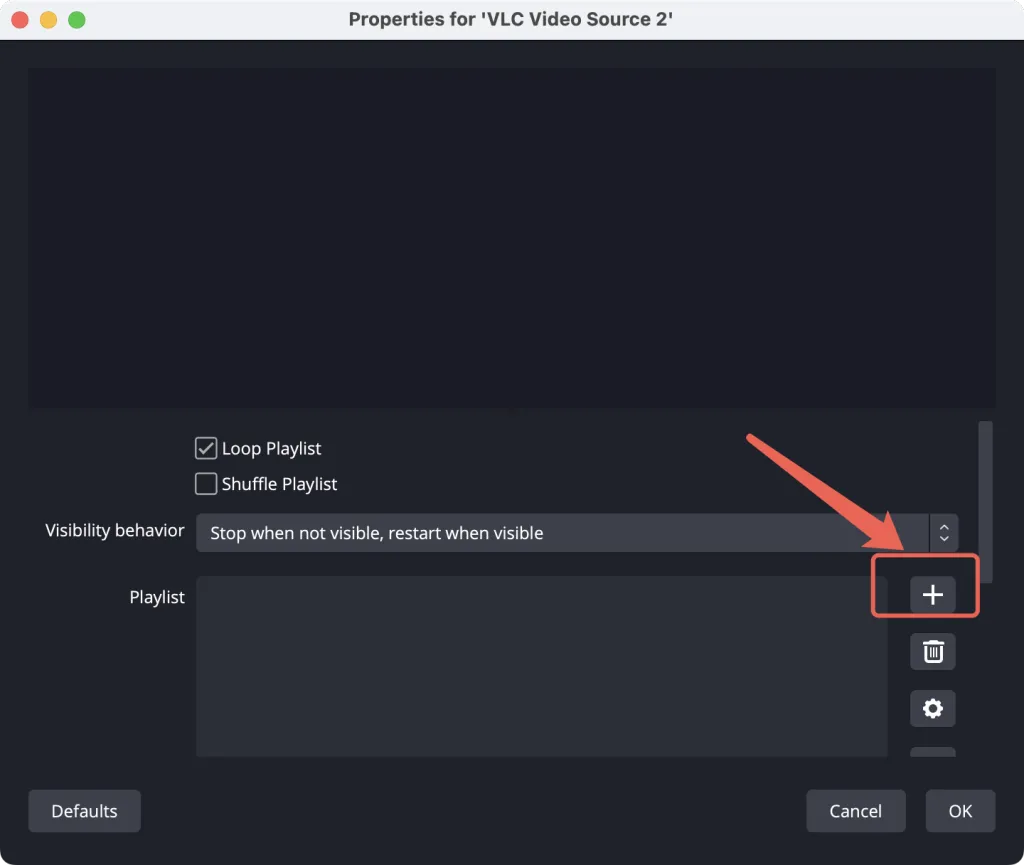
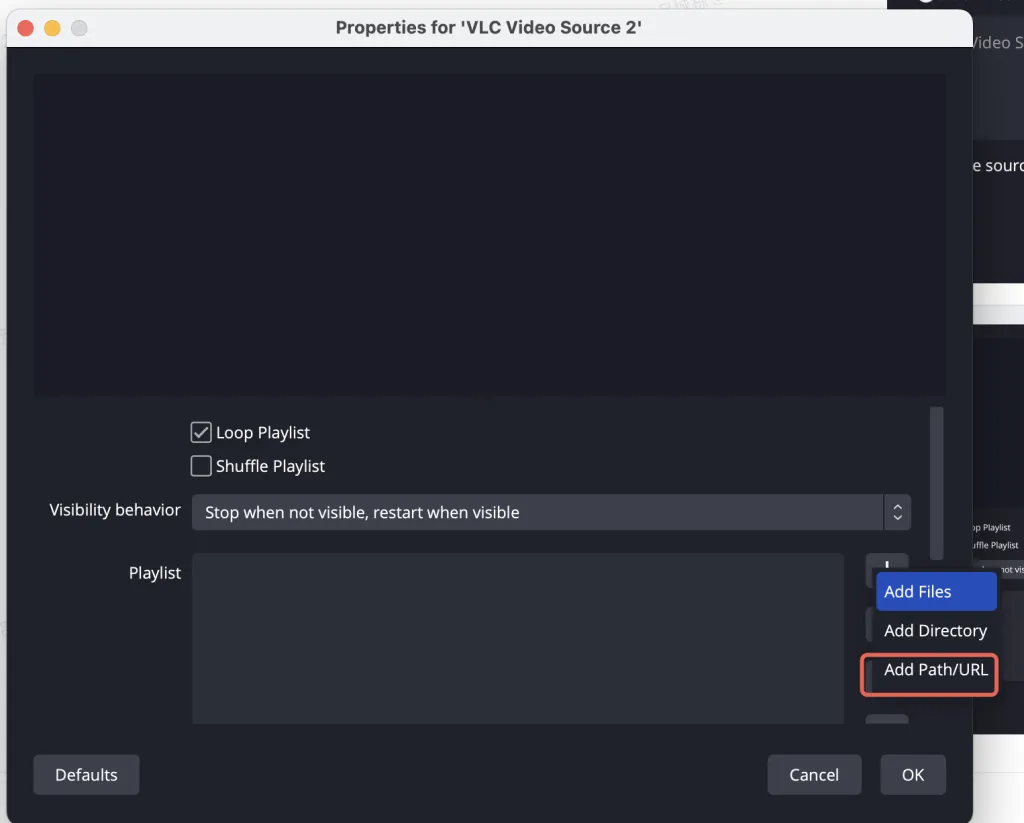
3.4 Using an iPhone as an OBS Camera Source
While this guide focuses on using the VLC Video Source for RTSP streaming, for using an iPhone as an OBS camera source, a direct RTSP/VLC solution is often not the most stable or feature-rich option. A more reliable and powerful workflow is to use the NDI (Network Device Interface) protocol.
NDI is a protocol for real-time video, audio, and metadata transmission over IP networks, and there are dedicated OBS plugins and iOS applications for it.16 This method is more stable and has lower latency than trying to stream via RTSP/VLC. The workflow is as follows:
- Install the Newtek NDI Camera app on your iPhone.
- Install the OBS NDI plugin on your computer.
- Start the stream in the iPhone app, and then create a new NDI Input source in OBS and select your iPhone.
Chapter 4: The NearStream VM33 Ecosystem: A Comprehensive Guide for Creators
The NearStream VM33 is an all-in-one wireless streaming camera designed for content creators and live streaming.17 It integrates multiple features to simplify the entire workflow, from multi-camera recording to multi-platform live streaming.
4.1 Introducing the VM33: An All-in-One Live Production Tool
The VM33 boasts an impressive range of features, including 40x hybrid zoom (10x optical zoom, 4x digital zoom).17 It's equipped with a 1/2.8" CMOS sensor to ensure clear images even in low-light conditions.17 The eight built-in MEMS microphone array comes with an AI noise-suppression algorithm to eliminate distracting background noise.18 The device also supports external audio sources via a 3.5mm audio jack.18
4.2 Initial Setup and Connectivity
There are three main ways to connect the VM33 to the NearStream Multicam app:
- Wi-Fi Setup: Enable Bluetooth on your phone, open the app and tap "Setup," choose "Use a Wi-Fi Network," and connect to your Wi-Fi network.17
- Wired Network Setup: Connect the VM33 to a wired network. Once the indicator light turns green, tap "Connect" in the app to start using it.17
- Hotspot Setup: Open the app and select "Use Camera’s Hotspot" to configure it. For faster speeds and more stable streaming, it's recommended to use a 5G hotspot. Then, connect your phone or tablet to the camera's hotspot.17
The VM33 also supports multi-camera setups. You can connect up to three VM33 wireless streaming cameras to create efficient, high-quality streams or recordings from multiple angles.17 Simply repeat the same steps for each additional camera to make "Multicam mode" available for use in the app.17
4.3 Recording with the NearStream App
The NearStream app and VM33 device offer two main recording methods 19:
- Local Recording: You can record and save audio and video to your phone's local photo album.19
- SD Card Recording: You can also record audio and video to the SD card in the VM33 device.19
A notable detail about SD card recording is that the VM33 records like a “hard drive” rather than a traditional camera.19 It produces 1GB files, which can pose a challenge in post-production, especially when syncing multi-camera footage. Professional editing software may not recognize it as a “camera archive,” and since the file creation rate may not be exactly the same, it can create gaps in the footage.19 It's important for creators who require complex post-production to be aware of this feature.
4.4 Live Streaming: The Simplest Way to Go Live
The VM33 simplifies the live-streaming process, offering both “one-click streaming” and “custom RTMP” integrations.
One-Click Streaming to YouTube, Facebook, and Twitch
The VM33 can seamlessly integrate with popular platforms like YouTube, Facebook, and Twitch through one-click connections.17 After your first successful stream, the VM33 will remember your settings. The next time, you can just press the power button on the back of the camera to start streaming instantly.21
The following table details the one-click streaming process for each platform:
| Platform | Step 1 | Step 2 | Step 3 | Step 4 |
|---|---|---|---|---|
| YouTube | Open the NearStream app, tap Live | Select Destination → choose YouTube | Tap Log in and sign in with your Google/YouTube account | Choose your channel and confirm to start streaming 23 |
| Open the NearStream app, tap Live | Select Destination → choose Facebook | Tap Log in and sign in with your Facebook account | Tap Facebook to confirm and start streaming 21 | |
| Twitch | Open the NearStream app, tap Live | Select Destination → choose Twitch | Tap Log in and enter your Twitch credentials | Authorize NearStream to connect with your Twitch account and start streaming 22 |
Advanced Streaming with Custom RTMP Codes
In addition to the built-in one-click streaming options, the VM33 also supports the RTMP and RTSP protocols, which means you can push a stream to any platform that accepts an RTMP URL and stream key.17
A key advantage of using custom RTMP for live streaming is that it can help creators with fewer than 1,000 subscribers bypass YouTube's viewership limit.25 YouTube's mobile streaming policy limits the number of viewers to "your subscriber count + 25".25 Using the custom RTMP method can bypass this limit, allowing you to have more viewers before you reach 1,000 subscribers.25
Here are the detailed steps to set up an RTMP stream using YouTube Studio:
- Log in to YouTube and go to "YouTube Studio".25
- Click the "Go Live" icon in the top right corner.25
- Select the "Stream" option, then create a stream and fill in the details.25
- Open the new event settings window and copy the "Stream Key" and "URL".25
- In the NearStream app, tap the "Live" button, select the "RTMP" icon, and then tap "Add".24
- Paste the stream URL and stream key, then tap "Update" and select the destination to start streaming.24
4.5 VM33 as a Webcam and OBS Integration
The VM33 can also be used as a webcam and is compatible with platforms like OBS and Zoom.27 This makes it a versatile tool for both live events and professional video conferencing. With its built-in features and integration with mainstream software, the VM33 provides an end-to-end solution for creators to easily produce high-quality videos.4
Chapter 5: Podcast SEO: Making Your Show Discoverable
Producing a great podcast is only half the battle; the other half is ensuring your target audience can find it. Podcast SEO (Search Engine Optimization) is the key to achieving this.
5.1 The Power of Keywords: Finding Your Audience
Conducting keyword research is a crucial step before recording each podcast episode.29 Free tools like Google Keyword Planner and Google Trends can help you understand what your audience is searching for.30 Strategically integrating these keywords into your content will significantly boost your visibility in search results.29
It's important to understand the value of "long-tail keywords." These are more specific, longer phrases (e.g., "how to record a podcast with OBS") that are easier to rank for than short terms like "podcasting" and often attract a more precise audience.29
Make sure to place keywords in key locations such as your podcast name, episode titles, descriptions, and URLs.29 However, be sure to avoid "keyword stuffing," which can lead to your content being penalized.30 When crafting episode titles, using a variety of different keywords can increase the chances of your show appearing in a wider range of searches.30
5.2 Show Notes and Transcripts: A Treasure Trove for SEO
Detailed show notes are a non-negotiable part of effective podcast SEO.29 Each episode should have its own dedicated webpage with comprehensive show notes, key takeaways, and relevant links.29 This not only provides value to listeners but also gives search engines scannable text, thereby improving your online footprint.29
Publishing a full podcast transcript has a dual benefit: it makes your content more accessible to those who are deaf or hard of hearing, while also providing a massive SEO boost.29 Search engines will crawl all the text in the transcript, allowing your content to appear for a wider range of search queries and expanding your audience.29
Chapter 6: Comprehensive FAQ
- What is the best free podcast recording software?
- Audacity, GarageBand, and Spotify for Podcasters are all great free options. Audacity is a powerful editor, while GarageBand is perfect for Apple users.2
- What is the difference between condenser and dynamic microphones?
- Dynamic microphones are generally more directional and are great for untreated recording spaces because they are better at rejecting background noise. Condenser microphones are more sensitive and capture richer detail, making them more suitable for acoustically treated studio environments.1
- How do you record a multi-person podcast?
- You can choose in-person recording, using an audio interface or digital recorder to connect multiple microphones; or opt for remote recording, using a platform like Riverside that can capture separate tracks for each guest.5
- Can I use my iPhone as a video source for OBS?
- Yes, you can. However, the most recommended method is to use the NDI protocol, which requires an NDI camera app and the OBS NDI plugin for a stable, low-latency connection.16
- How many NearStream VM33 cameras can I connect at the same time?
- The NearStream app supports connecting and controlling up to three VM33 cameras simultaneously for multi-camera production.17
- What is the best way to import an RTSP live stream into OBS?
- You can use either the "Media Source" or the "VLC Video Source" plugin.10 Media Source is a more general method, while VLC Video Source uses the VLC libraries and may be better for certain streams, but requires ensuring that the bitness of OBS and VLC matches.12
Chapter 7: Conclusion: Taking the Next Step to Podcast Success
Your journey from a concept to a professional podcast begins with a thorough understanding of the equipment, technology, and workflow. This guide has provided a comprehensive blueprint, from selecting the most basic microphones and software to mastering complex video workflows and SEO strategies.
We explored the evolution from traditional audio workstations to all-in-one streaming platforms, recognizing how the latter empowers creators by simplifying the workflow. We delved into the specifics of using the VLC Video Source for RTSP streaming in OBS, revealing why this method can be a better option in certain cases and how to troubleshoot its unique technical challenges. We also analyzed the versatility of the NearStream VM33 camera, from its multi-camera setup and flexible recording methods to its powerful live-streaming capabilities (including using RTMP to bypass platform restrictions), offering a variety of possibilities for your creative work.
Ultimately, a high-quality podcast is not just about the gear and software; it's about the seamless integration of technology and content. By applying the principles and steps outlined in this guide, any ambitious creator can gain the tools and knowledge needed to transform their podcast from an idea into a professional, engaging, and widely discoverable show. Now, you are ready to press the record button and begin your podcasting journey.
引用的著作
- Podcast Equipment Checklist - MACKIE, 访问时间为 九月 18, 2025, https://mackie.com/en/blog/all/podcast_equipment_checklist.html
- 20 Best Podcast Recording Software for Pros & Beginners | 2025, 访问时间为 九月 18, 2025, https://riverside.com/blog/best-podcast-recording-software
- Top 11 Podcast Recording Apps & Software in 2025 - Descript, 访问时间为 九月 18, 2025, https://www.descript.com/blog/article/best-podcast-recording-software
- How to Record a Podcast - NearStream, 访问时间为 九月 18, 2025, https://www.nearstream.us/blog/how-to-record-a-podcast
- Everything you need for a successful 4 person podcast setup [+ downloadable guide], 访问时间为 九月 18, 2025, https://riverside.com/blog/4-person-podcast-setup
- riverside.com, 访问时间为 九月 18, 2025, https://riverside.com/blog/how-to-record-a-podcast-with-multiple-mics#:~:text=For%20recording%20multiple%20in%2Dperson,from%20their%20phone%20or%20laptop.
- 100+ Podcast Interview Questions for an Engaging Episode & Free Checklist [2025], 访问时间为 九月 18, 2025, https://riverside.com/blog/podcast-interview-questions
- 100 Podcast Questions (by Category) - Life, Funny, Juicy, Deep, and More - Hello Audio, 访问时间为 九月 18, 2025, https://helloaudio.fm/podcast-questions/
- Using OBS and a PTZ Camera to launch an RTSP stream - Thor Broadcast, 访问时间为 九月 18, 2025, https://thorbroadcast.com/upload/files/1070/using-obs-and-a-ptz-camera-to-launch-an-rtsp-8230
- The Ultimate Guide to RTSP Streaming in 2025 - OBSBOT, 访问时间为 九月 18, 2025, https://www.obsbot.com/blog/live-streaming/rtsp-streaming
- How to use OBS to connect to the RTSP video stream of the camera - SMTAV, 访问时间为 九月 18, 2025, https://www.smtav.com/blogs/how-to-use-the-camera/how-to-use-obs-to-connect-to-the-rtsp-video-stream-of-the-camera
- Question / Help - OBS Studio - How to get VLC Video Source? | OBS …, 访问时间为 九月 18, 2025, https://obsproject.com/forum/threads/obs-studio-how-to-get-vlc-video-source.72661/
- How To Add VLC Playlist To OBS - Hexeum, 访问时间为 九月 18, 2025, https://hexeum.net/software/obs-vlc-playlist/
- Stream to OBS, or monitor on VLC or even web browser with Buddy3D with RTSP in local network? - Prusa Forum, 访问时间为 九月 18, 2025, https://forum.prusa3d.com/forum/prusa-core-one-general-discussion-announcements-and-releases/stream-to-obs-or-monitor-on-vlc-or-even-web-browser-with-buddy3d-with-rtsp-in-local-network/
- How to Access the RTSP Stream of your BZBGEAR Camera, 访问时间为 九月 18, 2025, https://bzbgear.com/knowledge-base/how-to-access-the-rtsp-stream-of-your-bzbgear-camera/
- Question / Help - iOS IP camera app | OBS Forums, 访问时间为 九月 18, 2025, https://obsproject.com/forum/threads/ios-ip-camera-app.76763/
- NearStream CCD10 - 4K HDMI Capture Card for PS4/PS5/Switch, 访问时间为 九月 18, 2025, https://www.nearstream.us/all-in-one-streaming-camera-vm33-for-tennis
- Wireless Multi-Cam Kit for Interview - NearStream VM33 Stream Camera, 访问时间为 九月 18, 2025, https://www.nearstream.us/all-in-one-streaming-camera-vm33-for-interview
- NearStream Multicam on the App Store, 访问时间为 九月 18, 2025, https://apps.apple.com/us/app/nearstream-multicam/id6444175572
- NearStream Multicam on the App Store, 访问时间为 九月 18, 2025, https://apps.apple.com/dk/app/nearstream-multicam/id6444175572
- VM33 One-Click Livestream to Facebook (Step-by-Step Guide) - YouTube, 访问时间为 九月 18, 2025, https://www.youtube.com/watch?v=C2bMKNkE7rM
- VM33 One-Click Livestream to Twitch (Step-by-Step Guide) - YouTube, 访问时间为 九月 18, 2025, https://www.youtube.com/watch?v=_G5vDZK6RCU
- VM33 One-Click Livestream to YouTube (Step-by-Step Guide), 访问时间为 九月 18, 2025, https://www.youtube.com/watch?v=W1lzMXPi6GU
- VM33 Livestream via RTMP (Custom Server Setup) - YouTube, 访问时间为 九月 18, 2025, https://www.youtube.com/watch?v=HeUEY8b3Ezw
- NearStream - Wireless Multicam Livestreaming Solution, 访问时间为 九月 18, 2025, https://www.nearstream.us/ja/help-center/youtube-livestream-with-custom-rtmp
- NearStream | 4K Streaming Camera & Premium Audio Equipment …, 访问时间为 九月 18, 2025, https://www.nearstream.us/help-center/youtube-livestream-with-custom-rtmp
- Multi-Cam Setup | How to Connect 3 VM33 Cameras via Ethernet with iPhone & Android, 访问时间为 九月 18, 2025, https://www.youtube.com/watch?v=plUrsgI7z-4
- Master Multi-Camera Live Streams Alone with the NearStream VM20 – A Game Changer for Creators, 访问时间为 九月 18, 2025, https://www.nearstream.us/blog/control-multi-camera-livestream-alone-nearstream-vm20
- Podcast SEO: 10 Strategies to Help Your Podcast Rank - Neil Patel, 访问时间为 九月 18, 2025, https://neilpatel.com/blog/podcast-seo/
- How to Make Your Podcast SEO-Friendly - Spreaker Blog, 访问时间为 九月 18, 2025, https://blog.spreaker.com/how-to-make-your-podcast-seo-friendly/