Ever felt like you need an extra pair of hands during a live stream—just to keep the angles, focus, and settings under control? Whether you're hosting a solo event, filming a product demo, or leading a multi-camera meeting, juggling equipment while staying on-camera can turn into a stressful mess real fast.
That’s where the NearStream VM20 steps in. With its remote control system, you can manage up to five cameras from a single spot—adjust zoom, lock focus, switch views—all without leaving your seat. YouTuber @Neil Farrimond, who helps creators simplify pro video setups, recently tested it out and called it a total game-changer for stress-free streaming. Let’s dive into his findings and see what makes the VM20 worth considering for your next setup.
One-Click Scene Switching with Three Preset Angles
“You just press one button and it jumps to the exact zoom and angle you saved before,” he explained. “It’s perfect for live shows where you need to quickly switch between different framing, like going from talking to showing a product—no need to physically move the camera.”

For a polished live stream or remote meeting, creators typically switch between close-up commentary, mid-range interview shots, and wide product displays. Each preset on this 4K video camera stores zoom levels, angles, and even image tones.
In the past, such transitions required teamwork and manual coordination. But with VM20’s remote control, you are able to manage all transitions solo. The preset recall function will save your tons of setup time and made in-stream adjustments effortless.
Instantly Swap Between Image Styles: Food, Texture, Outdoor, Standard
Another feature Neil tested was the built-in picture profile switching.
“The 'dress' profile seems to work best for my setup, but the choice depends on your environment and lighting conditions,” he noted.

- Food mode: Ideal for cooking streams or culinary demos.
- Texture mode: Enhances fine details, great for showcasing products or materials.
- Outdoor mode: Optimized for shooting under natural light.
- Standard mode: Balanced for general-purpose use.
Neil typically runs through a few profiles before going live, choosing the one that best matches the lighting of the moment. For solo streamers or remote workers using the VM20 as a camera for OBS, this kind of real-time control is invaluable.
Keep Your Product Shot Sharp—Manual Focus Lock for Unmoving Subjects
During his testing, Neil discovered a small but crucial button: manual focus lock. Although the VM20 features autofocus, he admitted:
“It’s not always accurate—especially with still objects.”
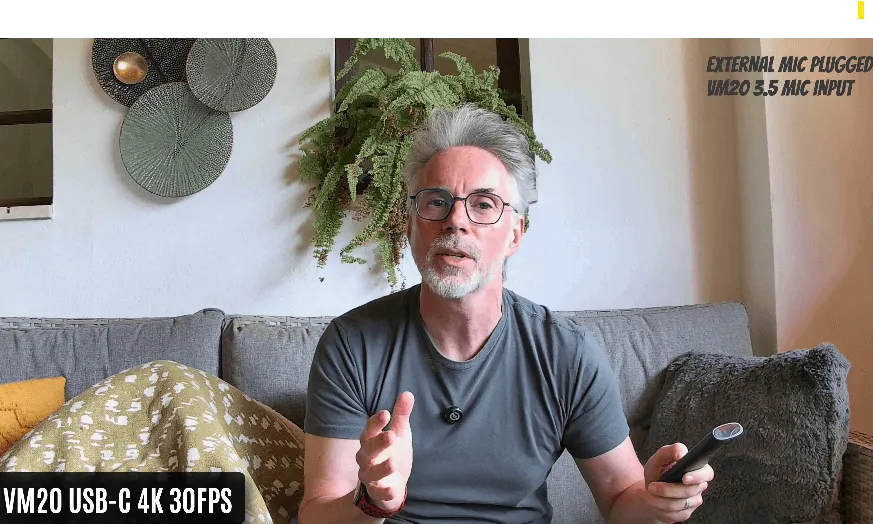
This isn’t unique to the VM20—it’s a common issue across many cameras, particularly when focusing on static subjects. The difference? The VM20 gives you a fix. With the included remote control, users can easily lock focus on a specific area, keeping the frame steady and avoiding unwanted focus shifts. For product close-ups, handwritten notes, or drawing sessions, this feature makes a huge difference—especially for creators who need reliable framing without distraction.
Instant Mic & Cam Mute When Your Dog Starts Barking
Neil also praised the remote’s ability to instantly turn off the built-in microphone or camera, all with a single press. “It’s way faster than going through menus or unplugging a feed,” he said. “Great for when you need to mute quickly or step away from the frame.”
Imagine you’re deep into a live stream or important meeting when suddenly your dog starts barking loudly🐶 in the background—this one-button mute saves you from awkward moments and keeps your broadcast professional.

Switch Angles and Zoom Like a Pro—All From Your Streaming Chair
As a true PTZ optics camera, the VM20 supports pan, tilt, and zoom functions, all of which Neil tested extensively with the remote.
“You can use the remote to pan side to side, tilt up or down, even create a slow push-in effect,” he observed.

While the zoom is digital rather than optical, Neil emphasized that it still offers practical framing adjustments. For live streamers and solo creators, the ability to shift the camera’s viewpoint without standing up is a major advantage.
Whether you're managing a multi-cam setup or just using one 4K PTZ camera, Neil's test made it clear: the remote control gives creators hands-on flexibility without requiring hands-on effort.
Feature Comparison: Ordinary Live Streaming Camera vs. NearStream VM20
Feature | Ordinary Live Streaming Camera | NearStream VM20 (Remote Control) |
| Zoom Control | Requires connection to a computer/software | ✨One-touch zoom with remote control |
| Multi-Camera Switching | Requires complex OBS/NDI setup | ✨Directly switch between up to 5 cameras with remote control |
| White Balance/Color Style Switching | Manual menu adjustments | ✨Quick switch with remote control + gray card calibration |
| Preset Calls (Angle/Focus) | None or requires manual saving | ✨3 presets per camera, quickly accessible |
| Privacy/Microphone Switch | Software control | ✨One-touch switch with remote control |
FAQs:
What’s Inside the Box?
When you purchase the NearStream VM20, you’re not just getting a camera – you’re getting everything you need to hit the ground running.
- The camera itself (with 4K streaming and PTZ capabilities)
- Remote control to manage settings
- USB-C, HDMI, and Ethernet cables for easy connections
- Power adapter for constant use
Can I use the NearStream VM20 with other live streaming platforms like OBS?
Yes! The NearStream VM20 is compatible with platforms like OBS, making it easy to integrate into your existing streaming setup.
Does the remote control allow me to adjust the focus?
Yes! You can lock the focus through the remote, which can help with keeping your shot sharp and steady during live streaming.
What’s the maximum zoom on the VM20 camera?
The NearStream VM20 offers 40x zoom (10x optical zoom + 4x digital zoom), which provides exceptional flexibility for live streaming or recording.






















































