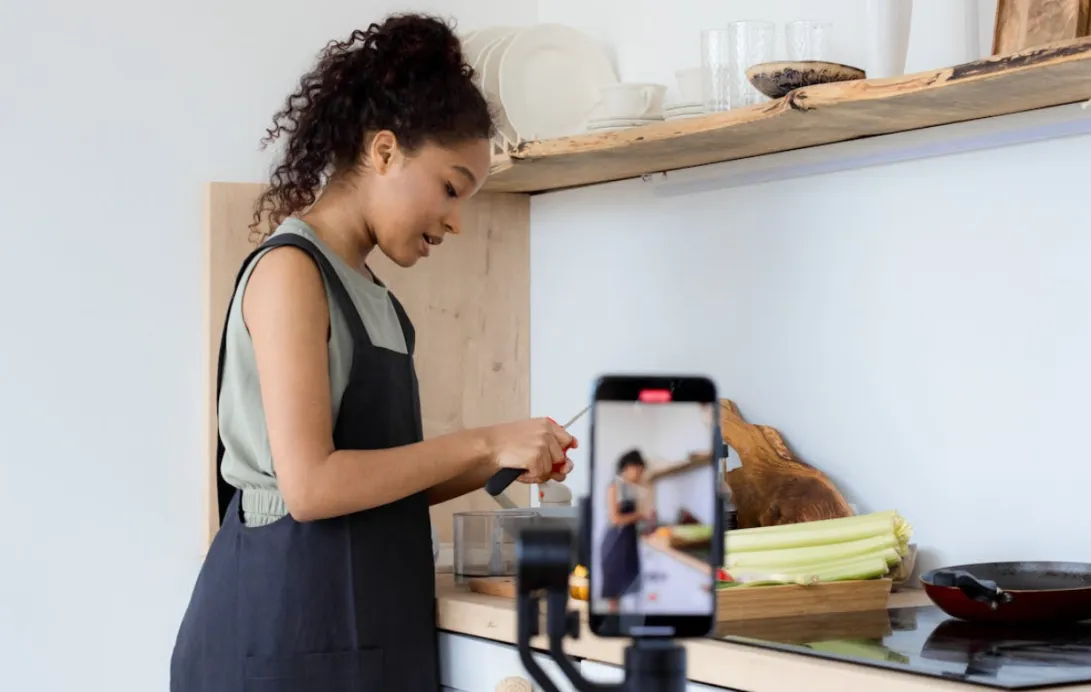Background music can make your videos less clear or cause copyright issues. With the video background remover market valued at $1.2 billion in 2024 and expected to grow rapidly, more creators are seeking easy, effective solutions. This guide will show you how to remove background music from videos online for free—no downloads, no hassle.
This article introduces six top free online tools to remove background music from your videos easily:
- Vocal Remover and Isolation
- EaseUS Online Vocal Remover
- Media.io Vocal Remover
- LALAL.AI
- Moises.ai
- PhonicMind
Why Remove Background Music from Video Online Free?
1. No Time or Patience for Complex Software
Let’s be honest — not everyone has hours to learn complicated audio editing tools. You just want a quick fix. Online background music removers let you get the job done in minutes without any confusing downloads or tutorials.
2. Avoid Technical Headaches and Compatibility Issues
If you’ve tried installing software to remove background music from audio before but ran into crashes or confusing menus, these browser-based tools eliminate those headaches.
3. On-the-Go Editing from Any Device
Whether you’re on your phone or tablet, these tools to remove background music from video online free let you edit wherever you are, no heavy software needed.
4. Save Money and Avoid Risky Downloads
Paid software or sketchy free downloads can cost you cash or even infect your system with malware. Online tools often offer free tiers with solid features, so you don’t have to risk your wallet or your device’s security.
Better Audio from the Start Makes Removal Easier
While online tools for removing background music are powerful, the quality of your original audio recording plays a crucial role in the final result. Capturing clean, clear vocals with minimal background noise makes audio separation faster and more accurate. Using professional-grade microphones designed for studio-quality sound—like the NearStream AM25X Condenser Microphone—can significantly improve your recording clarity. This microphone offers crisp voice capture and reduces ambient noise, making your post-production workflow smoother and helping online tools deliver better vocal isolation results.

6 Best Online Tools to Remove Background Music from Video Free
Online tools make removing background music easy and fast—no installs or technical skills needed. Just upload your video, process it, and download the result. Perfect for quick fixes on any device.
Here are six top free options to try.
1. Vocal Remover and Isolation
Rating: ⭐⭐⭐⭐⭐ (5/5)
This is probably one of the most popular free tools out there when it comes to removing background music from a video or audio file. It splits your file into two tracks: one with just the vocals, and another with just the instrumental. Super useful if you’re trying to get rid of background music so you can repurpose a clip or focus on someone’s voice.
What’s cool is that even though it’s using advanced tech under the hood, it’s 100% free. And it only takes about 10 seconds to process your file.
✅ How to Use It (Just 3 Steps):
Step 1: Head to vocalremover.org and upload your video or audio file.
Step 2: Pick the option to remove background music from a video or isolate vocals.
Step 3: Preview the result, and download the version you need.
2. EaseUS Online Vocal Remover
Rating: ⭐️⭐️⭐️⭐️⭐️ (5/5)
EaseUS’s tool is tailor-made for users who want to extract vocals, remove music, or isolate instrumental backgrounds from video/audio files without hassle. It supports a huge list of file formats and runs completely in your browser.
It’s accurate, fast (under 1 minute), and works especially well with music-heavy YouTube clips.
✅ How to Use It (Just 3 Steps):
Step 1: Head over to EaseUS Vocal Remover.
Step 2: Upload your file or paste a YouTube URL directly.

Step 3: Choose whether to isolate vocals or music, then export the result.
✅ Pros:
- Accepts YouTube URLs directly
- Super fast processing (under 60 seconds)
- Clean separation, even with complex background tracks
❌ Cons:
- You can’t preview before export
- Output is limited to MP3 unless converted again
3. Media.io Vocal Remover
Rating: ⭐️⭐️⭐️⭐️☆ (4.5/5)
Media.io uses powerful AI stem separation to divide vocals and music layers. It’s not just for audio—it supports video files and can extract only the voice or background track, depending on what you need.
It supports multiple formats and is perfect for creators who want clean vocals from videos they didn’t record themselves.
✅ How to Use It (Just 3 Steps):
Step 1: Go to media.io vocal remover and upload your file.
Step 2: Select “Vocal & Background Music” separation.
Step 3: Click “Separate Now” and download the isolated audio
✅ Pros:
- High accuracy even on low-quality recordings
- Supports video and audio formats
- AI powered with stem separation options
❌ Cons:
- Free version limited to 100MB and 1 export per day
- Must create an account to download output
4. LALAL.AI
Rating: ⭐️⭐️⭐️⭐️☆ (4.7/5)
LALAL.AI is a professional-grade stem splitter trusted by musicians, editors, and podcasters. It provides ultra-clean audio separation—vocal, instrumental, drums, bass, and more—and works just as well for YouTube videos or old interviews.
If you’re serious about clarity, this one’s a winner.
✅ How to Use It (Just 3 Steps):
Step 1: Visit LALAL.AI.
Step 2: Upload your file and select “Vocal & Instrumental” stem separation.
Step 3: Download the voice-only or music-only file after processing.
✅ Pros:
- Studio-level quality separation
- Supports multiple stem types (vocal, drums, guitar, etc.)
- Great for podcasts, cover songs, or content reuse
❌ Cons:
- Free version limits number of exports
- High-res exports require payment
5. Moises.ai
Rating: ⭐️⭐️⭐️⭐️☆ (4.6/5)
Moises.ai is made for musicians and podcasters who want more control. Not only can it remove background music and keep vocals—it lets you control pitch, tempo, and remix stems.
It also works with cloud storage and mobile apps, making it a versatile choice for modern creators.
✅ How to Use It (Just 3 Steps):
Step 1: Go to moises.ai and create a free account.
Step 2: Upload your audio or video file.
Step 3: Choose your stem options and download the separated vocals or instrumentals.
✅ Pros:
- Tons of bonus features: pitch shift, key detection, tempo changes
- Mobile-friendly and supports Dropbox/Drive import
- Ideal for remixing or repurposing content
❌ Cons:
- Requires sign-up
- Free version has limited daily exports
6. PhonicMind
Rating: ⭐️⭐️⭐️⭐️☆ (4.4/5)
PhonicMind is one of the earliest AI-based vocal removers and still delivers solid results. It’s great for creators working with live recordings, YouTube rips, or karaoke tracks.
It supports full-length tracks and even allows some batch processing for those with heavy lifting to do.
✅ How to Use It (Just 3 Steps):
Step 1: Visit phonicmind.com.
Step 2: Upload your file and choose separation mode (e.g. vocals vs. instrumental).
Step 3: Preview and download your preferred version.
✅ Pros:
- Good for complex mixes or noisy backgrounds
- Reliable results even with older videos
- Batch processing available
❌ Cons:
- Limited file previews unless paid
- Slower processing on long tracks
🎯 Comparison Table: Best Free Online Background Music Removers
FAQs
Q1: How to get audio from video?
A1: The easiest way to get audio from video is to use an online audio extractor. Just upload your video file, and the tool will convert it into an audio format like MP3 or WAV. Many music background remover tools also include this feature as part of their audio separation process.
Q2: What is the easiest way to remove background music from audio tracks?
A2: The easiest way is to use online tools designed specifically to remove background music from audio files. These tools use AI-powered stem separation to isolate vocals or instruments with minimal effort and no software installation.
Q3: Can I remove background music from a video for free?
A3: Yes! There are several free online services where you can remove background music from a video without paying. They usually have some usage limits but are perfect for quick edits and small files.
Q4: Will removing background music affect the quality of the original audio?
A4: The quality depends on the original recording and the tool used. Clear recordings with minimal noise produce the best results. Using a high-quality microphone during recording helps online music background remover tools work more effectively.
Q5: Are there any limitations when using free music background remover tools online?
A5: Most free tools have file size limits, daily usage caps, or limited export options (e.g., MP3 only). Some require account registration. It’s important to choose a tool that fits your needs and file formats.
Q6: Can these tools remove background music from all types of audio and video formats?
A6: Many online music background remover tools support popular audio and video formats like MP3, WAV, MP4, and M4A. However, it’s best to check each tool’s supported formats to ensure compatibility with your files.