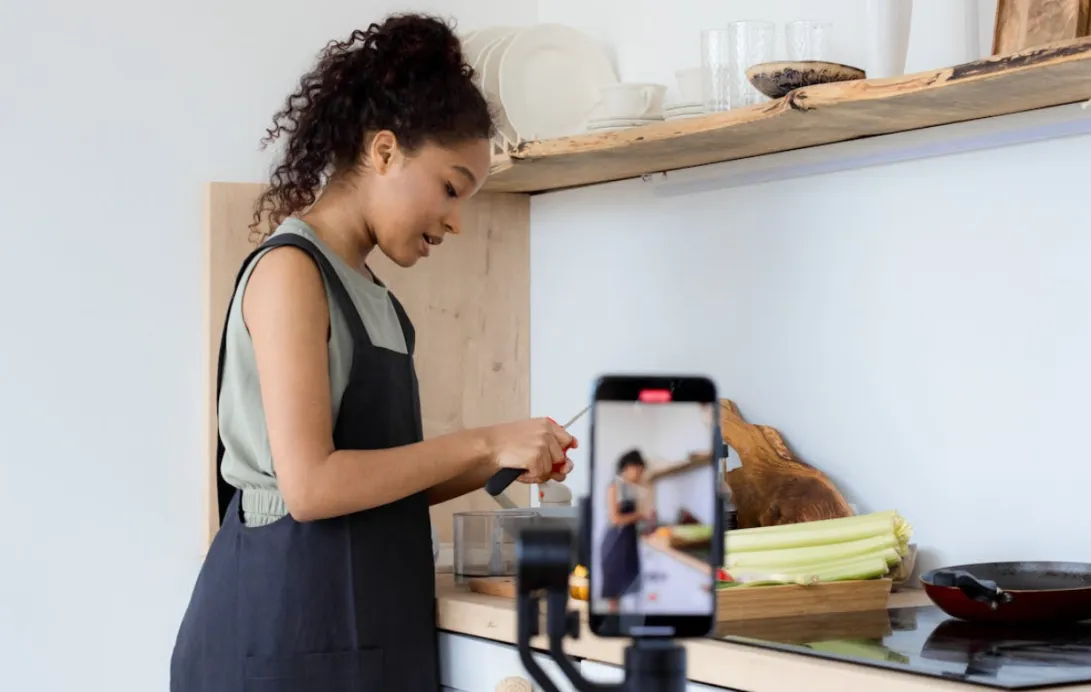By 2025, video will make up 82% of all internet traffic. With so much content online, creators and editors often need to get audio from video—whether to repurpose sound, strip music from footage, or use clips in podcasts. In this guide, we’ll show you how to get the audio from a video quickly, easily, and without losing quality.
In this article, we’ll walk you through 9 powerful online tools to get audio from video, no downloads needed:
- Audio-Extractor.net
- 123Apps – Audio Converter
- Clideo – Audio Extractor
- Online Audio Converter (by 123Apps)
- VEED.IO
- Kapwing
- Convertio
- Bear Audio Tool
- Audio Converter Online
Whether you want to strip sound from a video, split audio for editing, or just convert it to MP3 — these browser-based tools make it easy and fast.
Before You Start: File Formats & Audio Quality Tips
Before you dive into tools that help you get audio from video, it’s important to understand the basics—because not all file formats or sound settings are created equal. If you want high-quality results and fewer headaches during editing, this section is for you.
Common Video File Formats
When you strip sound from video, you’re essentially separating the audio stream embedded inside a video container file. These are the most common video formats you’ll encounter:
- MP4 – The most widely used format; supports AAC audio, compatible with almost every tool.
- MOV – Apple’s format; higher quality, larger file size.
- AVI – Older format, still in use for raw recordings; may need conversion before editing.
- MKV – Used for high-quality or long recordings; not supported by all basic editors.
💡 Pro Tip: If your editor doesn’t recognize your video format, convert it using a free tool like HandBrake before extraction.
Common Audio Codecs Inside Videos
When you extract audio from a video, you’re pulling out the codec—the actual audio signal stored inside. You’ll typically find:
- AAC (Advanced Audio Codec) – Default for MP4 files; decent balance of size and quality.
- MP3 – Still common, though technically lossy and less efficient than AAC.
- WAV – Rare inside video, but great as an export format for editing.
- PCM – Raw, uncompressed audio; excellent quality, large file sizes.
If your goal is audio editing, always export to WAV or AIFF from your video—even if the source was compressed.
Choosing the Right Audio Format to Export
Let’s break down your best options once you’ve split or detached the audio from the video:
| Format | Best For | File Size | Notes |
| WAV | Editing, podcasting, music | Large | Lossless quality, ideal for mastering |
| MP3 | Online sharing, fast export | Small | Compressed, suitable for final output |
| M4A | iOS devices, Apple apps | Medium | Efficient, good quality for mobile use |
| FLAC | Archiving, music | Medium-Large | Lossless compression, less common in video editors |
Don’t Forget: Audio Quality Is Set at the Source
If you’re frustrated with noisy, muffled, or echoey audio—even after extracting it—it’s likely because of how it was recorded in the first place. No editing software can fully fix bad input.
That’s why many creators are switching to hardware setups that capture clean, isolated audio from the start. For example, using the NearStream AM25X condenser mic lets you:
- Record vocals and ambient sounds on separate tracks
- Avoid built-in camera mic interference
- Get studio-quality voice capture in live settings
Once you’ve recorded clean input, separating audio from video becomes less about fixing problems—and more about creative control.

How to Get Audio from Video: 3 Universal Steps
Step 1: Import Your Video
- Formats Supported: MP4, MOV, AVI, MKV, FLV, WMV (varies by tool).
- Pro Tip: Struggling with a "corrupted file"? Convert it first using HandBrake (free).
Step 2: Strip Sound from Video
After uploading, the tool will automatically prepare the file. Look for a button labeled:
- “Extract Audio” (Audio-Extractor.net)
- “Convert” (123Apps, Convertio)
- “Detach” or “Separate” (VEED, Kapwing)
Some tools even let you trim or fade the audio before you download it.
Step 3: Get the Audio from a Video File
Once your audio is separated, it’s time to save it.
Just choose your desired file format—WAV for editing, MP3 for easy sharing—and export. Be sure to name your file clearly and save it in a location you can easily find.
- Export Settings:
- Bitrate: 192 kbps (MP3) or 256 kbps (AAC) for speech; 320 kbps for music.
- Sample Rate: 44.1 kHz (standard), 48 kHz (professional).
9 Best Online Tools to Get Audio from Video
Want to get audio from video without downloading heavy software? Whether you’re creating a podcast, editing a vlog, or just need to strip sound from video for a voiceover, these 9 online tools can help — right in your browser.
1. Audio-Extractor.net
Best for: Simple, one-click audio extraction
Audio-Extractor.net is one of the easiest ways to extract sound from a video. Just upload your file, select an output format (MP3, WAV, or OGG), and download your audio.
How to use:
- Go to audio-extractor.net
- Click “Open Video” and upload your file
- Choose your format (MP3 recommended for sharing, WAV for editing)
- Click “Extract Audio” and download
✅ No watermark
✅ Fast, no registration
❌ No editing features
2. 123Apps – Audio Converter
Best for: Format flexibility and quick trimming
This tool supports dozens of video formats and lets you trim the audio after extraction. It’s a solid choice if you’re looking to get the audio from a video and clean it up instantly.
How to use:
- Visit online-audio-converter.com
- Click “Open files” to upload your video
- Select output format and click “Advanced settings” for more control
- Hit “Convert” and download the audio
✅ Batch support
✅ Format & bitrate control
❌ Interface a bit dated
3. Clideo – Audio Extractor
Best for: Drag-and-drop simplicity
Clideo’s audio extract from video tool is beautifully designed and user-friendly. Great for beginners who want a clean interface with fast results.
How to use:
- Go to clideo.com/extract-audio
- Upload your video (MP4, MOV, AVI supported)
- Click “Extract” and choose output type
- Download your sound file
✅ Intuitive interface
✅ Secure (auto-deletes after processing)
❌ Free version adds watermark to some formats
4. Online Audio Converter (by 123Apps)
Best for: Customizing output quality
This tool lets you extract audio from video with control over bitrate, sample rate, and even fade-in/out effects. Works with most major formats.
How to use:
- Visit online-audio-converter.com
- Upload your file
- Choose your format (MP3, WAV, FLAC, etc.)
- Click “Convert” to get the audio
✅ Supports many file types
✅ Offers advanced settings
❌ Slower with large files
5. VEED.IO
Best for: Editing audio & video together
VEED is more than just a tool to get audio from a video — it’s a full video editor. You can extract audio, clean up background noise, and even add subtitles or music.
How to use:
- Go to veed.io
- Upload your video and drag it to the timeline
- Use the “Audio” panel to separate and export audio
- Download your final file
✅ Ideal for creators
✅ Online editing suite
❌ Free plan limits features
6. Kapwing
Best for: Social content creators
Kapwing is great if you’re editing TikTok or YouTube content. Its strip sound from video tool also allows easy captioning and sound replacement.
How to use:
- Visit kapwing.com
- Upload your video
- In the timeline, select audio and click “Detach”
- Export your audio file
✅ Supports team collaboration
✅ No software needed
❌ Watermark in free version
7. Convertio
Best for: Cloud-based audio extraction
Convertio lets you extract audio directly from cloud storage like Google Drive or Dropbox. Ideal for users on the go.
How to use:
- Go to convertio.co/video-converter
- Upload or import from cloud
- Choose “Audio” as the output type
- Click “Convert” and download
✅ Works with URLs and cloud files
✅ Supports tons of formats
❌ Slower with large uploads
8. Bear Audio Tool
Best for: Editing audio after extraction
Bear Audio lets you not only extract but also trim, fade, or rearrange your audio. Think of it as a mini DAW in your browser.
How to use:
- Visit www.bearaudiotool.com
- Upload your video
- Extract and edit audio in the timeline
- Export as MP3 or WAV
✅ In-browser waveform editor
✅ No sign-up required
❌ Doesn’t support large files
9. Audio Converter Online
Best for: Minimalist, fast extractions
This is the no-frills choice to get audio from video fast. Upload, extract, and go — no distractions.
How to use:
- Visit audioconvert.com
- Drop your video in
- Choose a format and hit “Convert”
- Download your audio
✅ Super fast
✅ Mobile-friendly
❌ No editing tools
🎤 Pro Tip for Creators
No matter which online tool you use to extract audio from video, the end result is only as good as the source. If you’re capturing video for interviews, voiceovers, or online content, start with clean audio.
Consider using high-quality gear like:
- NearStream AM25X Condenser Microphone – studio-grade sound for desktop creators
- NearStream AWM20T Wireless Mic – for mobile creators on the move
- NearStream Audio Mixer – real-time control for multiple audio sources
Cleaner input = less post-production = faster workflow.

How to Choose the Right Online Audio Extractor
With so many online tools out there, how do you know which one’s right for your workflow? Whether you’re repurposing a YouTube clip, stripping background music, or editing a podcast intro, here’s what to consider:
✅ 1. Know Your Goal
Different tools serve different purposes:
- Quick extraction with no edits? → Try Audio-Extractor.net or Audio Converter Online
- Need editing after extraction? → Go for Bear Audio Tool or VEED.io
- Uploading from cloud or URL? → Convertio is your best bet
- Creating social content? → Use Kapwing for built-in captioning & sound replacement
✅ 2. Match the Output Format
Think about what you’ll do with the audio afterward:
- Editing in DAWs (Audacity, GarageBand)? → Choose WAV or FLAC
- Sharing online (Instagram, TikTok)? → MP3 is compact and widely supported
- Archiving for high fidelity? → Consider FLAC or uncompressed WAV
✅ 3. Check for Upload Limits
Some tools don’t play nice with large files:
- Short social clips? → Any tool will do
- Long-form video (lectures, webinars)? → Choose tools like Clideo or VEED that handle bigger files smoothly
✅ 4. Pay Attention to Privacy
Not all free tools protect your data equally:
- Look for tools that auto-delete your files (e.g., Clideo)
- Avoid unknown sites that lack HTTPS or request login for basic use
✅ 5. Test the Interface
If you’re working on mobile or need speed, user experience matters:
- Clean UI for beginners → Try Kapwing or Clideo
- Advanced control → Choose Online Audio Converter with bitrate & volume options
| Selection Criteria | Recommended Tools | Use Case / Notes |
| ✅ Purpose of Extraction | - Audio-Extractor.net- Audio Converter Online | Quick audio extraction with no editing needed |
| - Bear Audio Tool- VEED.io | Extraction plus basic audio editing like trimming, noise reduction, mixing | |
| - Convertio | Supports importing files from Google Drive, Dropbox | |
| - Kapwing | Social video creators needing subtitles, sound replacement | |
| ✅ Output Format Needs | - WAV, FLAC (high quality for editing)- MP3 (for online sharing) | Different formats suit different platforms and purposes |
| ✅ File Size Limits | - Clideo- VEED.io | Suitable for large files like lectures, interviews, webinars |
| ✅ Privacy & Security | - Clideo (auto deletes uploaded files) | Recommended for sensitive audio/video needing privacy safeguards |
| ✅ User Experience & UI | - Kapwing- Clideo (easy and intuitive interfaces) | Beginner-friendly and fast to learn |
| - Online Audio Converter (advanced settings) | For advanced users who want bitrate, volume, fade-in/out controls |
Common Mistakes to Avoid When Getting Audio from Video
Even though online tools make it easy to get the audio from a video, a few common missteps can lead to poor sound quality or even lost files. Here’s what to watch out for:
❌ Mistake 1: Using the Wrong Audio Format
Many people export directly to MP3 without realizing it’s a lossy format.
👉 Pro Tip: Always extract audio from video as WAV or FLAC for editing. Convert to MP3 only for publishing or streaming.
❌ Mistake 2: Overwriting Your Original Video
Some tools let you strip sound from video but don’t ask if you want to save a copy.
👉 Pro Tip: Always duplicate your original video file before extracting audio—just in case.
❌ Mistake 3: Skipping Audio Quality Settings
Free tools often default to low bitrate settings, resulting in flat, tinny sound.
👉 Pro Tip: Use tools like 123Apps Audio Converter or Online Audio Converter that let you control bitrate and sample rate.
❌ Mistake 4: Ignoring Sync Issues
When splitting audio from video recorded on phones or screen capture tools, audio may drift.
👉 Pro Tip: Convert your file to Constant Frame Rate (CFR) using HandBrake before extraction.
❌ Mistake 5: Relying on Random Online Tools
There are hundreds of shady websites offering “free audio extractors.”
👉 Pro Tip: Stick with trusted names like Clideo, Kapwing, or VEED to protect your files and privacy.
FAQs
Q1: Is it legal to get audio from a video?
A: It depends. If the video is your own or you have permission to use it, then yes. But extracting audio from copyrighted videos without consent may violate copyright laws. Always check usage rights before repurposing audio.
Q2: Can I extract audio from a YouTube video directly?
A: Most online audio extractors only work with local video files. If you want to extract audio from a YouTube video, you’ll first need to download the video using a YouTube downloader, then upload it to an audio extractor.
Q3: Will these tools work on my phone or tablet?
A: Yes! Most of the tools listed—like Clideo, Kapwing, and Audio-Extractor.net—are fully mobile-friendly and work in any browser, so you can strip sound from video directly on your phone.
Q4: How to get audio from a video without downloading software?
A: You can easily get audio from a video using free online tools like Audio-Extractor.net or 123Apps. Just upload your video, choose the audio format (like MP3 or WAV), and click to extract—no downloads or installations needed.
Q5: How to split audio from video for editing purposes?
A: To split audio from video, you can use free online tools like VEED.io or Kapwing. These platforms let you easily detach the audio track from a video, so you can edit, replace, or save it separately in MP3 or WAV format.
Q6: How do I know if I’m exporting correctly when trying to get the audio from a video?
A: When you want to get the audio from a video, always check the export settings. For best results, choose WAV for editing or MP3 for sharing. Also, make sure the sample rate is at least 44.1 kHz to maintain sound quality.