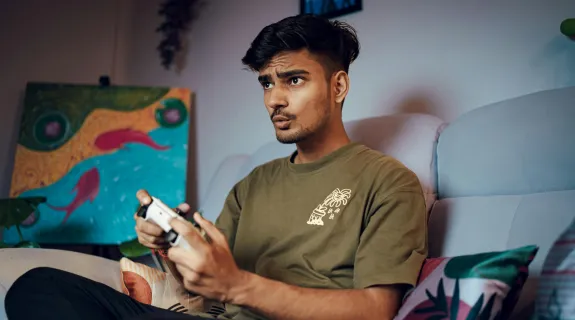The Ultimate Guide to the Best Capture Card for PS5 (2025)
The global creator economy has exploded into a $250 billion industry, with gaming content creators representing one of its most significant and professional segments.1 As of 2025, streaming is no longer just a hobby; it has evolved into a legitimate, high-growth career path for a population of over 29 million gaming creators worldwide.1 This shift from passionate hobbyist to professional creator has fundamentally changed the hardware requirements for success.3
The PlayStation 5 comes equipped with a built-in "Share" button. For saving a quick, surprising gameplay clip to share with friends, it is adequate. However, for a creator serious about building an audience on platforms like Twitch, YouTube, or TikTok, it is not a professional tool. The built-in function offers no control over video quality, resulting in compressed files. It provides zero customization, locking creators out of the essential tools of the trade: OBS Studio integration, custom overlays, alert-box popups, scene transitions, and the use of a high-quality, external USB microphone or webcam.
The primary goal for any professional streamer is to get the pristine, high-fidelity video signal out of the PS5 and into a computer for processing and broadcasting. This is the one and only job of a capture card. This guide is for creators ready to make that critical leap, analyzing the technical specifications that truly matter and identifying the best hardware to elevate their content from "hobbyist" to "professional."
Decoding the Specs: What You Actually Need in a PS5 Capture Card
The market for capture cards is flooded with confusing technical jargon. For a PS5 content creator, only a few of these specifications are critical. Understanding the difference between what the audience sees and what the gamer sees is the key to making a smart investment.
1. Capture Resolution (The #1 Priority)
Capture resolution is the quality of the video file that is recorded or sent to the live-streaming platform. This is what the audience sees. For years, the standard for streaming was 1080p at 60 frames per second.4 This was perfectly acceptable for the PlayStation 4 generation.
The PlayStation 5, however, is a 4K powerhouse. Audiences who watch next-gen content expect to see it in its native fidelity. As such, the new professional standard for next-gen content creation is 4K at 60fps (4K60).4 A card that only captures at 4K30, for example, will produce a video that looks choppy and fails to represent the smoothness of modern gaming.6 For a creator's viewers, 4K60 capture is the single most important specification.
2. Passthrough (What The Gamer Sees)
A capture card functions as a "middleman" in the video chain. It has an HDMI "IN" port (which receives the signal from the PS5) and an HDMI "OUT" port (which passes the signal to a television or gaming monitor).5 This "HDMI OUT" signal is called "passthrough."
This feature is critical because a streamer must never play a fast-paced game by looking at the preview window in their streaming software (like OBS Studio). That preview window will always have a small amount of processing delay, or latency (often 30-70ms), which makes competitive gaming impossible.8 Instead, the streamer must play on the lag-free passthrough port.9
A common fear among new streamers is that a capture card will add "input lag".10 This is a myth, provided the card is used correctly. A quality capture card provides zero-latency (or "lag-free") passthrough, meaning the personal gaming experience is not compromised in any way.8 The "lag" only exists in the PC preview, which is ignored during gameplay.
3. HDR (High Dynamic Range)
High Dynamic Range is the technology that allows for a vastly wider spectrum of color and light. It is what makes the golden Erdtree in Elden Ring "pop" or the neon-drenched streets in Cyberpunk 2077 look realistically vibrant. The PS5 outputs a beautiful HDR10 signal. To deliver a truly cinematic and immersive experience to their audience, a creator must use a capture card that can properly capture or passthrough HDR10.13
4. The 120Hz & VRR Trap
This is the single most confusing and expensive decision for a new PS5 streamer. The PS5 is capable of outputting games at 120 frames per second (120Hz) and using Variable Refresh Rate (VRR) for an ultra-smooth, screen-tear-free experience on compatible displays.15
However, to passthrough a 120Hz and VRR signal to a gaming monitor, the capture card must be equipped with HDMI 2.1 ports.14
This creates the "120Hz & VRR Trap." Cards with HDMI 2.1 functionality are extremely expensive, often costing $100-$150 more than their HDMI 2.0 counterparts. This massive price premium is for a feature that only the gamer can see. The audience on Twitch or YouTube cannot see it. Streaming platforms and video sites are almost universally capped at 60fps, meaning the audience will never receive a 120Hz signal.4
This forces a creator to make a difficult choice: pay a massive premium for a 120Hz/VRR passthrough that they get to see, or focus on what the audience sees? The "smart-pro" creator focuses on the audience's experience. They need a card that delivers flawless 4K60 HDR capture. A lag-free 4K60 passthrough is still a flawless, premium gaming experience, and it allows the creator to invest their savings in other critical gear, like a better microphone or lighting.
Our Top Pick: The Best Capture Card for PS5 in 2025
NearStream CCD30: The Smart-Pro Choice for 4K60 HDR Streaming
The NearStream CCD30 is the capture card that perfectly solves the "smart-pro" trade-off.13 It is designed for creators who prioritize the audience's experience and demand professional features without the unnecessary cost of features their viewers will never see.
Core Feature 1: Flawless 4K60 HDR Capture
The CCD30 excels at the most important job: it captures PS5 gameplay in stunning 4K at 60fps.13 This ensures that the final video output is crystal-clear, smooth, and meets the new professional standard for next-gen content. Furthermore, it supports True HDR10, allowing it to capture the rich, vibrant colors and deep contrast that the PS5 produces. This gives streams a cinematic, high-quality look that matches the quality of cards that cost twice as much.13
Core Feature 2: Lag-Free 4K60 Passthrough
While the CCD30 forgoes the expensive HDMI 2.1 port, it provides what is essential for a premium gaming experience: a perfectly lag-free 4K60 HDMI loop-out.13 This is the "smart-pro" choice. The creator gets to play their game in crisp, lag-free 4K60 on their monitor, while their stream receives the exact same 4K60 signal. There is no compromise for the audience, and the gaming experience remains uninterrupted.

Core Feature 3: The Killer Feature - Integrated 3.5mm Audio
This is the hidden gem of the CCD30. One of the most common and frustrating problems for PS5 streamers is capturing party chat, a process that will be detailed later in this guide. The CCD30 includes a 3.5mm audio interface built directly into the device.13 This single port solves the PS5's most annoying audio problem. Instead of forcing the user to buy a confusing and messy "Chat Link" cable, as is required for many competing cards 19, the CCD30 allows a microphone or headset to be plugged directly into the card. This simplifies the entire streaming setup and is a massive, practical advantage.13
Core Feature 4: Simplicity and Power
The NearStream CCD30 is built for reliability and ease of use. It uses a fast USB-C 3.1 connection to guarantee an "ultra-low latency" data connection to the PC for a stable, seamless stream.13 It is also Plug and Play, requiring no complicated driver setup on either Windows or Mac. It works flawlessly with the PS5, Xbox Series X/S, and Nintendo Switch, and is compatible with all major streaming platforms like Twitch, YouTube, and TikTok.13
At a price point of approximately $135, the NearStream CCD30 delivers the new professional standard (4K60 HDR capture) and solves the biggest PS5 audio challenge (3.5mm port) for a value that is unmatched. It is the "no-brainer" choice for 99% of PS5 creators.
NearStream CCD30 vs. The Competition: A Head-to-Head Breakdown
To prove the CCD30's value, it must be compared directly against the competition. This includes the ultra-expensive HDMI 2.1 cards and other 4K models.
- The "HDMI 2.1" Kings: Elgato 4K X 14 and AVerMedia Live Gamer ULTRA 2.1.17 These are top-tier cards offering 4K144 passthrough, VRR, and HDMI 2.1.
- The "Last-Gen 4K" Model: AVerMedia Live Gamer Extreme 3.21 This card has a strange mix of features, offering VRR passthrough but only capturing at 4K30.
- The "Old 4K" Model: Elgato 4K S.22 This is a direct 4K60 competitor using older HDMI 2.0.
Valuable Table: PS5 Capture Card Spec Showdown
| Feature | NearStream CCD30 (Smart Pro) | Elgato 4K X (Pro Gamer) | AVerMedia Ultra 2.1 (Pro Gamer) | AVerMedia Extreme 3 (Compromise) |
| Max Capture | 4K60 HDR | 4K144 HDR | 4K144 HDR | 4K30 SDR |
| Max Passthrough | 4K60 | 4K144 / 8K60 | 4K144 / 1080p360 | 4K60 HDR |
| HDMI Version | (2.0) | 2.1 | 2.1 | (2.0) |
| VRR Passthrough? | No | Yes | Yes | Yes (at 1440p120) |
| HDR Capture? | Yes (HDR10) | Yes (HDR10) | Yes (HDR10) | No (Passthrough only) |
| Integrated Audio Port? | Yes (3.5mm) | No | Yes (3.5mm) | Yes (3.5mm) |
| Approx. Price | ~$135 | ~$280 | ~$300 | ~$170 |
Analysis of the Table
The table data makes the "smart-pro" choice clear.
- Overkill Specs: The Elgato 4K X and AVerMedia Ultra 2.1 are phenomenal cards, but their specs—like 4K144 capture and 8K passthrough—are built for high-end PC-to-PC streaming, not for a PS5.14 A creator is paying over $150 extra for specs their PS5 cannot use and their viewers will never see.
- The Wrong Compromise: The AVerMedia Extreme 3 is a poor choice for PS5 creators.21 While it offers VRR passthrough, it fails at the most important job: it only captures in 4K30, resulting in a choppy, unprofessional-looking stream.
- The Smart-Pro Victory: The Max Capture row tells the whole story. The NearStream CCD30 13 delivers the exact same professional output standard (4K60 HDR) as the $280-$300 "Pro Gamer" cards.
The verdict is simple: The "Pro Gamer" cards are for pro gamers who demand 120Hz/VRR passthrough for their personal play. The NearStream CCD30 is for pro streamers who demand the best audience experience (4K60 HDR) and a simple setup (3.5mm audio) at the best possible price.
How to Set Up Your PS5 Capture Card: A Step-by-Step Guide
Setting up a capture card for the first time can seem daunting, but the process is straightforward. These universal steps will work for the NearStream CCD30 and most other external capture cards.
Step 1: The Physical Connection (The "HDMI Sandwich")
This setup involves three main cables.5
- Cable 1 (PS5 to Card): Connect one HDMI cable from the "HDMI OUT" port on the back of the PS5 to the "IN" port on the capture card.5
- Cable 2 (Card to TV): Connect a second HDMI cable from the capture card's "OUT" (Passthrough) port to the HDMI port on the television or gaming monitor.5
- Cable 3 (Card to PC): Connect the included USB-C 3.1 cable from the capture card to a high-speed USB 3.0 (or higher) port on the computer.5
Step 2: The Critical PS5 Setting (How to Disable HDCP)
This is the most important step and the one most often missed by new streamers. If this step is skipped, the capture card will only show a black screen.24
- What is HDCP? HDCP stands for "High-bandwidth Digital Content Protection".25 It is a form of copy protection designed to prevent the recording of movies and TV shows from services like Netflix or Hulu.5 Unfortunately, this protection also blocks capture cards.
- How to Disable HDCP:
- On the PS5, navigate to the Settings menu (the gear icon in the top right).25
- Select System from the menu.26
- Select HDMI.24
- Find the option labeled "Enable HDCP" and uncheck the box to turn it OFF.5
The capture card will now be able to receive the PS5's video signal. Note that if this setting is off, streaming apps like Netflix will not work. It must be turned back on to watch protected content.26
Step 3: Adding Your PS5 to OBS Studio
With the hardware connected and HDCP disabled, the final step is to add the capture card to the streaming software.28
- Open OBS Studio (or a similar broadcasting program).
- In the "Sources" panel at the bottom, click the "+" button.12
- Select "Video Capture Device" from the menu.12
- A new window will appear. Give the source a logical name, like "PS5 Capture," and click "OK".12
- In the properties window, click the "Device" dropdown menu and select the capture card (e.g., "NearStream CCD30") from the list.29
- The PS5 screen should immediately appear in the preview window.
- To ensure the best quality, set the "Resolution/FPS Type" to "Custom." Then, set the "Resolution" to "3840x2160" and the "FPS" to "60".29
- Click "OK." The PS5 is now fully integrated into the stream.
The Pro Audio Guide: Solving the PS5 Party Chat Nightmare
The single biggest technical hurdle for PS5 streamers is audio. The physical setup is easy, but getting game audio, party chat audio, and the streamer's own microphone to all play nicely is a common nightmare.15
The Problem: Why Your Stream Can't Hear Your Mates
Here is the core of the issue: the moment a headset (wired or wireless) is plugged into the PS5 console or the DualSense controller, the PS5's operating system is "helpful" and reroutes ALL audio—both game sound and chat audio—away from the HDMI port.12
The result is that the capture card, which is connected via HDMI, suddenly receives no audio at all. The stream becomes silent, and the creator is left confused and frustrated.
Solution 1: The "Messy" Way (The Elgato "Chat Link" Method)
For years, the standard solution for this problem has been to buy a special "Chat Link" cable.19 This is a complicated "Y-splitter" cable that creates a confusing mess.12 The setup involves:
- Plugging one end of the splitter into the controller.
- Plugging the headset into one of the "Y" forks.
- Plugging the other "Y" fork into the "Line-In" port on the streaming PC.
This method is messy, adds significant cable clutter, and can introduce a persistent audio "hum" or "buzz" if not grounded properly.
Solution 2: The "Smart-Pro" Way (The NearStream CCD30 Method)
This is where the NearStream CCD30's 3.5mm audio interface becomes the hero.13 This port was specifically included to solve this exact problem, completely bypassing the PS5's frustrating audio routing.
The setup is elegant and simple:
- DO NOT plug a headset into the PS5 controller or console.
- Instead, plug the microphone or headset directly into the 3.5mm port on the NearStream CCD30.13
- In OBS Studio, add a new audio source: click "+" in the "Sources" panel and select "Audio Input Capture".29
- In the "Device" dropdown, select the CCD30's audio input (it may be named "Digital Audio Interface" or similar).
That's it. There is only one simple cable. The microphone audio is now perfectly mixed and synced with the game audio and video, all managed through a single device. The CCD30 completely and elegantly solves the single most frustrating problem for PS5 streamers.
Your PS5 Streaming Career Starts Here
The journey from hobbyist to professional creator is defined by the tools chosen. The creator economy is a professional industry, and to succeed, a creator's content must look and sound professional.1
The "best" capture card is not the most expensive one; it is the smartest one. The "pro" cards, like the Elgato 4K X and AVerMedia Ultra 2.1, are built for a different purpose: they are for gamers who want to passthrough 120Hz and VRR signals.14 They charge a massive premium for features a streamer's audience will never, ever see.
The NearStream CCD30 is the definitive "Smart-Pro" choice. It focuses investment on the features that matter to the audience and the creator's workflow:
- It delivers the professional output standard viewers demand: 4K60 HDR capture.
- It provides a flawless, lag-free gaming experience: 4K60 passthrough.
- It solves the single most frustrating PS5 streaming problem—audio—with its integrated 3.5mm port.13
Creators should stop getting tangled in confusing specs and messy "Chat Link" cables. They should stop overpaying for 120Hz features that their 60fps stream cannot use. A streaming career can start with the one card that gets it right.
Frequently Asked Questions (FAQ)
1. My capture card is just showing a black screen. How do I set up a capture card for PS5 correctly? This is the most common setup issue and is almost always caused by HDCP. HDCP (High-bandwidth Digital Content Protection) is a copy-protection feature that blocks capture devices. To fix this, you must disable it. On your PS5, go to Settings > System > HDMI and uncheck the box for "Enable HDCP". Your PS5 capture card should then immediately send a signal to your PC.
2. Will a capture card for PS5 add input lag to my game? No, a quality capture card will not add input lag if you use it correctly. These devices feature "zero-latency passthrough," which sends the video signal to your gaming monitor or TV without any delay. You should always play by looking at your passthrough monitor. The delay you do see is in the OBS or stream software preview window on your PC, which is normal and should not be used for gameplay.
3. How do I record my PS5 party chat with a capture card? This is another major hurdle. By default, the moment you plug a headset into your PS5 controller, the console reroutes all audio (game and chat) away from the HDMI port. This means your capture card receives no sound. The most common solution is to buy a "Chat Link" cable, which is a special audio splitter. It plugs into your controller and splits the sound, sending it to both your headset and the audio-in port on your computer or capture card.
4. Do I need the best capture card for PS5 that supports 120Hz and VRR? This depends entirely on your priority. 120Hz and VRR (Variable Refresh Rate) are passthrough features, meaning you get to see and feel that smoothness on your compatible gaming monitor, but your audience cannot. Streaming platforms like Twitch and YouTube are almost universally capped at 60fps. If your personal gaming experience at 120Hz is a must-have, you'll need a more expensive card that supports it.
5. Is a 4K capture card ps5 really necessary, or is 1080p60 good enough? While 1080p at 60fps is still a widely accepted standard for streaming , the PS5 is a 4K console. To deliver a true next-gen experience to your viewers and show off the crisp graphics of your games, capturing in 4K at 60fps is quickly becoming the new professional standard. It provides a significantly clearer and more impressive video for your audience.
6. Why do I need a ps5 capture card at all? Can't I just use the built-in "Share" button? The "Share" button is perfectly fine for saving a short, surprising clip to share with friends. However, it is not a professional streaming tool. A capture card is essential for connecting your PS5 to streaming software like OBS Studio. This is what allows you to add your custom overlays, stream alerts, a high-quality external microphone, and your webcam, giving you full creative control over your broadcast.
Works cited
- Gaming Content Creator Earnings Statistics (2025) - IconEra, accessed November 5, 2025, https://icon-era.com/blog/gaming-content-creator-earnings-statistics-2025.264/
- Gaming Content Creator Earnings Statistics (2025) - Quantumrun Foresight, accessed November 5, 2025, https://www.quantumrun.com/consulting/gaming-content-creator-earnings-breakdown/
- Gaming Content Creator Earnings Statistics (2025), accessed November 5, 2025, https://coopboardgames.com/statistics/gaming-content-creator-earnings-statistics/
- The Best Capture Cards for PS5 in 2025: Top Choices for Gamers and Streamers, accessed November 5, 2025, https://www.nearstream.us/blog/the-best-capture-cards-for-ps5-in-2024
- The Ultimate 2025 Guide to PS5 Capture Cards: Record & Stream Like a Pro, accessed November 5, 2025, https://www.nearstream.us/blog/guide-to-ps5-capture-card
- The Best Capture Card for PS5 and PS5 Pro Streaming - IGN, accessed November 5, 2025, https://www.ign.com/articles/best-capture-card-for-ps5
- accessed November 5, 2025, https://www.nearstream.us/blog/guide-to-ps5-capture-card#:~:text=PS5%20to%20Card%3A%20Take%20one,on%20your%20monitor%20or%20TV.
- Input lag elgato on console? - Reddit, accessed November 5, 2025, https://www.reddit.com/r/elgato/comments/18guuzk/input_lag_elgato_on_console/
- Do capture cards cause INPUT LAG? | Understanding Input Latency Testing & HDMI Passthrough - YouTube, accessed November 5, 2025, https://www.youtube.com/watch?v=gcQCuu86GN8
- Capture card with no input delay? | TechPowerUp Forums, accessed November 5, 2025, https://www.techpowerup.com/forums/threads/capture-card-with-no-input-delay.307422/
- Input lag when booting console capture in OBS Studio, accessed November 5, 2025, https://obsproject.com/forum/threads/input-lag-when-booting-console-capture-in-obs-studio.150521/
- How to set up Game Capture 4K S with PlayStation 5 and PlayStation 5 Pro - Elgato, accessed November 5, 2025, https://www.elgato.com/us/en/explorer/products/capture/how-to-set-up-game-capture-4k-s-with-playstation-5-and-playstation-5-pro/
- NearStream CCD30 - 4K USB 3.1 Video Capture Card for Streaming ..., accessed November 5, 2025, https://www.nearstream.us/4k-capture-card-ccd30
- Game Capture 4K X | Elgato, accessed November 5, 2025, https://www.elgato.com/us/en/p/game-capture-4k-x
- PS5 Streamers, I Need your Help : r/streaming - Reddit, accessed November 5, 2025, https://www.reddit.com/r/streaming/comments/1lmy6a5/ps5_streamers_i_need_your_help/
- Capture card that can do 120hz passthrough? : r/Twitch - Reddit, accessed November 5, 2025, https://www.reddit.com/r/Twitch/comments/1kvd5ye/capture_card_that_can_do_120hz_passthrough/
- 4K HDMI 2.1 USB Capture Card | Live Gamer ULTRA ... - AVerMedia, accessed November 5, 2025, https://www.avermedia.com/product-detail/GC553G2
- Premier HDMI 2.1 PCIe Capture Card | Live Gamer 4K 2.1 - AVerMedia, accessed November 5, 2025, https://www.avermedia.com/product-detail/GC575
- How To Stream And Record PlayStation Party Chat | Elgato Chatlink - YouTube, accessed November 5, 2025, https://www.youtube.com/watch?v=tc8cfOSfUMc
- HD60x Capture Card- unable to hear PS5 party chat : r/elgato - Reddit, accessed November 5, 2025, https://www.reddit.com/r/elgato/comments/14lhus4/hd60x_capture_card_unable_to_hear_ps5_party_chat/
- GC551G2 4K30 VRR Support Capture Card for Streaming ..., accessed November 5, 2025, https://shop-us.avermedia.com/products/avermedia-live-gamer-extreme-3-gc551g2
- Game Capture 4K S | Portable 4K60 HDR Capture Card | Elgato, accessed November 5, 2025, https://www.elgato.com/ww/en/p/game-capture-4k-s
- How To Connect A PlayStation 5 / Pro To A Capture Card EASY - YouTube, accessed November 5, 2025, https://www.youtube.com/watch?v=0EZduDd-fqc
- How to Turn On or OFF HDCP Copyright Protection on PS5 (Causes Black Screen), accessed November 5, 2025, https://www.youtube.com/watch?v=GTW8yB1zjrc
- How to Turn OFF HDCP on PS5 (Fast Tutorial) - YouTube, accessed November 5, 2025, https://www.youtube.com/watch?v=Gq6v3_5ghnM
- Unlocking HDCP: How to Use the ShadowCast 2 (Pro) with your PS5 - Genki, accessed November 5, 2025, https://www.genkithings.com/blogs/blog/mastering-the-art-of-hdcp-disabling-unlocking-game-console-compatibility-with-shadowcast
- How to Bypass HDCP on a PS5 with an HD60 Pro? : r/elgato - Reddit, accessed November 5, 2025, https://www.reddit.com/r/elgato/comments/17surzp/how_to_bypass_hdcp_on_a_ps5_with_an_hd60_pro/
- How to Stream on PS4 and PS5 - kudos.tv, accessed November 5, 2025, https://kudos.tv/blogs/stream-blog/how-to-stream-on-ps4-and-ps5
- How To Setup A Capture Card In OBS Studio | EASY! - YouTube, accessed November 5, 2025, https://www.youtube.com/watch?v=upcZkmpPN_A