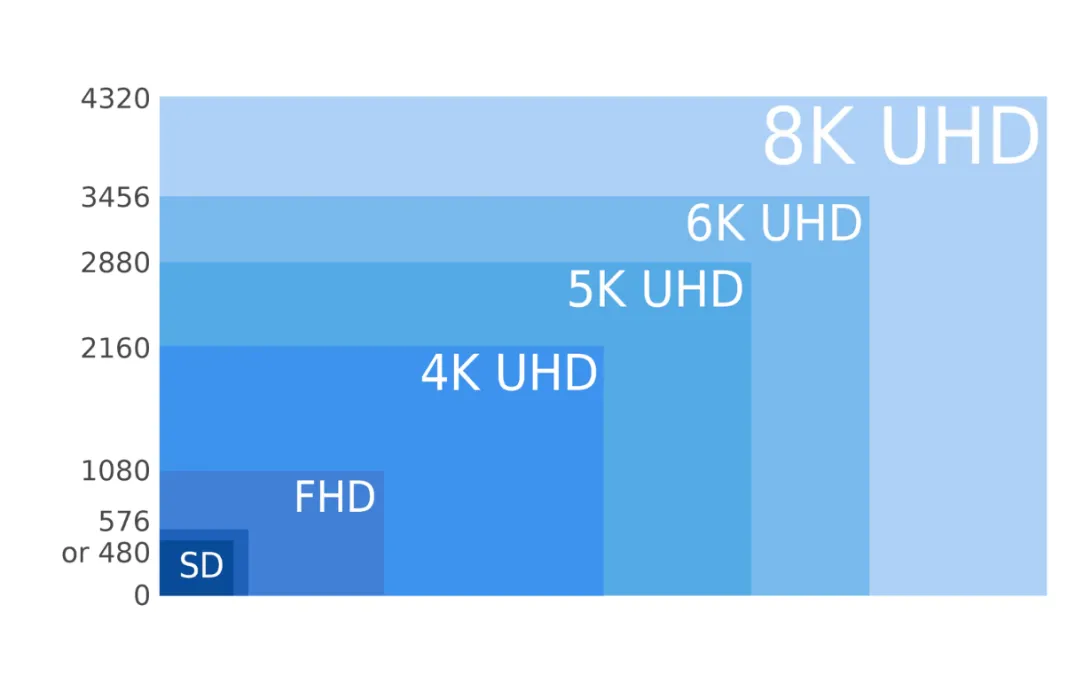Clear, reliable audio has become essential for digital communication. Today, over 70% of remote workers report that poor sound quality reduces meeting productivity (Forbes), while gamers rank microphone clarity as the second most important gear factor after graphics (Statista). This article explores how to choose the right PC desktop microphone—from understanding USB vs. XLR connections to setup tips that minimize background noise. Whether you’re presenting in a virtual meeting, streaming gameplay, or recording a podcast, you’ll learn how to achieve professional-level audio without unnecessary complexity.
Choosing the Best PC Desktop Microphone for Clarity and Performance
In today's digital landscape, a high-quality pc desktop microphone is no longer a luxury but a necessity for clear communication, immersive gaming, and professional content creation. Whether you're engaging in crucial online meetings, coordinating with teammates in intense gaming sessions, or recording your next podcast episode, the right microphone makes all the difference. This article delves into key considerations for selecting a superior PC desktop microphone, focusing on clarity, connectivity, and performance, highlighting NearStream's offerings as prime examples of professional features at accessible price points.
Essential Equipment for Your PC Desktop Microphone Setup
Selecting the right pc desktop microphone and accessories is crucial for optimal audio quality. Here's a breakdown of recommended equipment:
| Product | Description |
|---|---|
| NearStream AM30U USB Condenser Microphone | A professional USB condenser microphone designed for plug-and-play simplicity. Features AI noise cancellation, customizable RGB lighting for gamers, and a fully adjustable boom arm, delivering studio-quality audio. Ideal for streaming, gaming, and online meetings. |
| NearStream AM25X USB/XLR Condenser Microphone | A versatile condenser microphone offering dual USB and XLR connectivity for flexible use with various setups. Includes advanced noise cancellation and a supercardioid polar pattern, ensuring clear, studio-quality audio for podcasting, streaming, gaming, and professional studio recording. |
Setting Up Your PC Desktop Microphone: A Step-by-Step Guide
Proper setup of your pc desktop microphone ensures you achieve the best possible audio quality for any application.
- Unboxing and Initial Placement: Carefully unbox your NearStream AM30U or AM25X. If your microphone comes with a boom arm, attach it securely to your desk. Position the microphone about 6-12 inches from your mouth, slightly off-axis to reduce plosives (harsh 'p' and 'b' sounds).
- Connectivity (USB vs. XLR):
- For USB Microphones (e.g., NearStream AM30U): Connect the provided USB cable directly from the microphone to an available USB port on your PC or Mac. The AM30U offers plug-and-play simplicity, meaning it should be recognized automatically by your operating system.
- For Dual USB/XLR Microphones (e.g., NearStream AM25X):
- USB Connection: Similar to the AM30U, connect via USB for direct plug-and-play use with your computer, ideal for simpler setups.
- XLR Connection: For professional setups, connect the AM25X to an audio interface or mixer using an XLR cable. This provides more control over gain, equalization, and phantom power (if required by other XLR microphones, though the AM25X is self-powered via USB for its USB function). The AM25X's advanced noise cancellation will enhance clarity regardless of the connection type.
- Operating System Configuration (Windows/Mac):
- Windows:
- Right-click the speaker icon in your system tray and select "Sound Settings."
- Under the "Input" section, select your NearStream microphone from the dropdown menu (e.g., "NearStream AM30U" or "NearStream AM25X").
- Adjust the input volume (gain) to an appropriate level. You want your voice to be clear without peaking (distortion).
- Mac:
- Go to "System Settings" (or "System Preferences" on older macOS versions).
- Click on "Sound," then select the "Input" tab.
- Choose your NearStream microphone from the list.
- Adjust the "Input volume" slider. Monitor the input level meter to ensure it's strong but not redlining.
- Windows:
- Software Configuration: In your communication, gaming, or recording software (e.g., Zoom, Discord, OBS Studio, Audacity), ensure your NearStream pc desktop microphone is selected as the primary audio input device. Utilize features like the AM30U's customizable RGB lighting for an enhanced aesthetic, especially for gaming and streaming.
- Test Your Audio: Before going live or starting a recording, perform a quick audio test. Speak naturally into the microphone and listen back to ensure clarity and proper volume levels. The AI noise cancellation on both the AM30U and AM25X will help reduce unwanted background sounds, providing a cleaner audio signal.
Workflow Diagram for Your PC Desktop Microphone Setup
graph TD
A[User] --> B[PC / Mac]
B --> C{NearStream AM30U USB Condenser Microphone}
B --> D{NearStream AM25X USB / XLR Condenser Microphone}
C --> E[Meetings / Gaming / Podcasting]
D --> E
D --> F[Audio Interface / Mixer via XLR]
F --> E
Practical Tips for Your PC Desktop Microphone
To maximize the performance of your pc desktop microphone and ensure crystal-clear audio:
- Proximity Effect: Get closer to your microphone for a fuller, richer sound, especially with condenser microphones like the AM30U and AM25X. However, avoid being too close, which can lead to plosives. Experiment to find your sweet spot.
- Acoustic Environment: While the NearStream AM30U and AM25X feature AI noise cancellation and advanced noise cancellation respectively, minimizing ambient noise in your recording space is still beneficial. Close windows, turn off noisy fans, and consider acoustic treatment if possible.
- Pop Filter Usage: Although not explicitly listed as an included accessory for all models, a pop filter is highly recommended with any condenser pc desktop microphone. It helps to disperse strong air blasts from your mouth, preventing harsh "pops" in your audio.
- Gain Staging: Properly set your microphone's input gain. Too low, and your audio will be quiet and susceptible to noise; too high, and it will distort. Aim for an input level that typically stays in the green or yellow range of your audio meters, only occasionally touching the peak.
Recommended Stores for Your PC Desktop Microphone
You can find high-quality pc desktop microphone options and related accessories at various reputable retailers:
- Amazon
- Best Buy
- B&H Photo Video
- Adorama
- Walmart
Related Videos
For more insights into optimizing your audio setup and maximizing your pc desktop microphone performance, consider these helpful video resources:
- NearStream AM30U Quick Start
- AM30U AI Noise Cancellation
- AM25X Studio Quality Recording
- AM25X For Gaming and Streaming
FAQ: Your PC Desktop Microphone Questions Answered
Q: What makes the NearStream AM30U a good PC desktop microphone for gaming? A: The NearStream AM30U is an excellent pc desktop microphone for gaming due to its plug-and-play USB connectivity, ensuring easy setup. Its AI noise cancellation helps to filter out distracting background sounds like keyboard clicks, keeping your voice clear during intense gameplay. Additionally, its customizable RGB lighting adds a stylish aesthetic to any gaming setup.
Q: How does the NearStream AM25X differ from the AM30U as a PC desktop microphone? A: The NearStream AM25X is a higher-tier pc desktop microphone offering dual USB/XLR connectivity, providing greater flexibility for both simple plug-and-play use with a PC and integration into professional audio setups via XLR. It features advanced noise cancellation and a supercardioid polar pattern, making it ideal for professional podcasting and studio recording, in addition to gaming and streaming, offering more versatility and professional-grade audio options compared to the USB-only AM30U.
Q: Is a USB or XLR connection better for a PC desktop microphone? A: Both USB and XLR connections offer advantages for a pc desktop microphone. USB microphones like the NearStream AM30U are incredibly convenient and plug-and-play, perfect for beginners, streamers, and gamers. XLR microphones, such as the XLR option on the NearStream AM25X, offer more control over audio processing through an audio interface or mixer, which is preferred by professionals for higher fidelity and complex setups. The "better" option depends on your specific needs, budget, and desired level of audio control.
Q: Can I use the NearStream AM30U or AM25X PC desktop microphone with both Windows and Mac? A: Yes, both the NearStream AM30U and AM25X pc desktop microphone models are designed for plug-and-play compatibility with both Windows and Mac operating systems via their USB connections. This ensures broad accessibility and ease of use for a wide range of computer users, whether for meetings, gaming, or content creation.
Q: Do NearStream PC desktop microphones have noise cancellation? A: Yes, NearStream pc desktop microphone models are equipped with advanced noise cancellation technologies. The AM30U features AI noise cancellation, while the AM25X includes advanced noise cancellation, both designed to reduce unwanted background noise and ensure your voice comes through clearly during recordings, streams, or calls.