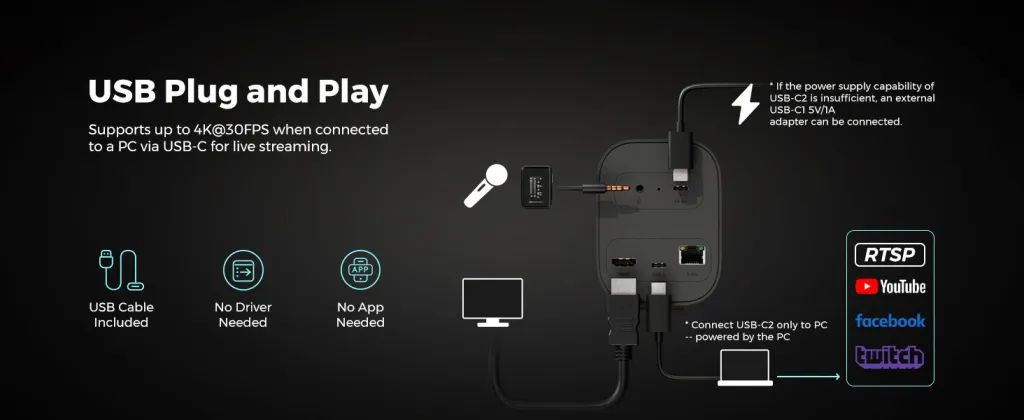For church tech volunteers, Sunday morning can be stressful. The service looks and sounds powerful in the sanctuary, but the online congregation complains of buffering video, grainy images, and audio that’s a distant, echoing mess. When the pastor’s message is lost to technical glitches, it’s frustrating for everyone.
Many churches were forced to start streaming services with whatever equipment they had, often discovering that a laptop webcam or a smartphone just can't handle the unique challenges of a church environment. The good news is that creating a professional, reliable, and engaging broadcast doesn't require a $10,000 budget or a team of professional video engineers.
This guide is designed for the dedicated volunteers tasked with managing their church’s broadcast. We will provide a practical, step-by-step plan for using the NearStream VM20 camera and its accessories to create a high-quality, stable stream. We'll cover everything from the simple, single-camera setup to a professional, multi-camera production that a single person can operate with ease.

The Core Challenge: Why Most Church Live Streams Struggle
If your stream is struggling, it's almost certainly not your fault. Sanctuaries are one of the most technically difficult environments to film and record, creating a perfect storm of audio-visual and network problems.
- The Audio Problem: Most sanctuaries are designed to carry a speaker's voice to the back pew. This is achieved with high ceilings, hard floors, wooden pews, and flat walls.1 While great for in-person acoustics, this is a nightmare for microphones. These hard surfaces create massive reverberation and echo, turning a clear sermon into a muddy, unintelligible mess for the online viewer.2 Add in the constant background hum of an HVAC system, rustling bulletins, or traffic noise, and the problem gets worse.1 For a stream, clear audio is arguably more important than the video; if the congregation can't understand the message, the stream has failed.2
- The Visual Problem: Sanctuaries are often lit for ambiance, not for video. Dim lighting, heavy shadows, and bright stained-glass windows create extreme dynamic range that most cameras can't handle. This results in grainy, "noisy" video or footage where the pastor is a dark silhouette against a blown-out background.3 While complex three-point lighting can fix this, it’s expensive and complicated to install.4
- The Connection Problem: Most churches rely on Wi-Fi for their stream. This same Wi-Fi network is often shared with the congregation and staff, becoming instantly congested on Sunday morning.5 Live video requires a fast and stable upload speed, which Wi-Fi rarely provides. This is the direct cause of the dreaded buffering, freezing, or complete disconnection that plagues so many broadcasts.6
These issues are the primary hurdle for effective [church live streaming](httpsac://www.nearstream.us/solutions/house-of-worship). A frustrating [church live stream](httpsac://www.nearstream.us/blog/nearstream-vm20-4k-streaming-camera-review-church-live-streaming) doesn't just look unprofessional; it creates a barrier and makes your online members feel disconnected. A solution must solve all three of these problems at once.

Introducing the NearStream VM20: The "One-Stop" Church Stream Camera Solution
The NearStream VM20 was designed to be the antidote to these exact problems. It isn't just a webcam; it's an all-in-one broadcast solution that packs professional features into a simple, volunteer-friendly package. Here’s how it directly solves the core challenges of streaming from a sanctuary.
Solving Low-Light & Distance: 4K Sony Sensor & 10x Optical Zoom
The VM20 tackles the visual problem head-on. It’s powered by a premium Sony Starvis sensor, which is specifically designed to excel in low-light settings. This means it can capture a crisp, clear, and detailed 4K image even in a dimly lit sanctuary, dramatically reducing the grain and noise seen from lesser cameras.
More importantly, it features a 10x optical zoom, part of its 40X hybrid zoom system. This is a critical differentiator. Most webcams or auto-tracking cameras in this price range use digital zoom, which simply crops the sensor and enlarges the pixels, resulting in a soft, blurry, and unprofessional image.8
With 10x optical zoom, you can place the VM20 discreetly at the back of the sanctuary—on a tripod, balcony, or wall—and zoom in to frame the pulpit perfectly with zero loss of 4K quality. The pastor remains sharp and clear, allowing you to capture the service without the camera being an intrusive presence. This single feature makes it the ideal [stream camera](httpsac://www.nearstream.us/4k-wired-streaming-camera-vm20) for houses of worship.

Solving Bad Audio: The Two-Part Audio Solution
The VM20 provides two ways to capture crystal-clear audio, giving you options for your specific needs.
- Built-in AI Noise-Canceling Mics: The camera features an integrated 8-microphone array that captures 360° audio from up to 16 feet away. Crucially, this system has built-in AI noise-canceling technology.9 This feature is brilliant for filtering out the constant, low-frequency hum of the HVAC system or the rustle of the crowd, isolating the sound you do want. It’s a fantastic “set it and forget it” option for capturing ambient room sound, the choir, or a worship band.
- 3.5mm External Audio Input: This port is the secret weapon for perfect sermon audio.9 It allows you to bypass the room's echo entirely by connecting an external microphone. As we'll detail in the setup guide, you can plug a wireless microphone receiver directly into the camera. This captures the pastor's voice directly, providing clean, intelligible audio without the need for a complex and expensive audio mixer.

Solving Unstable Connections: USB, HDMI, and Pro-Level RJ45
This is what truly sets the VM20 apart for churches: it solves the Wi-Fi problem by offering three flexible, reliable, wired connection options.
- USB: The simplest method. The VM20 connects to your Mac or Windows computer with a single USB-C cable and functions just like a high-end webcam. Your streaming software (like OBS or ProPresenter) will instantly recognize it.10
- HDMI: This "clean" HDMI output allows you to send a high-quality video feed to a hardware video switcher (like a Blackmagic ATEM Mini) or an external recorder. This is the standard for professional multi-camera setups.11
- RJ45 (Ethernet): This is the ultimate pro-install solution. It allows you to send your video feed over your church's wired network using the stable RTSP protocol.11 A single Ethernet cable can run up to 300 feet with no signal loss, unlike a USB cable which is limited to about 6-15 feet.12 As we'll see, this port also supports Power over Ethernet (PoE), unlocking a true one-cable setup.
This flexibility makes it the single best [camera for live streaming church](httpsac://www.nearstream.us/blog/choose-best-streaming-camera) services, as it can adapt from a simple temporary setup to a permanent, professional installation.

The Most Cost-Effective Church Live Streaming Set Under $1000
For years, churches were told they needed complex, $10,000+ systems to achieve a professional-looking stream.13 Then, DIY solutions emerged, but they are more complex and expensive than they appear. A commonly recommended "pro" setup using a mirrorless camera involves:
- Camera Body: Sony ZV-E10 ($700+) 14
- Lens: A good low-light lens ($400+) 15
- Capture Card: Elgato Cam Link 4K ($129+) 16
- Mic System: Rode Wireless Go II ($200+) 15
- Total Cost: $1429+, plus a confusing mess of cables, batteries, and software settings.
We've bundled the VM20 into a "one-stop" set that provides superior, 4K optical zoom quality and solves the audio-sync problem for a fraction of that price. This is the most cost-effective, volunteer-friendly setup on the market, coming in at well under $1000.
The 'Single-Person' Starter Kit (Total: $477)
This package contains everything you need for a broadcast-quality, single-camera stream that one volunteer can easily manage.
| Component | Product | Price | Role in Your Stream |
|---|---|---|---|
| Camera/Lens | NearStream VM20 | $270 | Captures 4K video even in low light & zooms 10x. |
| Audio | NearStream AWM20T | $90 | Captures the pastor's voice clearly, no mixer needed. |
| Mount | NearStream ST30 | $117 | A stable, professional tripod for flexible placement. |
| TOTAL | $477 | A complete, 4K streaming studio for under $500. |
This bundle redefines the value proposition for [church cameras](httpsac://www.nearstream.us/blog/best-streaming-cameras). It’s not just a camera; it’s a complete, integrated system that works right out of the box. For a full comparison of different camera types and why this system is so effective, you can read our complete [best church cameras setup 2025 review](httpsac://www.nearstream.us/blog/best-streaming-cameras).

A Practical Guide: Setting Up Your VM20 for a Church Service (For Volunteers)
Let's walk through the two best ways to set up your VM20 at your church. Option 1 is the fastest way to get started. Option 2 is the most stable, professional solution for a permanent installation.
Option 1: The Simple "Plug-and-Play" USB Setup (Mac/Windows)
This method is perfect for a temporary setup or if your streaming computer is located near the camera (e.g., in a sound booth). The VM20 acts just like a simple webcam, requiring no technical expertise.
- Position Your Camera: Place the VM20 on its tripod at the back of the room or on the balcony, ensuring it has a clear view of the pulpit.
- Connect Camera: Plug the included 2m USB-C cable into the VM20 and the other end into a USB port on your Mac or Windows computer.
- Provide Power: The camera is designed to be powered directly from your computer's USB-C port (drawing about 2.5w). If you are using an older computer or a USB hub that provides less power, you can connect an external 5V-1A adapter (like a standard phone charger) to the camera's second USB-C port marked "5V-1A" for stable power.11
- Open Your Software (OBS): Open your streaming software, such as OBS Studio.
- Add Video Source: In the "Sources" panel, click the "+" icon, select "Video Capture Device," and name it "VM20 Video." In the properties window, select "NearStream VM20" from the device dropdown. You will see the 4K video feed appear instantly.10
- Add Audio Source: If you are using the camera's built-in AI mics, click the "+" icon in "Sources" again. Select "Audio Input Capture," name it "VM20 Audio," and choose "Microphone (NearStream USB VM20)" from the device list.11
- Go Live: You are now ready to stream. Use the included remote control to zoom in and frame your shot perfectly.
For a complete visual guide on this exact process, you can follow our detailed [vm20 4k webcam obs tutorial](httpsac://www.nearstream.us/blog/obs-streaming-guide-live-setup).
Option 2: The Professional RTSP / PoE Setup (The "One-Cable" Method)
This is the best method for a permanent, reliable church installation. It solves the distance limitation of USB/HDMI cables and provides the most stable connection possible.
- Why it's better: A single Ethernet cable can run up to 328ft (100m) without any signal loss.12 Furthermore, the VM20 has built-in PoE (Power over Ethernet) support.11 This means if you connect it to a PoE-capable network switch, that one single cable provides both the video/audio signal and power to the camera. This is the ultimate clean, simple, and reliable setup.
Here is the step-by-step guide:
- Connect Camera: Run a single Ethernet cable from your church's PoE network switch to the RJ45 port on the back of the VM20. The camera will power on automatically.11
- Install NearSync: On your streaming computer (which must be on the same network as the camera), download and install the free NearSync software from our website.
- Find Your Camera's IP Stream: Open NearSync. It will automatically detect the VM20 on your network. Click on the camera, navigate to "Device Settings," and then click the "RTSP" tab.18
- Copy the RTSP URL: You will see a stream URL that looks something like $rtsp://192.168.1.100…$. Click the "Copy" button to copy this URL to your clipboard.11
- Add to OBS: In OBS Studio, click the "+" icon in the "Sources" panel. This time, select "Media Source".19
- Configure Media Source: Name it "VM20 RTSP Feed." In the properties window:
- Uncheck the "Local File" box.20
- Paste your copied RTSP URL into the "Input" field.20
- Click "OK."
- Go Live: After a moment, your camera's high-quality, ultra-stable network feed will appear in OBS, streamed with rock-solid reliability. This professional connection, made possible by the VM20's [PoE support](httpsac://www.nearstream.us/blog/nearstream-vm20-4k-streaming-camera-review-church-live-streaming), eliminates any chance of Wi-Fi-related buffering or disconnects.
How to Get Perfect Audio (No Mixer Required)
This is the most valuable setup tip for any church volunteer. The #1 technical complaint, after buffering, is bad audio. The #1 volunteer frustration is audio/video "lip-sync" delay. This happens when your video (from the camera) and your audio (from the soundboard) arrive at the computer at slightly different times, which OBS then struggles to align.21
The VM20 + AWM20T kit solves this problem at the source.
- Mic the Pastor: Clip the (httpsac://www.nearstream.us/wireless-microphone-awm20t) transmitter to the pastor, speaker, or pulpit.
- Connect to Camera: Take the AWM20T receiver (the small box) and plug it directly into the VM20's 3.5mm "Audio In" port using the included 3.5mm TRS cable.9
- That's it. You are done.
By doing this, you have completely bypassed the sanctuary's echo and the need for a complex audio mixer. The pastor's crystal-clear audio is now embedded into the VM20's video feed.
Whether you use the USB (Option 1) or RTSP (Option 2) method to send the signal to your computer, the audio and video are perfectly synchronized. This single, simple connection eliminates sync problems and delivers clean, intelligible speech, solving the biggest audio challenges in one step.

How to Create a Pro Multi-Camera Church Stream (Solo-Operated)
Want to take your stream to the next level? A multi-camera setup allows you to switch between a wide shot of the sanctuary, a tight shot of the pastor, and a shot of the worship team, making your stream far more engaging. With the VM20 system, this doesn't require a large team.
The Gear: The "Multi-View Pro" Set
This setup provides a complete 3-camera, 4K, remote-controlled studio for a price that is still less than a single "pro" camera setup.
| Component | Product | Qty | Price | Role |
|---|---|---|---|---|
| Camera | NearStream VM20 | 3 | $810 | Wide, Pulpit, and Musician angles. |
| Mount | NearStream ST30 | 3 | $351 | Stable, flexible placement for all 3 cameras. |
| Audio | NearStream AWM20T | 1 | $90 | Main sermon audio (fed into one camera or a switcher). |
| TOTAL | $1251 | A 3-camera, 4K, remote-controlled setup. |

One Remote to Rule Them All: Using Presets
This is the magic that makes a solo-operated stream possible. You don't need three camera operators. You just need one remote.
The included VM20 Smart Remote can be paired to control up to five individual VM20 cameras.23 And for each camera, you can save three custom "Preset" positions.23
Here is the solo-volunteer workflow:
- Set Up: Position your three VM20s (e.g., Cam 1: Wide shot, Cam 2: Pulpit close-up, Cam 3: Musician shot). Connect all three via HDMI to a simple video switcher.
- Program Presets: Take your one VM20 remote.
- Press the "1" camera button to select Cam 1. Aim it for the perfect wide shot. Press and hold the "Preset 1" button to save it.
- Press the "2" camera button to select Cam 2. Use the zoom and directional pad to get a tight shot of the pulpit. Press and hold "Preset 1" to save it.
- Press the "3" camera button. Aim it at the worship team. Press and hold "Preset 1" to save it.
- Run the Service: Now, one volunteer can sit at the video switcher.
- When worship starts, press "3" and then "1" on the remote. Camera 3 will instantly move to the saved musician shot. The volunteer then hits the "3" button on their switcher to make it the live feed.
- When the sermon starts, press "2" and then "1" on the remote. Camera 2 snaps to the pulpit close-up. The volunteer hits "2" on the switcher.
- This workflow turns a complex 3-person camera job into a simple, 1-person volunteer task. It's the power of a true (httpsac://www.nearstream.us/blog/multi-camera-live-streaming-guide).
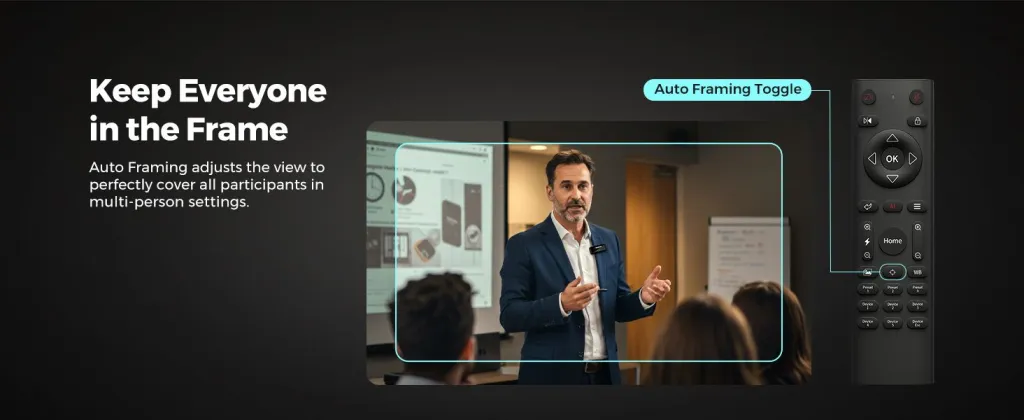
Versatile Mounting: Tripods, Walls, and More
The VM20 is designed for flexible, permanent installation. The bottom of the camera features a standard 1/4-inch mounting hole.9 This is the universal standard for all camera mounting.
- Tripod Mounting: This 1/4" hole allows the camera to screw directly onto the (httpsac://www.nearstream.us/solutions/home-studio-solutions).24 This heavy-duty tripod provides a stable, professional base that can be positioned anywhere. The ST30 also includes a cold shoe mount 9, which is the perfect place to mount your VM20, keeping the entire kit neat and tidy.
- Wall Mounting: For a permanent, "out of the way" installation, the 1/4" hole allows the VM20 to be attached to a [wall mount for 1/4 inch screw camera church](httpsac://www.nearstream.us/products/camera-desk-mount-st40).25 This lets you mount the camera high on a back wall or balcony, where it is unnoticed by the in-person congregation but has a perfect, clear view of the stage.

Conclusion: Your Congregation is Waiting
Stop struggling with grainy video, echoing audio, and dropped streams. The technical barriers and financial worries that once prevented churches from having a professional broadcast are no longer an issue.
The NearStream VM20 system is a cost-effective, volunteer-friendly, and professional solution that just works. By combining a 4K low-light sensor, 10x optical zoom, a direct 3.5mm audio input for a wireless mic, and ultra-stable wired (PoE/RTSP) connectivity, this system solves every major problem that churches face. It's a complete, integrated system designed to be run by one person, allowing your church to focus on what matters most: the message.
Stop struggling with your church live stream. Get the cost-effective, volunteer-friendly camera for live streaming church solution that just works. (https://www.nearstream.us/solutions/house-of-worship)
Frequently Asked Questions (FAQ)
Q1: Can I use the VM20 with my existing streaming software like OBS, vMix, or ProPresenter?
A: Yes. The VM20 works perfectly with all major streaming software. It connects as a simple "Video Capture Device" via USB 10 or as a high-quality "Media Source" via RTSP 19, making it universally compatible.
Q2: How far can the VM20 be from the computer?
A: Using the included USB cable, the limit is about 2m (6ft). However, by using the RTSP / PoE method (Option 2), your camera can be up to 100m (328ft) away from your network switch, connected by a single, stable, and powered Ethernet cable.17
Q3: What is RTSP, and why should my church use it?
A: RTSP (Real-Time Streaming Protocol) is a professional way to send video over your wired church network.11 Unlike Wi-Fi, which can be unstable and congested 5, a wired RTSP connection is rock-solid, preventing the freezing, buffering, and disconnects that frustrate your online congregation.
Q4: Do I really not need a separate audio mixer with this setup?
A: For most services, no. The (httpsac://www.nearstream.us/wireless-microphone-awm20t) plugs directly into the VM20's 3.5mm audio input.9 This embeds the pastor's audio with the video at the source, eliminating the need for a complex mixer and preventing all audio-sync problems.
Q5: What's better, the VM20's built-in mic or the AWM20T wireless mic?
A: They have different jobs. The VM20's built-in 8-mic array is excellent at capturing ambient room sound (like the congregation or choir) while filtering noise.9 But for the sermon, a dedicated wireless mic on the pastor (like the AWM20T) will always provide the clearest, most intelligible speech, which is the most critical part of the stream.2 We recommend using the AWM20T for the main speaker.
Q6: Can one person really run a multi-camera stream with this?
A: Yes. Because one smart remote can be paired to control up to 5 VM20 cameras 23, a single volunteer can sit at a video switcher and remotely aim, zoom, and switch between all cameras. By saving presets (e.g., "Pulpit," "Wide," "Musicians"), they can direct the entire service with just a few button clicks.
- Improving Church Acoustics for Perfect Livestream Audio Quality - Resi, https://resi.io/blog/improving-church-acoustics-for-perfect-livestream-audio-quality/
- 3 Ways to Improve Your Live Stream Audio - InSync - Sweetwater, https://www.sweetwater.com/insync/3-ways-to-improve-your-live-stream-audio/
- Best Lights For Church Live Stream, https://prochurchlights.com/lighting-for-livestream
- Lighting for Church Live Stream with Jake Gosselin - Collaborate Worship, https://collaborateworship.com/lighting/
- 5 Reasons your church is struggling with live streaming - Levifi, https://levifi.com/5-reasons-your-church-is-struggling-with-live-streaming/
- Technical Difficulties with Live Streaming: A Challenge for Churches - Audio Video Group, https://audiovideogroup.com/technical-difficulties-with-live-streaming-a-challenge-for-churches/
- How to Troubleshoot Common Church Live Streaming Issues - Resi, https://resi.io/blog/how-to-troubleshoot-common-church-live-streaming-issues/
- The Best Auto Follow Camera Under 2k! - Churchfront, https://churchfront.com/2025/05/27/the-best-auto-follow-camera-under-2k/
- DSLR Quality Streaming Camera for Webcam Use - NearStream VM20, https://www.nearstream.us/4k-wired-streaming-camera-vm20
- OBS Streaming Guide: Pro Setup Tips for 2025 - NearStream, https://www.nearstream.us/blog/obs-streaming-guide-live-setup
- How to Use the VM20 Streaming Camera: A total user manual - NearStream, https://www.nearstream.us/help-center/vm20-streaming-camera-user-guide-manual
- The Dummies Guide To Live Streaming For Churches - Nucleus, https://www.nucleus.church/blog/live-streaming-for-churches
- The $955 Church Streaming Setup That BEATS $10K Systems (Complete Guide) - YouTube, https://www.youtube.com/watch?v=GfaNRGJ9f3o
- Game Streaming Cameras Explained: How to Choose the Right One - NearStream, https://www.nearstream.us/blog/choose-the-right-game-streaming-camera
- Best Camera for Live Streaming Church | by Ibrahim | Medium, https://medium.com/@muteebhussain1310/best-camera-for-live-streaming-church-a79f94d04c30
- The Ultimate Guide to Choosing the Best Streaming Camera in 2025 - NearStream, https://www.nearstream.us/blog/choose-best-streaming-camera
- Nearstream VM20 Streaming camera with optical zoom. Does This image make you consider it? - YouTube, https://www.youtube.com/watch?v=useYU6cRroA
- How to Find RTSP Address of NearStream VM20? - YouTube, https://www.youtube.com/watch?v=yK-0QEINfZo
- https://reolink.com/blog/stream-ip-camera-to-youtube/#:~:text=Add%20a%20media%20source%20in,field%2C%20enter%20the%20RTSP%20feed.
- RTSP Set-up for OBS Studio – Broadcasting & Streaming - Jimcom USA, https://www.jimcom.us/rtsp-set-up-for-obs-studio/
- Getting started | OBS Forums - OBS Studio, https://obsproject.com/forum/threads/getting-started.189679/
- NearStream AWM20T | Dual Wireless Lavalier Microphone, https://www.nearstream.us/wireless-microphone-awm20t
- Tested: How to Control Effortlessly Multi-Cam Stream with NearStream VM20, https://www.nearstream.us/blog/control-multi-camera-livestream-alone-nearstream-vm20
- Your Complete Podcasting Solution in One Place! - NearStream, https://www.nearstream.us/solutions/home-studio-solutions
- 2 Pcs PTZ Camera Wall Mount Bracket Universal Metal Mount for Office Church | eBay, https://www.ebay.com/itm/376364985085
- Wall Camera Mount with Ball Head - ALZO Digital, https://www.alzodigital.com/products/wall-camera-mount-with-ball-head