Welcome to the definitive guide to building a modern home studio. If you're a content creator, vlogger, educator, or streamer, you've likely hit a frustrating wall. Your ambitions for professional-quality content are constantly being thwarted by the limitations of your gear.
You know that grainy, poorly-lit video from your built-in laptop webcam isn't "good enough" anymore, not when audience expectations are sky-high.1 But when you look up solutions, you're pushed toward a chasm of complexity and cost—a full DSLR or mirrorless camera setup that requires a laundry list of accessories, technical know-how, and a "studio-level budget".2
This guide provides a new path. We'll walk you through a complete home studio setup tutorial, from a simple, powerful single-camera rig to a professional multi-camera setup. And the heart of this entire, scalable system is one revolutionary piece of gear: the NearStream VM20 4K studio camera.

Why Your Home Studio Needs a Dedicated Studio Camera (And Not Just a Webcam)
For years, creators have been stuck in a "messy middle" of gear choices. This "pro-am" dilemma forces you to choose between two equally frustrating options:
- The Basic Webcam: This is your Logitech C920 or similar device.3 It’s lauded for its plug-and-play simplicity. You plug in a USB cable, and it works. But the video quality is just "okay." The sensors are tiny, the low-light performance is poor, and you have virtually no creative control or zoom.
- The Complex DSLR/Mirrorless: This is the setup you see on professional YouTube channels.4 The quality is beautiful, with cinematic background blur. But this quality comes at a steep price in workflow complexity. You need a specific camera body, a separate lens, a "dummy battery" for continuous power, and a $100+ HDMI capture card to get the video feed into your computer.5 This setup is a fragile ecosystem of parts, with multiple points of failure just waiting to interrupt your stream.
This gap is precisely where a new, hybrid category of camera has emerged to solve the problem. The solution isn't a better webcam or a cheaper DSLR; it's a dedicated streaming camera.
This new class of device is purpose-built for content creation. It combines the plug-and-play simplicity of a webcam with the sensor quality and optical power of a professional camera. As highlighted in guides to budget-friendly streaming options, this category eliminates the "hassle" problem, giving you the quality you need without the complex setup.6 This is the new standard for a home studio, and the NearStream VM20 is a prime example of this philosophy perfected.

Meet Your New Home Studio Hub: The NearStream VM20
The NearStream VM20 4K Streaming Camera isn't just an accessory; it's the new central hub for your entire content operation.7 It's designed specifically for vloggers, streamers, and educators who need a simple, reliable, and high-quality workflow.7
This isn't just another webcam. It's frequently described as a "DSLR-level wired streaming camera" 9 or, more accurately, a "productivity cam" 10—a tool designed to get out of your way and let you create.
What is the VM20? An All-in-One Powerhouse
At its core, the VM20 is a 4K wired studio camera that packages all the essential components of a professional setup into one compact, easy-to-use device. Instead of juggling a separate camera, lens, microphone, and capture card, the VM20 integrates them all.
Key Features That Redefine a "Home Studio Camera"
What sets the VM20 apart is that its features are not just specs on a box; they are direct solutions to the biggest problems creators face.
- Pro-Grade Video Quality: The camera delivers sharp, 4K resolution at 30 frames per second.8 It's powered by a high-quality 5MP 1/2.8" CMOS sensor 11, often identified as a Sony Starvis sensor.12 This is a sensor brand synonymous with excellent low-light performance, meaning you get a clear, detailed image even in less-than-ideal lighting conditions.
- Powerful 10x Optical Zoom: This is arguably its biggest differentiator. The VM20 features a 40x hybrid zoom, which is broken down into a 10x optical zoom and a 4x digital zoom.11 Unlike a webcam's "digital zoom" (which just crops and degrades the image), this optical zoom physically moves the lens to get you 10 times closer with zero loss in quality.
- Built-in Professional Audio: The VM20 features a sophisticated 8-MEMS microphone array with built-in AI noise cancellation.8 This array captures 360-degree audio from up to 16 feet away 15, ensuring your voice is crisp and clear while filtering out unwanted background noise. It also includes a 3.5mm audio input, giving you a simple upgrade path to connect an external lavalier or shotgun mic.12
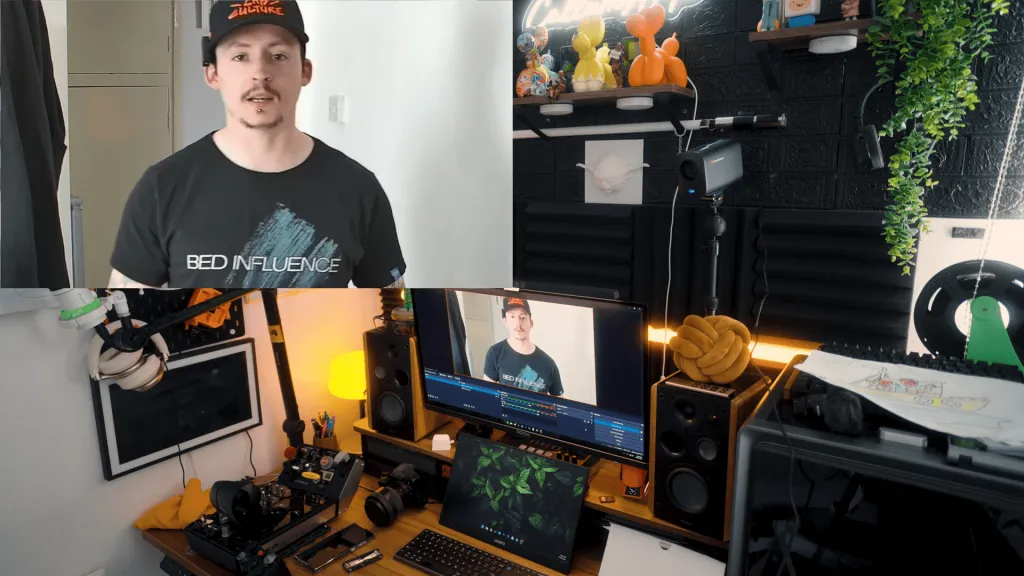
The Secret Weapon: Unmatched Connectivity (USB, HDMI, and RTSP)
This is the most critical, forward-thinking part of the VM20's design. Its true value lies in its three simultaneous output options, which create a scalable growth path for you as a creator.8
- USB-C (Level 1): This is your starting point. The VM20 is a UVC (USB Video Class) device, which means when you plug it in, your computer instantly recognizes it as a high-end webcam.1 No drivers, no software, no hassle.
- HDMI (Level 2): This is your professional upgrade. The clean HDMI output allows the VM20 to connect directly to professional hardware, most importantly, a video switcher.16 This is the key to building a multi-camera setup.
- RTSP (via RJ45/Ethernet): This is the advanced, network-based streaming method. It allows the camera to stream directly to platforms like YouTube or Facebook 8 or be used as a networked camera in a high-end home camera system, similar to IP security cameras.17 This port also supports PoE (Power over Ethernet), letting you power and control the camera with a single cable.8
This connectivity means you can buy one camera and use it for three different levels of production. We'll use this exact growth path for our tutorial.
Level 1: The "Plug-and-Play" Single Camera Home Studio Tutorial
This is the "webcam killer" setup. It's designed for the solo creator who just unboxed their VM20 and wants to get professional 4K results in under five minutes.
What You'll Need (The Essentials)
- NearStream VM20 Camera
- Your computer (laptop or desktop) 18
- The included USB-C cable 14
- A tripod or mount (the VM20 has a standard 1/4" mount) 14
- Streaming/Recording software (we'll use the free and powerful OBS Studio) 21
Step 1: Connect Your VM20 (Physical Setup)
This is the beauty of this workflow: it's incredibly simple.
- Mount the VM20 on your tripod.20 For the best look, position it at eye level or slightly above, not pointing up at you.22
- Connect one end of the USB-C cable to the VM20 and the other end to your computer.
- That's it. Your computer will automatically recognize the VM20 as a UVC device.1
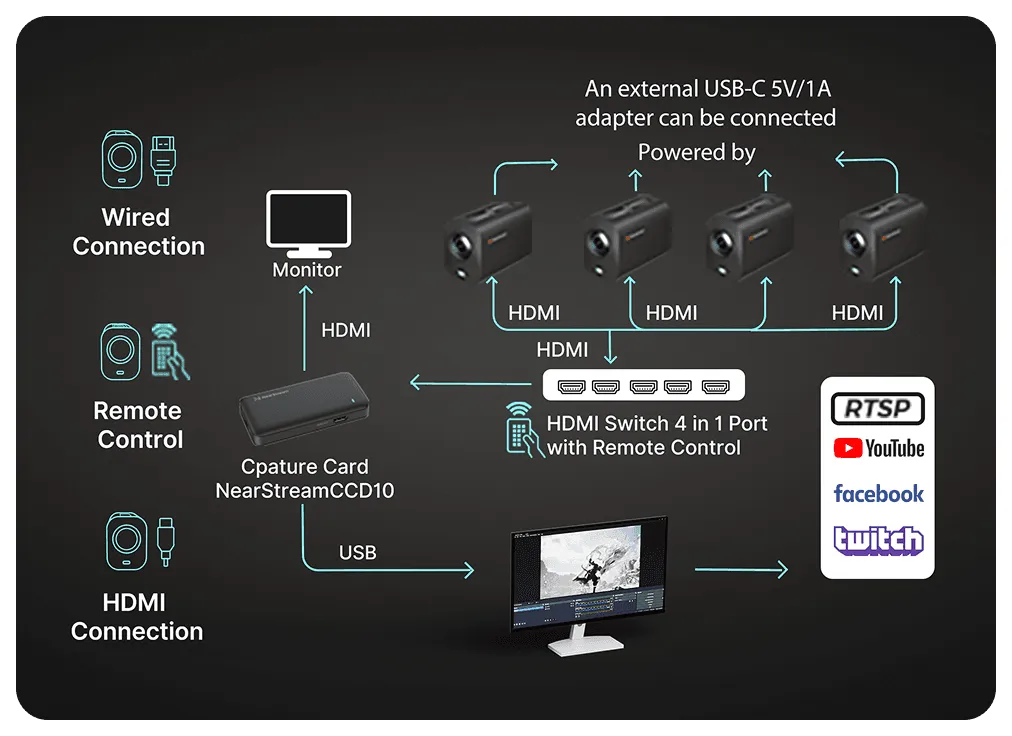
Step 2: Setting Up the VM20 in OBS Studio
Now, let's pull that beautiful 4K video feed into your software.15
- Open OBS Studio.
- In the "Sources" box (usually at the bottom), click the "+" button.
- Select "Video Capture Device" from the menu.
- A new window will pop up. Give it a name, like "VM20 Main," and click "OK."
- In the next window, click the "Device" dropdown menu and select "NearStream VM20."
- Your 4K video feed will instantly appear in the preview window. Click "OK."
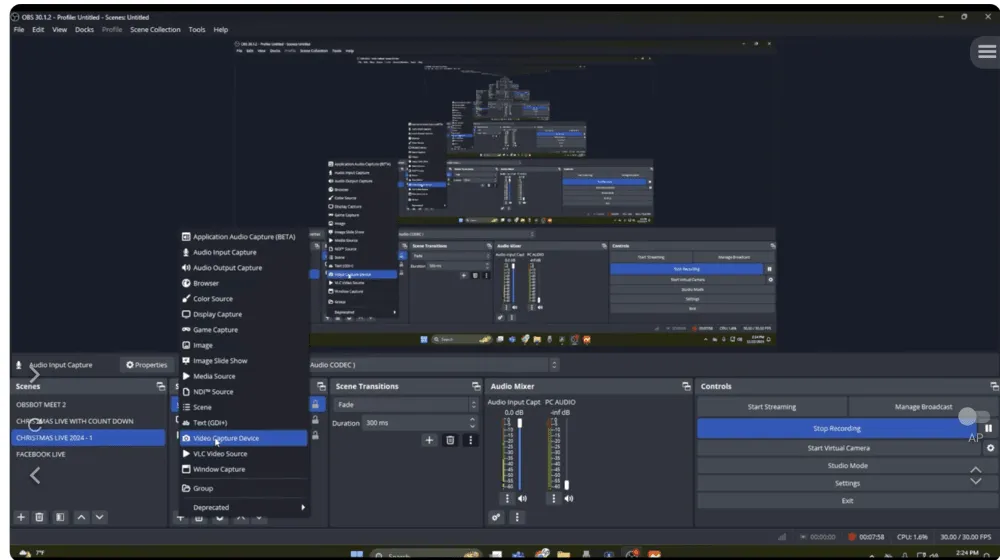
Step 3: Configuring Your Audio (Internal vs. External Mic)
You have two simple options for capturing audio in this setup.16
- Method 1 (Built-in 8-Mic Array):
- In the "Sources" box in OBS, click the "+" button again.
- Select "Audio Input Capture."
- Name it "VM20 Audio" and click "OK."
- From the "Device" dropdown, select "Microphone (NearStream USB VM20)".16
- You will now see its audio levels moving in the "Audio Mixer" panel.
- Method 2 (External 3.5mm Mic):
- Plug your external microphone (like a lavalier or small shotgun) into the 3.5mm audio input jack on the back of the VM20.12
- Follow the exact same steps as in Method 1. The camera is smart enough to route this external mic through the same USB audio channel.
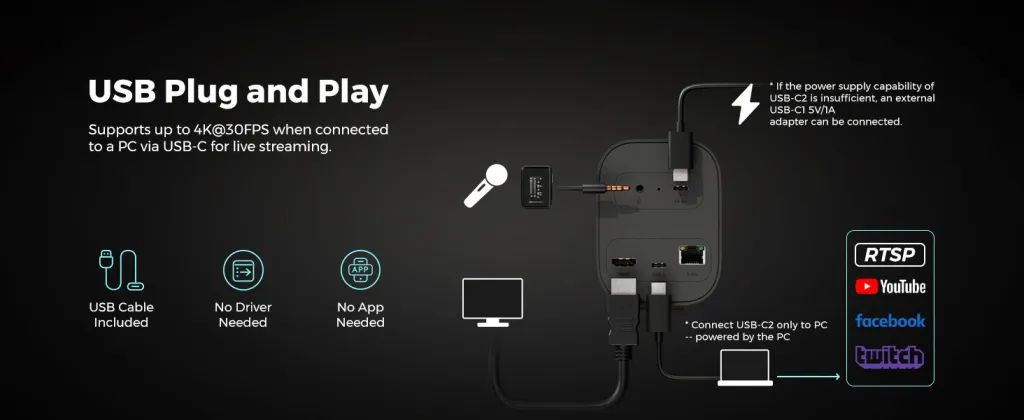
Step 4: The "Single-Cam Multi-Cam" Trick (Mastering the Remote)
This is the "magic" of the Level 1 setup and what truly sets the VM20 apart from any webcam. The included remote control is your secret weapon for creating a dynamic show as a solo director.12
Using the 10x optical zoom, you can set three different preset camera positions.8 This allows you to simulate a multi-camera shoot, all while streaming live, with the single press of a button.
Here’s a practical example for an online educator or product reviewer 14:
- Preset 1: A standard, wide "talking head" shot showing you at your desk. (Aim the camera, press "PRESET 1").
- Preset 2: A tight, zoomed-in shot on your face for when you're making an important point. (Use the optical zoom, frame your face, press "PRESET 2").
- Preset 3: A zoomed-in overhead shot of the product, book, or keyboard on your desk. (Use the zoom and pan/tilt, frame the object, press "PRESET 3").
Now, during your live stream, you can seamlessly switch between these three professional-looking angles (wide, tight, product) without any lag or quality loss. This one feature, described as "super handy" and "easy, intuitive, and very useful" by reviewers, "takes the frustration out of streaming" and creates a dynamic experience that would otherwise require three separate cameras.14
The Critical Missing Piece: How to Record Your Home Studio Content
Before we move to the advanced setup, we must address a critical workflow question: recording. This is a crucial, trust-building point that separates beginners from pros.
A Critical Note: The VM20 is a Streaming Camera
Let's be perfectly clear: The NearStream VM20 is a dedicated studio camera built for live streaming and outputting a clean video feed. It does not have an internal SD card slot and does not support recording video to itself.10
This is by design. It's not a camcorder.24 It's designed to send its high-quality feed to a separate, dedicated device that will handle the recording. This separation of tasks is a hallmark of a professional workflow.
Solution 1: Recording Directly in Software (The Free Method)
For the Level 1 setup, this is the easiest solution. Your computer will be your recording device.
In OBS Studio (or other software like Zoom or Teams), there is a "Start Recording" button right next to the "Start Streaming" button.16 When you press this, your computer will record the final video and audio output directly to your hard drive. This is the standard workflow for millions of creators and works perfectly.
Solution 2: Upgrading Your Workflow with an External video and recorder
This is the professional solution, and it's where we address the "reliability problem." Asking a single computer to simultaneously:
- Process a 4K video feed (from the VM20)
- Run streaming software (OBS)
- Encode a 1080p live stream (for YouTube/Twitch)
- And record a high-quality master file…
…is extremely taxing on its CPU.25 If your computer freezes or OBS crashes, your stream and your recording are lost forever.
The professional solution is to separate these tasks. For a truly robust home studio, you offload the recording to a dedicated hardware device. This is where you would invest in an external video and recorder.
As explained in guides on recording equipment, there are many types of devices.24 A professional home studio uses a dedicated external recorder like an Atomos Ninja 26 or a Blackmagic HyperDeck.28 You would plug the VM20's HDMI output into this device, and it would record a perfect, high-quality master file. This provides redundancy, takes the strain off your computer, and ensures you always get the recording, even if your stream crashes.
Level 2: The Professional Multi-Cam Home Camera System
This is the upgrade path. This section is for the creator who is ready to build a truly professional, multi-angle production studio. A multi-camera setup is the single most effective way to create an engaging, broadcast-quality live stream.30
This is where the NearStream VM20's design truly shines. Its "multi-camera ready" nature 16 and, most importantly, its clean HDMI output 8, are the keys to this entire workflow.
Why Go Multi-Cam?
A multi-camera setup allows you to dynamically switch between different angles—a wide shot of the host, a tight shot on the guest, an overhead shot of the products—all in real-time. This keeps the viewer engaged and elevates your production value from a simple "stream" to a "show".33
What You'll Need (The Advanced Gear)
- Two (or more) NearStream VM20 cameras for home
- One HDMI cable for each camera
- A Hardware Video Switcher (The most popular choice for this is the Blackmagic ATEM Mini or ATEM Mini Pro) 34
- An external microphone 19 (and optionally, an audio mixer) 37
Step 1: Connecting Your Hardware
This setup, outlined in multi-camera guides, is clean and professional.16
- Connect the HDMI output of "VM20 Camera 1" to "HDMI Input 1" on your Blackmagic ATEM Mini switcher.
- Connect the HDMI output of "VM20 Camera 2" to "HDMI Input 2" on your switcher.
- (Audio) Connect your external microphone(s) directly to the "Mic 1" and "Mic 2" inputs on the ATEM switcher.37
- Connect the ATEM Mini's USB Output to your computer.
Step 2: Configuring Your Multi-Cam Setup in OBS
This is the "a-ha!" moment for this entire tutorial. This setup is easier on your computer than the Level 1 setup.
Why? Because the hardware switcher 38 is doing all the heavy lifting. Your computer is no longer trying to process two (or three, or four) 4K video feeds, which would overload the USB bandwidth and crash your system.25
Instead, your computer sees only one single video source: the Blackmagic ATEM Mini switcher.39
The steps in OBS are now incredibly simple:
- Add a "Video Capture Device" and select "Blackmagic Design" (or whatever your switcher is named).
- Add an "Audio Input Capture" and select "Blackmagic Design" (this pulls in the audio from the mics connected to the switcher).
That's it. All your "directing"—switching from Camera 1 to Camera 2, adding picture-in-picture, or applying transitions—is now done by pressing the physical, glowing buttons on your hardware switcher.34 OBS is just the final encoder that sends your polished, finished program to the web.
Step 3: Managing Audio for a Multi-Cam Setup
In a professional multi-camera workflow, you stop using the cameras' built-in microphones.16
All audio (the host's mic, the guest's mic, a mic for background audio) should be routed to a central point. This is either a dedicated audio mixer or, in our example, the audio inputs on the video switcher itself.37 This ensures that your audio is perfectly in sync with your video and that all your audio is managed from one simple interface.
Optimizing Your New Home Studio: Pro-Tips for Lighting and Sound
A great studio camera is only one piece of the puzzle. To get a truly professional image, you must support it with a good environment.20
Lighting Your VM20: The Three-Point Setup
The VM20's 4K Sony sensor is fantastic in low light, but "good in low light" is a safety net, not a creative strategy.11 To get that crisp, professional look, you must control your lighting.41 You don't need expensive gear; you just need the right technique.
The "three-point lighting" setup is the industry standard 42:
- Key Light: This is your main light. Place it about 45 degrees to one side of your face, angled down.22
- Fill Light: A second, softer light (or a white reflector) on the opposite side to "fill in" the shadows created by the key light.
- Back Light (or Hair Light): A light placed behind you. This creates a subtle rim of light around your shoulders and head, separating you from the background and giving the image a professional sense of depth.
When to Use the 3.5mm Jack: The Audio Upgrade Path
Just like its video, the VM20 has a clear, scalable audio path.
- Level 1: The built-in 8-mic array is a fantastic, simple solution for clear vocals.14
- Level 2: (Single-Cam) The next step is to get the microphone closer to your mouth. Plug a lavalier mic (that clips to your shirt) or a small shotgun mic into the VM20's 3.5mm jack.12
- Level 3: (Multi-Cam) Bypass the camera's audio entirely. Use a professional USB audio interface 18 or run your XLR mics directly into your video switcher.37 This is the professional standard.
Conclusion: Your Home Studio, Perfected
We've just walked the entire journey, from a simple unboxing to a professional, multi-camera broadcast studio. The common thread in all of it is the NearStream VM20.
It is the central hub of a modern, scalable home studio. It's a system that grows with you. You can start today with a single USB-C cable, mastering the "single-cam multi-cam" with the remote, and create content that is 10x better than any webcam.1
Then, when you're ready, you can buy a second VM20 and a small switcher to build a true multi-home camera system, using the exact same cameras.16
The VM20 isn't just a camera; it's a simplified workflow.14 It eliminates the "messy middle" and delivers professional 4K quality, 10x optical zoom, and pro-level audio in one easy-to-use, scalable package.
Ready to transform your content and build the home studio you've always wanted? Stop faffing about with fiddly gear.10
Learn more about the NearStream VM20 today.
Frequently Asked Questions (FAQ) about the VM20 Home Studio
We've gathered the most common questions about building a home studio with the VM20.
1. Can I record video directly to an SD card with the VM20?
No. The NearStream VM20 is a dedicated streaming camera and does not have an internal SD card slot.10 It is designed to output its video feed to a computer via USB-C or RJ45 (RTSP), or to a hardware switcher/recorder via HDMI. You must use software like OBS Studio 16 or an external hardware recorder to capture your video.
2. How is the VM20 different from a regular 4K webcam?
While both can connect via USB, the VM20 is a pro-level studio camera. The three main differences are: 1) A 10x optical zoom 12, which allows for true, lossless zooming, unlike a webcam's degrading digital zoom. 2) A much larger 1/2.8" Sony sensor 11 for vastly superior low-light performance. 3) Professional outputs like HDMI and RTSP 8, which allow it to be integrated into advanced multi-camera and network-based workflows.16
3. Do I need a capture card to use the VM20?
For a single-camera setup, no. The VM20 features a plug-and-play USB-C port that uses the UVC (USB Video Class) protocol.1 Your computer will see it as a standard webcam, just like in Zoom, Teams, or OBS.1 You only need a capture card (or a video switcher like an ATEM Mini) if you plan to use the camera's dedicated HDMI output in a multi-camera setup.16
4. Can I use multiple VM20 cameras with OBS on one computer?
It is not recommended to run multiple 4K USB cameras into a single computer. This can cause severe USB bandwidth overload and high CPU usage, leading to stuttering and crashes.25 The correct way to build a multi-home camera system is to connect each VM20 via its HDMI port to a hardware video switcher.16 The switcher then sends a single, clean feed to the computer, which does not strain your system.
5. Does the VM20 work for simple Zoom or Microsoft Teams calls?
Yes, perfectly. Because it is a UVC-compliant device 1, it works instantly. Just connect the VM20 via USB-C, open Zoom or Teams, and go to your settings. Select "NearStream VM20" as your camera source and "Microphone (NearStream VM20)" as your audio source.1 It's a plug-and-play upgrade that will make you look and sound dramatically better than any built-in laptop camera.
Cited works
- Create Professional Online Classes: VM20 Camera Guide - NearStream, available November 14, 2025.https://www.nearstream.us/blog/professional-online-camera-classes-vm20-guide
- The best camera for streaming in 2025: for Twitch, YouTube, and Facebook Live, available November 14, 2025.https://www.digitalcameraworld.com/buying-guides/best-camera-for-streaming
- Best webcams in 2025: The 1080p and 4K webcams I recommend for gamers and streamers. Accessed November 14, 2025.https://www.pcgamer.com/best-webcams/
- 12 Best Cameras for Streaming: Webcams, DSLRs & Camcorders (& Free List) - Riverside, accessed November 14, 2025.https://riverside.com/blog/best-camera-for-streaming
- Best Cameras for Live Streaming Events - EventLive, accessed November 14, 2025.https://www.eventlive.pro/blog/best-cameras-for-live-streaming-events
- Best Budget Cameras for Streaming in 2025 - NearStream, available November 14, 2025.https://www.nearstream.us/blog/best-budget-camera-for-streaming
- The access date is November 14, 2025.https://www.bhphotovideo.com/c/product/1887127-REG/nearity_aw_vm20_vm20_4k_streaming_camera.html#:~:text=The%20VM20%204K%20Streaming%20Camera,YouTube%20Live%20and%20Facebook%20Live.
- NearStream VM20 4K Streaming Camera AW-VM20 B\&H Photo Video, accessed on November 14, 2025.https://www.bhphotovideo.com/c/product/1887127-REG/nearity_aw_vm20_vm20_4k_streaming_camera.html
- DSLR Quality Streaming Camera for Webcam Use - NearStream VM20, accessed November 14, 2025.https://www.nearstream.us/4k-wired-streaming-camera-vm20
- NearStream VM20 Review – A 4K Productivity Streaming Camera, 40x Zoom, AI Audio and More…. - YouTube, accessed November 14, 2025.https://www.youtube.com/watch?v=kOsg738PCCw
- The access date is November 14, 2025.https://www.bhphotovideo.com/c/product/1887127-REG/nearity_aw_vm20_vm20_4k_streaming_camera.html#:~:text=The%20VM20%20streaming%20camera%20delivers,top%2Dquality%204K%20webcam%20footage.
- NearStream VM20 – 4K Wired Streaming Camera with Optical Zoom! - YouTube, accessed November 14, 2025.https://www.youtube.com/watch?v=SKhc6HO-j28
- Streaming Simplified: Is the NearStream VM20 Worth It? - YouTube, accessed November 14, 2025.https://www.youtube.com/watch?v=wP_DqZEmI-U
- We Tried It: NearStream VM20 Camera for Smooth Live Streaming…, accessed November 14, 2025.https://www.nearstream.us/blog/nearstream-vm20-effortless-streaming-set-up-review
- NearStream VM20 4K Webcam with 10X Optical Zoom Tutorial & Review - YouTube, accessed November 14, 2025.https://www.youtube.com/watch?v=qzP9ai7_2CA
- Wireless Multicam Livestreaming Solution - NearStream, accessed November 14, 2025.https://www.nearstream.us/help-center/vm20-streaming-camera-user-guide-manual
- Why not use IP Security Cameras for Content Creation/Streaming? : r/NewTubers - Reddit, accessed November 14, 2025https://www.reddit.com/r/NewTubers/comments/1ds6jc5/why_not_use_ip_security_cameras_for_content/
- Home Studio Setup for Beginners (3 Things at a Low Budget!) - YouTube, accessed November 14, 2025.https://www.youtube.com/watch?v=BcPGFH8nDN4
- The Ultimate Home Studio Setup Guide for Beginners - Everything You Need To Know!, available November 14, 2025.https://www.youtube.com/watch?v=nfA1IRnnX9A
- How to Setup A Home Video Studio for HD Recordings - 6 Steps - Riverside, accessed November 14, 2025.https://riverside.com/blog/home-video-studio
- How to Use VM20 with OBS | Quick Start Guide! - YouTube, accessed November 14, 2025.https://www.youtube.com/watch?v=c6QSnOP-KrQ
- How to Create a Professional Home Studio! - YouTube, accessed November 14, 2025.https://www.youtube.com/watch?v=vy4-yV0PkZA
- DSLR Quality Streaming Camera for Webcam Use - NearStream VM20, accessed November 14, 2025.https://www.nearstream.us/nl/4k-wired-streaming-camera-vm20
- Best Video Recording Devices: Webcam, Camcorder and DSLR…, accessed November 14, 2025.https://www.nearstream.us/blog/best-video-recording-devices
- Multiple Webcam setup - I need help | OBS Forums, accessed November 14, 2025https://obsproject.com/forum/threads/multiple-webcam-setup-i-need-help.176349/
- Category: Monitor-recorders | Atomos, accessed November 14, 2025.https://www.atomos.com/product-category/monitor-recorders/
- 8 Best Audio & Video Recording Devices for All Budgets (2025) - Riverside, accessed November 14, 2025.https://riverside.com/blog/video-recording-devices
- Multicam - HyperDeck Studio - Blackmagic Design, accessed November 14, 2025.https://www.blackmagicdesign.com/products/hyperdeckstudio/multicam
- Professional Recorder Players | Pro Video Studio Recorders - B\&H, accessed November 14, 2025.https://www.bhphotovideo.com/c/buy/studio-video-recorders-players/ci/38200
- The Best Multi-Cam Workflow for Live Video Production - BoxCast, accessed November 14, 2025.https://www.boxcast.com/blog/best-multi-cam-workflow-for-live-video-production
- Multi-Camera Live Stream Setup & Equipment Guide | Streamlabs, accessed November 14, 2025.https://streamlabs.com/content-hub/post/multi-camera-live-stream-setup-guide
- NearStream VM20 4K Streaming Camera - Full review, overview and comparison - YouTube, accessed November 14, 2025.https://www.youtube.com/watch?v=KCXYI8QRPlc
- How to Build a Multi-Camera Video Podcast Setup with Switcher Studio, accessed November 14, 2025.https://www.switcherstudio.com/blog/how-to-build-a-multicamera-livestreaming-setup-for-your-podcast
- Home Video Studio Setup: Recommendations from a Professional Virtual Speaker, available November 14, 2025.https://www.davidmeermanscott.com/blog/home-video-studio-setup
- How to Build a Multi-Camera Live Streaming Setup - Wistia Blog, accessed November 14, 2025.https://wistia.com/learn/production/how-to-build-a-multi-camera-live-streaming-setup
- How I Built a Two-Camera Pro Live Stream Setup - YouTube, accessed November 14, 2025.https://www.youtube.com/watch?v=twhbDMjIjy0
- Multi-camera live streaming setup - Blackmagic Forum • View topic, accessed November 14, 2025https://forum.blackmagicdesign.com/viewtopic.php?f=4\&t=175731
- The 7 Best Video Switchers for Live Streaming | Restream Blog, accessed November 14, 2025.https://restream.io/blog/best-video-switchers/
- Using a video switcher for remote recording in Riverside, accessed on November 14, 2025.https://riverside.com/university-videos/using-a-video-switcher-for-remote-recording
- How to Build a Home Video Studio: A Step-by-Step Guide - Dan Sanchez, accessed November 14, 2025.https://danchez.com/how-to-video-studio/
- Camera Settings for Studio Photography: It Really Is That Simple, accessed November 14, 2025.https://www.blnkstudios.com/blog/camera-settings-for-studio-photography
- Home Studio Setup for Live Streaming Success - YouTube, accessed November 14, 2025.https://www.youtube.com/watch?v=O0GMlx5pvh0
- How to Make Your Own Video Studio for Live Streaming, available November 14, 2025.https://www.streamingvideoprovider.com/live-streaming-platform/how-to-make-your-own-video-studio/

























































