The shift to virtual education and remote work has permanently changed our expectations. A grainy, poorly-lit, and muffled internal laptop webcam is no longer "good enough" for professional instruction. In fact, for many students, the decision to keep their own cameras off is heavily influenced by the low-quality, disengaging video feed they see from the instructor.1 To truly connect and teach effectively, educators need to present themselves with the same clarity and professionalism they would in a physical classroom.
This guide is a comprehensive tutorial for educators, creators, and professionals who want to build a high-quality instructional video studio, one piece at a time. We will focus on a scalable ecosystem built around the NearStream VM20 4K camera. We’ll start with a simple, powerful single-camera setup and then escalate to a professional multi-camera studio, all while using hardware that is designed to be powerful for the user but simple for the computer.
This isn't just about a better online camera; it's about building a more effective, engaging, and professional teaching environment. This technological leap is a cornerstone of(/blog/future-e-learning), allowing educators to move beyond simple screen-sharing and create truly dynamic, interactive online camera classes.
The Plug-and-Play Power of a USB Video Class Camera
Before we unbox any hardware, we must understand the single most important technology that makes this entire setup possible: USB Video Class (UVC).
A usb video class camera (or UVC device) is a device—like a webcam, digital camcorder, or the VM20—that adheres to a universal protocol for streaming video and audio over a simple USB connection.3
The benefit of this standard is revolutionary in its simplicity: it requires zero proprietary drivers.
Because the UVC standard is built directly into modern operating systems like Windows 10/11, macOS, Linux, and even ChromeOS, these devices are truly plug-and-play.6 When you connect the VM20, your computer doesn't need to hunt for drivers or ask you to install special software. It instantly recognizes the device and makes it available to any software that uses a camera, including Zoom, Microsoft Teams, OBS Studio, Streamlabs, and more.9
This "it just works" compatibility is more than a convenience; it's a critical logistical and financial feature for any organization. For a single teacher, it means a setup that is free from technical frustration.8 For a school district, university, or a network of church cameras, this standard eliminates a massive IT support burden. There are no 100+ different drivers to install, troubleshoot, and update, which dramatically lowers the total cost of ownership and ensures that educators can reliably start their classes without a single support ticket.
This entire framework is built on(/tech-explained/uvc-devices), which is the foundation of the modern, flexible teaching studio.
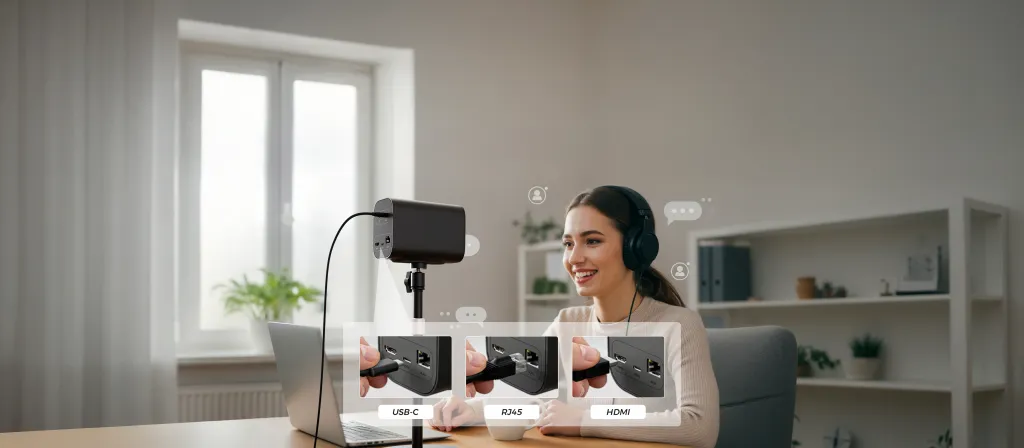
Level 1: Your First VM20 Instructional Setup
Let's begin with the first level: transforming your desktop from a "laptop webcam" setup to a professional instructional station. This setup uses a single VM20 camera to provide a massive leap in quality and control.
Unboxing and Desktop Setup: From Box to Broadcast in Minutes
Your first step is the physical setup.
- Mount the Camera: Unbox the VM20 and its accessories. Instead of perching it precariously on your monitor, place it on the recommended Camera Stand (product). This dedicated desktop stand gives you a stable, adjustable base, allowing you to position the camera at a flattering eye-level angle.
- Connect the Cable: Connect the included USB-C cable to the VM20 and your computer. The cable is two meters (approximately 6.5 feet) long, giving you ample flexibility for placement on your desk.11
- Wait 3 Seconds: Thanks to the UVC standard, that's all it takes. Your computer will recognize the VM20 as a new, high-quality webcam.12
Now, the most critical part of this setup: "fixing the parameters." Your query mentions this, and the tool to accomplish it is the 360-degree RF remote control.10 This remote is what elevates the VM20 from a simple webcam to a production tool, giving you one-touch access to professional settings without touching any software.13
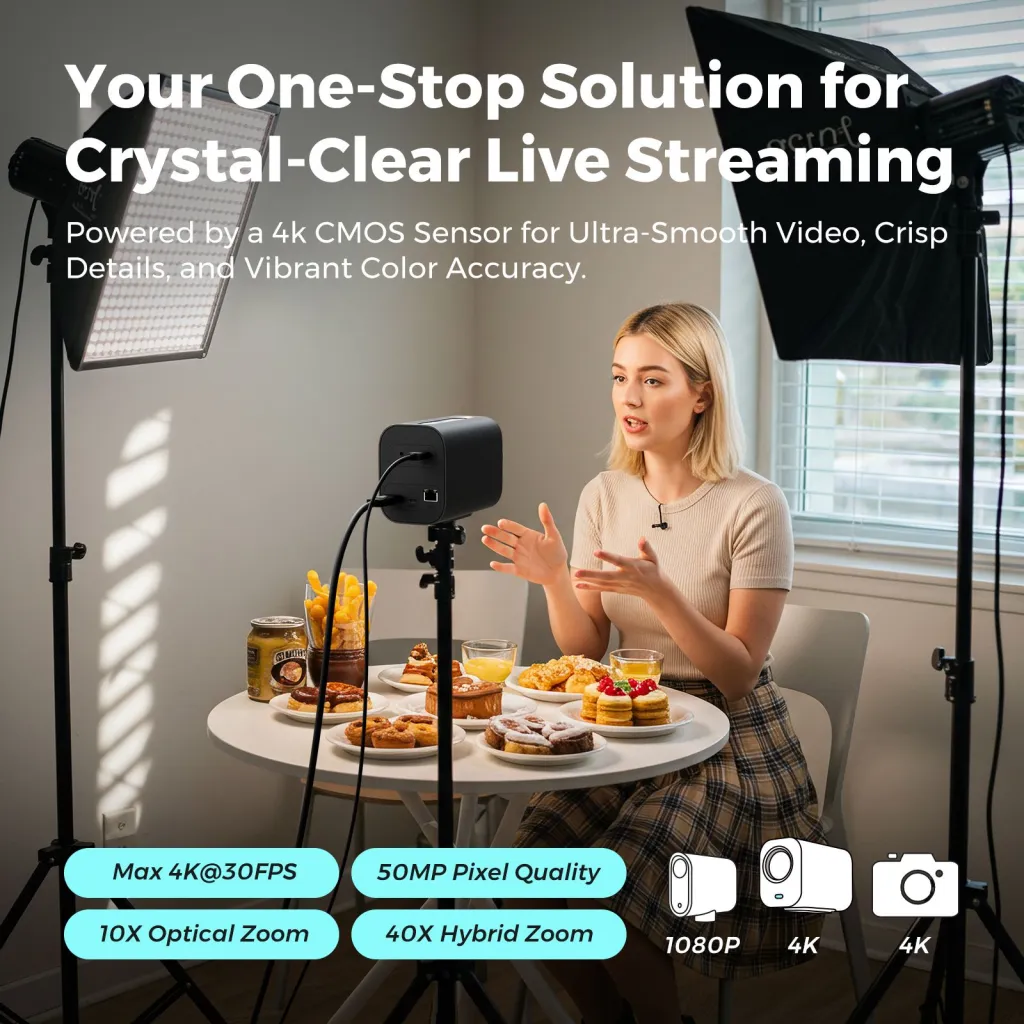
Here’s a breakdown of what you can control directly from the remote, based on your details:
- Dynamic Zoom and Framing: The remote offers both fast and slow zoom-in/out buttons, allowing for either quick reframing or a smooth, cinematic push-in.10 If you're zoomed in, you can use the directional buttons as a digital pan-and-tilt to perfectly center your shot. There's also a "Home" button to instantly reset the camera to its widest field of view.
- One-Click Image Control:
- Focus: A dedicated "Autofocus" button lets you instantly re-focus on your face if you move.33
- White Balance: A "White Balance" button allows for one-click automatic calibration. For pro results, you can hold a gray card, then long-press the button to lock in a perfect, custom white balance that won't shift during your class.33
- Image Profiles: A dedicated button lets you cycle through different color profiles (like Standard, Portrait, Food, Texture, etc.) to find the look that best suits your lighting and subject.33
- Mirroring: A "Camera Flip" button instantly mirrors the image, which is crucial for ensuring text on a whiteboard is readable for your students.
- Advanced AI and Presets:
- AI Auto-Framing: An "AI" button toggles the camera's auto-framing, which can track you as you move.
- Set Your Presets: This is the real game-changer. The remote allows you to save and recall up to three different camera positions by long-pressing a preset button to save and short-pressing to recall.9 A solo educator can now become their own video director.
- Preset 1: A medium-wide shot of you at your desk (your "home base").
- Preset 2: A tight zoom on your face for direct instruction.
- Preset 3: A shot aimed at a physical object on your desk or a whiteboard behind you.
- Full Menu Access: A "Menu" button brings up the camera's full on-screen settings (for Image, Network, etc.) 13, and "Mute" and "Lock" buttons provide essential live control.33
With a single button press, you can instantly "cut" between these angles, mimicking a professional multi-camera production with just one camera. This dynamic switching makes your online camera classes dramatically more engaging. For a full breakdown of its capabilities, see the(/product/vm20-review).
A Critical Look at Audio for Online Classes
The VM20 features an impressive built-in audio solution, what the query calls "8 air audio capture." This is an 8-MEMS microphone array designed for 360-degree audio pickup within a 16-foot radius, complete with AI noise-canceling.10
However, there's a reason the query also recommends an external mic. An old industry saying holds true: "Audio is half of video".18
The VM20's built-in array is a conference room feature, designed to capture many voices in a large space. For a single educator, this 360-degree, 16-foot range is actually a disadvantage. It's designed to pick up everything, which includes the echo (reverb) of your room, the clicking of your keyboard, and the hum of your air conditioner.19 For high-quality instruction, you need a proximal microphone—one that is close to your mouth and captures only your voice.
This is the core principle of(/blog/mastering-audio-video); proximity and directionality will always beat a distant, omnidirectional mic.
 Upgrading to the AWM20T Wireless Microphone
Upgrading to the AWM20T Wireless Microphone
This brings us to the recommended upgrade: the AWM20T wireless lavalier microphone. This system includes a transmitter (which you clip to your shirt) and a receiver (which connects to your camera or computer).
This is the professional solution for several key reasons: it gives you the freedom to move around without being tethered by a cable 20, its AI noise canceling is focused on isolating your single voice 21, and its charging case provides up to 20 hours of battery life, ensuring you're always ready to teach.21
As your query notes, this setup provides three distinct audio capture methods. Here is how to use them.
- Digital to PC (USB-C): Connect the AWM20T's receiver directly to your computer's USB-C port.23 Your computer will see the AWM20T as a separate USB microphone. In Zoom or OBS, you would select "VM20" as your video source and "AWM20T" as your audio source.
- Analog to PC (3.5mm): Connect the AWM20T's receiver to your computer's 3.5mm microphone jack using the included 3.5mm TRS-to-TRRS cable.21 This is useful for older computers that may not have a USB-C port.
- Analog to Camera (The Pro Method): Connect the AWM20T's receiver directly into the VM20 camera's 3.5mm audio input port.10 Use the included 3.5mm TRS-to-TRS cable for this.23
The third method is the superior, professional workflow. When a beginner uses Method 1, their computer and software (Zoom, Teams, OBS) must manage two separate devices and keep them in sync.26 Over a long class, this can lead to audio/video "drift" or sync issues.
By plugging the microphone into the camera (Method 3), the VM20 embeds the high-quality, noise-canceled audio from the AWM20T directly into the 4K video feed. Your computer sees only one, perfectly-synced UVC device for both video and audio. This is simpler, more stable, and the recommended setup for all-day reliability.
This upgrade is a major step up, and there are many options on the market. For more comparisons, check out these(/blog/wireless-mic-reviews).
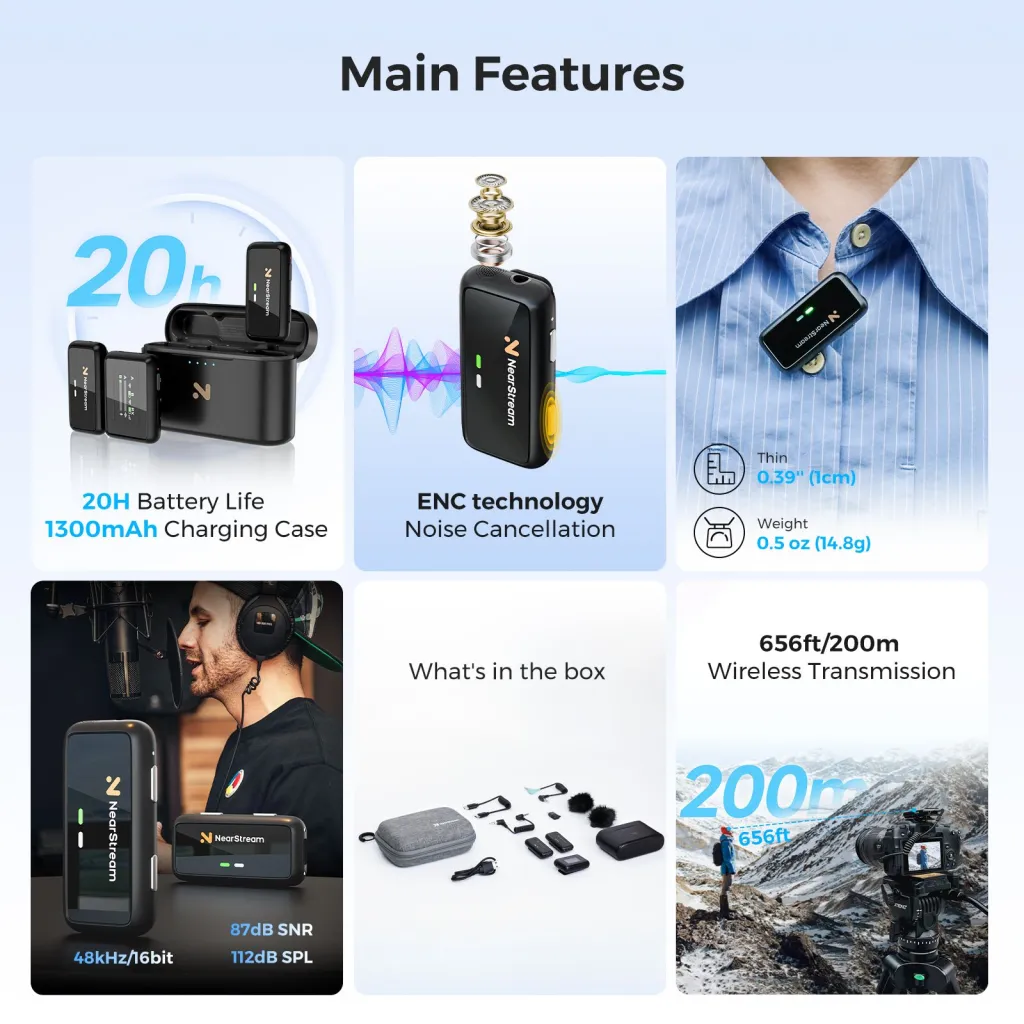
Level 2: The Professional Multi-Camera Studio
Once you have mastered the single-camera setup, you may be ready to graduate to a true multi-camera production. This is essential for any educator teaching a hands-on skill, such as art, music, science, or product demonstrations, where students need to see both your face and your hands simultaneously.28
As your query suggests, the ideal setup uses two VM20 cameras: one for the "portrait perspective" (a shot of you, the instructor) and one for the "desktop perspective" (an overhead or close-up shot of your work).31 This dynamic switching keeps students engaged by showing them exactly what they need to see, when they need to see it.32 This is the essence of(/blog/multi-camera-setup).
Level 2.1: The Physical Setup – Mounting with the ST40
The first challenge in this advanced setup is physical: how do you cleanly mount two cameras, especially an overhead "desktop perspective" camera, without cluttering your desk? This is the specific problem the ST40 Adjustable Dual Arm Desk Mount is designed to solve.
This is a heavy-duty mounting system with a strong C-clamp that attaches to your desk (up to 1.9 inches thick), saving valuable space. Its dual-arm design is the key:
- Vertical Arm: Can be adjusted from 16.5 to 40 inches, perfect for creating a high, overhead "desktop view" shot.
- Horizontal Arm: Adjusts from 11.8 to 20 inches, ideal for your "portrait perspective" camera.
The mount includes 1/4" ball heads, 3/8" & 5/8" adapters, and even a phone holder, giving it wide compatibility. The 360° swivel ball head allows you to position your VM20 cameras at any angle, providing a stable, professional, and flexible physical foundation for your multi-camera studio.

Level 2.2: The "Magic" of the Multi-Camera Remote
This is where the VM20 ecosystem revolutionizes the multi-camera setup. While other systems require complex hardware video switchers or advanced OBS/NDI configurations, the VM20 setup is centered on its 360-degree RF remote control.13
A single remote can be paired to control multiple VM20 cameras.33 This transforms the remote from a simple "clicker" into a miniature production studio. The preset buttons (Set 1, Set 2, Set 3) become your "switcher".13
Here is the workflow you described:
- Program Preset 1: Aim your "Portrait" (Camera 1) at your face. Use the remote to set the perfect zoom, focus, and white balance. Then, save all these parameters to the 'Set 1' button.33
- Program Preset 2: Aim your "Desktop" (Camera 2) at your work area. Set its unique zoom and focus. Then, save these parameters to the 'Set 2' button.33
- Go Live: During your class, when you press "Set 1," the system instantly calls up Camera 1 with your saved "face" settings. When you press "Set 2," it instantly switches to Camera 2 with your "desk" settings.33
With a single button press, you are simultaneously switching cameras and recalling their saved parameters, allowing a solo educator to direct a professional, multi-angle show with zero fuss.33
Furthermore, the remote supports "binding." You can group two or more cameras to respond to a single command. This allows you to, for example, zoom both cameras in or out at the same time for a coordinated effect. This remote-first system is the key to(/blog/video-switcher-guide), as it simplifies the entire process.
Multi-Camera Setups for Houses of Worship and Beyond
This exact "remote-controlled" model is the standard for countless other applications, most notably for live-streaming church cameras. The principles are identical 32:
- Camera 1 (VM20): A wide shot of the sanctuary. (Programmed to Set 1).
- Camera 2 (VM20): A tight shot on the pulpit or lectern. (Programmed to Set 2).
- Camera 3 (VM20): A shot of the musicians or choir. (Programmed to Set 3).
The VM20 is an ideal solution for church cameras precisely because of the features we've discussed. Its powerful 10x optical zoom allows the camera to be placed discreetly at the back of the room 35 while still capturing a clear, tight shot of the speaker without any pixelation.9
Furthermore, the remote-controlled presets allow a single volunteer at the tech booth to manage all three cameras, switching between pre-set angles on each camera 9 and cutting between them using the multi-camera presets on the RF remote.33 The VM20's flexible HDMI, USB, and Ethernet outputs provide the versatility needed for any new or existing broadcast setup.10 This setup is a powerful and affordable way to find(/blog/best-live-streaming-cameras).
Alternative Tools for Your "Desktop View"
A second VM20 for a desktop view is a powerful solution, but it may be overkill if your primary need is showing close-up details of a document or book. In this case, a document camera is the perfect, purpose-built tool for the job.28
While the VM20 is designed to capture a macro desktop area (like a science experiment or an art canvas), document cameras are designed for micro detail.37 They are ideal for:
- Live-writing math equations or diagramming sentences.37
- Showing fine-print details in a textbook or historical map.38
- Demonstrating fine art or crafting techniques up-close.29
Like the VM20, modern document cameras are UVC devices 39, making them plug-and-play with your computer or multi-camera setup. You can learn more in(/blog/document-camera-guide).
For a quick comparison, here are some of the top document cameras for educators:
| Document Camera Model | Resolution | Connectivity | Key Feature |
|---|---|---|---|
| IPEVO VZ-X | 8MP (1080p HD) | USB, HDMI, Wi-Fi | Wireless freedom, built-in battery 39 |
| IPEVO V4K Ultra HD | 8MP (4K Ultra HD) | USB | 4K clarity at a budget price, 60fps (at 1080p) 41 |
| OKIOCAM S2 Pro | 13MP (Ultra HD) | USB | Built-in LED light and microphone 42 |
| AVer U50+ | 5MP (1080p HD) | USB/VGA | Built-in mic, flexible arm, AVerTouch software 39 |
The Secret Weapon: Professional Studio Lighting
You can have the best camera in the world, but your video will still look amateurish without one key element: lighting. Good lighting is the single most important factor in video quality, more so than the camera itself.44
The first step is to control your environment. Turn off harsh overhead fluorescent or tungsten lights, which can create ugly color casts and shadows.46 The professional standard is a "three-point lighting" setup:
- Key Light: Your main, brightest light, placed at a 45-degree angle.
- Fill Light: A softer, dimmer light on the opposite side to fill in shadows.
- Back Light (or Hair Light): A light placed behind you to separate you from the background, creating a sense of depth.47
You can dive deep into these concepts with these(/blog/lighting-techniques). For a simple home studio, the main choice comes down to two options mentioned in your query: a ring light or a softbox.
| Feature | Ring Light | Softbox |
|---|---|---|
| Lighting Quality | Direct, bright, even light. Can be harsh in close-ups.50 | Soft, diffused, natural-looking light.48 |
| Best For | Face-to-camera "talking head" shots, vlogging.51 | Lighting a larger area, desktop views (no reflections).48 |
| Footprint / Setup | Compact, very easy and fast to set up.50 | Bulky, takes longer to assemble, requires more space.50 |
| Shadows | Eliminates most shadows on the face.50 | Creates soft, flattering shadows for a 3D look.48 |
So, which is the expert choice for your Level 2 multi-camera setup? Use both.
A Ring Light is perfect for your "portrait perspective" (Camera 1). It provides a flattering, even light on your face and creates that signature "catchlight" in your eyes that builds connection with your audience.53
However, that same ring light would be a terrible choice for your "desktop perspective" (Camera 2). It would create a distracting, bright circular reflection on any glossy surface, like a book page, a phone screen, or a wet-paint art project. For the desktop camera, a Softbox is the clear winner. Its large, diffused light source mimics a window, providing soft, even, and natural-looking light that is reflection-free.48
Once you've assembled your camera, microphone, and lighting, you have all the components for(/guide/home-studio-optimization).

Software Configuration: Connecting Your Studio
With your hardware in place, the final step is telling your software how to use it.
Step 1: Download NearSync Software
Before you open any broadcast software, it's a good practice to download the NearSync companion software. This tool allows you to access advanced camera settings and, most importantly, ensure your VM20's firmware is updated to the latest version for all features and security patches.10 This software likely also helps manage the multi-camera remote control system.
Step 2: Simple Setup (Zoom & Microsoft Teams)
This is where the beauty of UVC shines.
- In Zoom:
- Video: Click the arrow next to the "Start Video" icon. In the "Select a Camera" list, choose "NearStream VM20".27 Your computer will see the VM20 system as a single camera source. The RF remote control handles the background switching before the video feed even gets to Zoom.
- Audio: Click the arrow next to the "Mute" icon. In the "Select a Microphone" list, choose your desired source. This could be "NearStream VM20" (if using Method 3), "AWM20T" (if using Method 1), or your computer's default.26
- In Microsoft Teams:
- Click the "…" (Settings and more) icon, then go to Settings > Devices.
- Under Camera, select "NearStream VM20."
- Under Audio devices, select your microphone.59
H3: A Deep Dive into OBS for Educators
For the advanced educator who wants to create a true broadcast, OBS Studio (Open Broadcaster Software) is the ultimate tool. OBS is a free program that lets you create complex "Scenes" by layering your "Sources."
Even with the remote's powerful switching, you may still want to use OBS to add other elements, such as a PowerPoint presentation or a digital whiteboard.
A "Source" is any individual piece of media: your "NearStream VM20" camera system, your "AWM20T" mic, a PowerPoint presentation (added as a "Window Capture"), or a pre-recorded video.61
A "Scene" is the layout you broadcast. For example:
- Scene 1: "Welcome" (Full-screen "NearStream VM20" source. You can use your remote to switch between your face and desk within this one scene).
- Scene 2: "Lecture" ("PowerPoint" source, with the "NearStream VM20" source shrunk into a picture-in-picture in the corner) 61
You can then set hotkeys to switch between these scenes instantly. To learn how to build this setup, use(/tutorial/obs-studio-guide).
Here is the final expert-level technique: you don't have to choose between OBS and Zoom. You can use them together.
After you have built your beautiful, multi-scene show in OBS, click the "Start Virtual Camera" button.63 Then, go into Zoom or Microsoft Teams. In your camera settings, you will now see a new option: "OBS Virtual Camera."
Select this. Your students will now see your polished OBS production inside your Zoom meeting. You can switch scenes, show your desktop, and roll video clips, all while your students see a single, seamless, professional broadcast. This is the ultimate setup for professional camera classes.
Conclusion: Elevate Your Teaching Today
Moving beyond the built-in webcam is the most significant step an educator can take to improve student engagement and professional presence online. The VM20 4K camera is the heart of a powerful, scalable ecosystem that can grow with you.
You can start today with a single online camera (Level 1), using its optical zoom and remote-control presets to create a dynamic, one-camera show. By adding the AWM20T wireless microphone, you solve the critical audio half of the equation, ensuring your voice is heard with perfect clarity.
When you are ready, you can scale up to a full multi-camera studio (Level 2) by adding a second VM20 and a mount like the ST40. The system's "secret weapon"—the RF remote control—acts as your all-in-one controller, allowing you to switch between your portrait and desktop cameras with a single button press, no external switcher required.33 This setup is trusted by everyone from art teachers to church cameras operators.
By investing in these tools, you are investing in a more effective, engaging, and professional classroom.
Ready to build your professional classroom? Explore the VM20 4K Instructional Camera and the AWM20T Wireless Microphone system today to take the first step.
Frequently Asked Questions (FAQ)
1. What is the best usb video class camera for teachers?
The best usb video class camera (UVC) is one that is plug-and-play and requires no drivers.5 For a primary "talking head" camera, the VM20 is a top-tier choice due to its 4K sensor, 10x optical zoom, and remote-controlled presets, which allow a teacher to change angles without touching their computer.9 For a dedicated "desktop view" camera, a UVC-compliant document camera like the IPEVO V4K is an excellent, affordable option for showing fine detail.41
2. How can I easily improve the audio for my online camera classes?
The most important rule for audio is microphone proximity: get the mic as close to your mouth as possible.19 A computer or camera's built-in microphone is too far away and will pick up room echo. The easiest, most effective upgrade is an external wireless lavalier microphone like the AWM20T. It clips to your shirt, isolates your voice, and uses noise cancellation to deliver crisp, clear audio to your students, even if you move around the room.20
3. What's the easiest way to set up multiple cameras for teaching?
The easiest method is using a camera system designed for it, like the NearStream VM20. The included RF remote control can be paired with multiple cameras (up to 5).33 This allows you to program preset buttons—for example, "Set 1" for your face camera and "Set 2" for your desktop camera. You can then switch between both live video feeds with a single button press, eliminating the need for a separate, complex hardware switcher.33 For the physical mounting, a dual-arm mount like the ST40 is ideal.
4. Do I need a ring light or a softbox?
It depends on what you're filming. A ring light is an excellent, easy-to-use solution for your primary "face-to-camera" shot. It provides even, flattering light and minimizes shadows on your face.50 However, a softbox is far superior for a "desktop view" or overhead shot. Its large, diffused light creates a soft, natural look and, most importantly, prevents the harsh, distracting glare that a ring light would create on a glossy book, phone screen, or art project.48
5. How are church cameras different from a regular online camera setup?
The core technology is the same, but the primary challenge is distance. A church cameras setup must capture a clear shot of a speaker who may be 50 feet or more away from the camera in the tech booth.35 This makes a high-quality optical zoom the most critical feature. A camera like the VM20, with its 10x optical zoom 10 and remote-controlled PTZ presets, is ideal. It allows a single volunteer operator to control multiple cameras from the back of the room, using the remote's preset buttons to switch between a wide shot of the stage, a tight shot of the pastor, and a shot of the musicians.33
Cited works
- Student Webcam Use in Online Learning | ASC Office of Distance Education, accessed November 6, 2025.https://ascode.osu.edu/news/student-webcam-use-online-learning
- A How-To Guide to 'Cameras On' | Teach Like a Champion, accessed November 6, 2025.https://teachlikeachampion.org/blog/a-how-to-guide-to-cameras-on/
- The access date is November 6, 2025.https://en.wikipedia.org/wiki/USB_video_device_class#:~:text=The%20USB%20video%20device%20class,converters%20and%20still%2Dimage%20cameras.
- USB video device class - Wikipedia, accessed November 6, 2025.https://en.wikipedia.org/wiki/USB_video_device_class
- What is a UVC camera? [Answered] - Reolink, accessed November 6, 2025.https://reolink.com/blog/uvc-camera/
- USB Video Class (UVC) Explained: Revolutionizing Video Transfer | Synopsys Blog, accessed November 6, 2025.https://www.synopsys.com/blogs/chip-design/uvc-device-video-streaming.html
- USB Video Class (UVC) Camera Implementation Guide - Windows drivers | Microsoft Learn, accessed November 6, 2025.https://learn.microsoft.com/en-us/windows-hardware/drivers/stream/uvc-camera-implementation-guide
- USB Video Class (UVC) Explained: Making Your Camera Truly Plug-and-Play, accessed November 6, 2025.https://www.aiusbcam.com/news/746732000722100288.html
- NearStream VM20 4K Streaming Camera Review | Zoom, Audio, Low Light, Great for YouTube & Twitch, accessed November 6, 2025.https://www.youtube.com/watch?v=v37VhLSj7xc
- NearStream VM20 4K Webcam with 10X Optical Zoom Tutorial & Review - YouTube, accessed November 6, 2025.https://www.youtube.com/watch?v=qzP9ai7_2CA
- How to Use the VM20 Streaming Camera: A complete user manual - NearStream, accessed November 6, 2025.https://www.nearstream.us/help-center/vm20-streaming-camera-user-guide-manual
- NearStream VM20 4K Streaming Camera - Full review, overview and comparison - YouTube, accessed November 6, 2025.https://www.youtube.com/watch?v=KCXYI8QRPlc
- How to Use the NearStream VM20 Smart Remote Controller: A Step-by-Step Guide, accessed November 6, 2025.https://www.youtube.com/watch?v=Dny4IQsPyFk
- How to Use Remote Control of NearStream VM20? - YouTube, accessed November 6, 2025.https://www.youtube.com/watch?v=qu4HfZayrv0
- NearStream VM20 4K Streaming Camera - B\&H, accessed November 6, 2025.https://www.bhphotovideo.com/c/product/1887127-REG/nearity_aw_vm20_vm20_4k_streaming_camera.html
- DSLR Quality Streaming Camera for Webcam Use - NearStream VM20, accessed November 6, 2025.https://www.nearstream.us/4k-wired-streaming-camera-vm20
- Sony and DJI mic 3 VS NearStream. Can a budget system compete? - YouTube, accessed November 6, 2025.https://www.youtube.com/watch?v=tbmwDRY2uco
- A Beginner's Guide - Microphone for Live Streaming - NearStream, accessed November 6, 2025.https://www.nearstream.us/blog/external-microphone-for-live-streaming
- Online Teaching - How to Improve Live-Stream Audio Quality - Bax Music, accessed November 6, 2025.https://www.bax-shop.co.uk/blog/microphones/teaching-online-how-to-improve-live-stream-audio-quality/
- A Beginner's Guide to Wireless Microphones for Content Creations - NearStream, accessed November 6, 2025.https://www.nearstream.us/blog/beginner-guide-to-wireless-mic
- NearStream AWM20T | Dual Wireless Lavalier Microphone, accessed November 6, 2025.https://www.nearstream.us/wireless-microphone-awm20t
- Review: Nearstream AWM20T wireless microphone - Parka Blogs, accessed November 6, 2025.https://www.parkablogs.com/content/review-nearstream-awm20t-wireless-microphone
- The NearStream Wireless Lavalier Microphone System AWM20T User Manual was accessed on November 6, 2025.https://manuals.plus/asin/B0CQXHTKLR
- The NearStream AW-AWM20T wireless microphone. Easy to handle! - YouTube, accessed November 6, 2025.https://www.youtube.com/watch?v=DibDQ4h-00g
- Add your microphone directly to This 4K Webcam – NearStream VM20 Review! - YouTube, accessed November 6, 2025.https://www.youtube.com/watch?v=EPbyfXdSmf4
- How to set up an external microphone on Zoom - Relay Support, accessed November 6, 2025.https://support.relay.edu/kb/article/436-how-to-set-up-an-external-microphone-on-zoom/
- How to Use an External Mic and Cam in Zoom - YouTube, accessed November 6, 2025.https://www.youtube.com/watch?v=p0QIJzkt5rQ
- How to use a second camera for online teaching - Outschool's Educator Library, accessed November 6, 2025.https://teach.outschool.com/handbook/how-to-use-a-second-camera-for-online-teaching/
- Multi-cam setup in the virtual classroom | How to use more than one camera for maximum impact - YouTube, accessed November 6, 2025.https://www.youtube.com/watch?v=HCIxJMhQCbY
- TEACHING ONLINE USING MULTIPLE CAMERA ANGLES | HOW TO ON OUTSCHOOL + ZOOM - YouTube, accessed November 6, 2025.https://www.youtube.com/watch?v=vXxMlJkyDDI
- Multi-Cam 4K Video Camera Review: NearStream VM20 for Pro-Level Streaming, accessed November 6, 2025.https://www.nearstream.us/blog/nearstream-vm20-multi-cam-video-camera-review
- Everything You Need to Know About Multi-Camera Live Streaming - Switcher Studio, accessed November 6, 2025.https://www.switcherstudio.com/blog/multi-camera-live-streaming
- Tested: How to Control Effortlessly Multi-Cam Stream with NearStream VM20, accessed November 6, 2025.https://www.nearstream.us/blog/control-multi-camera-livestream-alone-nearstream-vm20
- 7 Must-Have Features for Church Live Streaming Kits in 2025 - ChurchSetup, available November 6, 2025.https://churchsetup.com/2025/03/24/7-must-have-features-for-church-live-streaming-kits-in-2025/
- Church Live Stream Camera Suggestions? : r/VIDEOENGINEERING - Reddit, accessed November 6, 2025.https://www.reddit.com/r/VIDEOENGINEERING/comments/1hovc6t/church_live_stream_camera_suggestions/
- MY SIMPLE LIVE ONLINE TEACHING SETUP - Zen Linea, accessed on November 6, 2025.https://zen-linea.com/my-simple-live-online-teaching-setup/
- Learn the Tool: Using a Document Camera - Center for the Advancement of Teaching, accessed November 6, 2025.https://teaching.temple.edu/sites/teaching/files/resource/pdf/Learn%20the%20Tool_%20Using%20a%20Document%20Camera.pdf
- 5 Creative Ways to Use a Document Camera in the Classroom - okiolabs, accessed November 6, 2025.https://www.okiolabs.com/creative-ways-to-use-a-document-camera-in-the-classroom/
- Best document camera: which visualizer is the right one for teaching and presentations? (Accessed November 6, 2025)https://www.digitalcameraworld.com/buying-guides/best-document-camera
- BEST Teacher's Classroom Doc Cameras? - YouTube, accessed November 6, 2025.https://www.youtube.com/watch?v=S3HoSVedG9g
- Best Classroom Document Camera for Teachers - The Butterfly Teacher, accessed November 6, 2025.https://thebutterflyteacher.com/classroom-document-camera-for-teachers/
- Best 3 Classroom Document Cameras for Teachers | OKIOLABS, accessed November 6, 2025.https://www.okiolabs.com/best-3-document-cameras-for-teachers/
- Best Document Cameras for Teachers | Tech & Learning, accessed November 6, 2025.https://www.techlearning.com/buying-guides/best-document-cameras-for-teachers
- Which Webcam is Best for Online Teaching? - EMEET, accessed November 6, 2025https://emeet.com/blogs/content/2022-which-webcam-is-best-for-online-teaching
- The full guide to lighting your YouTube & video Podcast studio will be available on November 6, 2025.https://www.youtube.com/watch?v=hCqk9kCiHNs
- Looking for suggestions on office lighting turned into a YouTube video: r/cinematography, accessed November 6, 2025.https://www.reddit.com/r/cinematography/comments/17t48ra/looking_for_suggestions_on_lighting_for_office/
- Studio Lighting Setup Guide: Best Kits, Tips & Pro Gear for Video, available November 6, 2025.https://www.nearstream.us/blog/studio-lighting-setup-for-video
- Ring Light vs Softbox: Which is Better to Invest in? - Great Big Photography World, accessed November 6, 2025.https://greatbigphotographyworld.com/ring-light-vs-softbox-light/
- Affordable Lighting Setups to Instantly Upgrade Your Video Recordings, available November 6, 2025.https://www.podcastvideos.com/articles/cheap-lighting-setups-video-recording/
- Ring Light vs. Softbox: The Ultimate Comparison - Ulanzi, accessed November 6, 2025.https://www.ulanzi.com/blogs/news/ring-light-vs-softbox
- How to Use a Ring Light for Video - Lume Cube, accessed November 6, 2025.https://lumecube.com/blogs/news/how-to-use-a-ring-light-for-video
- The access date is November 6, 2025.https://www.kentfaith.com/blog/article_where-to-put-ring-light-for-stream_25321#:~:text=%2D%20Setup%3A%20Place%20the%20ring%20light,even%20lighting%20on%20your%20face.
- Where to Put Ring Light For Stream? - K\&F Concept, accessed November 6, 2025.https://www.kentfaith.com/blog/article_where-to-put-ring-light-for-stream_25321
- Best Lighting for Video Recording: Tips From Marques Brownlee - 2025 - MasterClass, accessed November 6, 2025.https://www.masterclass.com/articles/best-lighting-for-video-recording-tips-from-marques-brownlee
- Lighting Setup Tips for Filming Art Process Videos? : r/artbusiness - Reddit, accessed November 6, 2025.https://www.reddit.com/r/artbusiness/comments/1g6n4wp/lighting_setup_tips_for_filming_art_process_videos/
- Step by Stey Guide: How to Download & Set up NearSync? - YouTube, accessed November 6, 2025.https://www.youtube.com/watch?v=mn1cp2ZMKqg
- Configuring Your Microphone / Speakers / Camera in Zoom - Canvas @ Yale, accessed November 6, 2025.https://help.canvas.yale.edu/a/1214533-configuring-your-microphone-speakers-camera-in-zoom
- The access date is November 6, 2025.https://help.canvas.yale.edu/a/1214533-configuring-your-microphone-speakers-camera-in-zoom#:~:text=While%20you%20are%20in%20a,for%20your%20microphone%20and%20speakers.
- How to ADD a Camera device for TEAMS MEETING - Microsoft Learn, accessed November 6, 2025.https://learn.microsoft.com/en-us/answers/questions/4392199/how-to-add-a-camera-device-for-teams-meeting
- How to use Microsoft Modern USB Webcam with Teams - YouTube, accessed November 6, 2025.https://www.youtube.com/watch?v=ja3sl7p35tw
- How to Teach Online Using OBS for Zoom and Other Virtual Meetings. Share Multiple Cameras - YouTube, accessed November 6, 2025.https://www.youtube.com/watch?v=-JcGy5fCE1w
- Engage Students with VIDEO Lessons - OBS Tutorial for Teachers - YouTube, accessed November 6, 2025.https://www.youtube.com/watch?v=suu6_eY6xWM
- Complete OBS Tutorial for Teachers, Trainers, and Video-makers - YouTube, available November 6, 2025.https://www.youtube.com/watch?v=wO2gswOEVAQ
- 10 Tips to Improve the Audio Quality in Your Video Recordings - MacPherson Institute, accessed November 6, 2025.https://mi.mcmaster.ca/10-tips-to-improve-the-audio-quality-in-your-video-recordings/
- What Is a Multi-Camera Switcher? A Beginner's Guide to Automatic Camera Switching - AVer, accessed November 6, 2025.https://www.aver.com/AVerExpert/multi-camera-switcher
- How to use virtual camera in Teams app - Microsoft Q\&A, accessed November 6, 2025.https://learn.microsoft.com/en-us/answers/questions/5583136/how-to-use-virtual-camera-in-teams-app






























































