Thinking about starting a live stream but unsure which software to use? OBS Studio and Streamlabs are two of the most popular choices among streamers, gamers, and content creators. Both are powerful broadcasting tools, each designed to meet different needs. OBS Studio is open-source, lightweight, and highly customizable—perfect for tech-savvy users. Streamlabs is built on OBS but offers a more user-friendly interface, along with integrated features such as chat, alerts, and customizable themes.
Whether you’re a beginner looking for simplicity or a pro who values control and flexibility, choosing the right platform can boost your stream’s quality and performance. This article explores the differences, pros, and cons of OBS vs Streamlabs to help you decide which one fits your streaming style best. Let’s get started and find out which one wins for you!
OBS Studio and Streamlabs at a Glance
Streaming has never been more popular, and two big names lead the way—OBS Studio and Streamlabs. Both are tools to help you create and share live or recorded video content, but they have different styles and features. Whether you’re just starting out or already an experienced streamer, knowing the differences can help you choose the right one for your needs.
What is OBS Studio?
OBS Studio (Open Broadcaster Software) is a widely used, open-source platform for video recording and live streaming. It’s free to use and provides a high level of control, making it an ideal choice for streamers who want full control over their production.
With OBS, you can create and manage multiple scenes that combine various input sources, including window captures, webcams, images, text and browser displays. You can customize scene transitions to create a smooth and seamless viewing experience for your audience.
OBS Studio is cross-platform compatible and runs efficiently on Windows, macOS, Linux and even BSD systems. It runs efficiently, even on lower-end or less powerful machines. The open-source nature also means a robust community of developers giving users access to an ever growing library of plugins, extensions and advanced features.
What is Streamlabs?
Streamlabs Desktop, formerly known as Streamlabs OBS, is a streaming platform built on top of the OBS Studio framework with a more user-friendly interface and additional features for content creators. Originally as Twitch Alerts in 2014 and rebranded in 2016, Streamlabs has since become a one stop streaming solution.
It’s an all in one platform that includes integrated alerts, chat management tools and customizable overlays—designed to help streamers engage with their audience more. Streamlabs supports multi-streaming to platforms like Twitch, YouTube and Facebook, to help users grow their reach with minimal effort.
The basic version is free but Streamlabs also offers a premium plan called Streamlabs Ultra which unlocks advanced features like additional themes, custom tip pages and enhanced analytics. However, this comes at a subscription cost which may be a factor for budget conscious users.
Why This Matters for Streamers, YouTubers, and Gamers
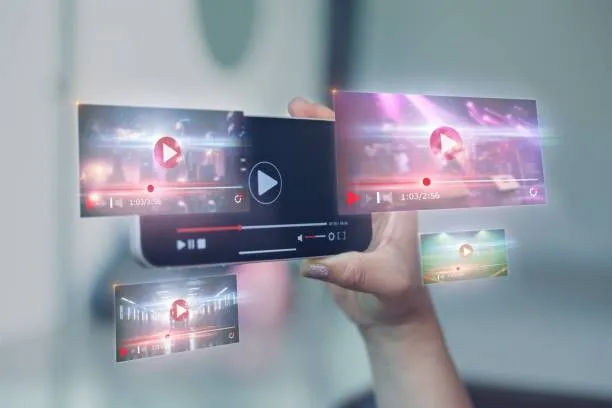
Choosing between OBS Studio and Streamlabs is more than a matter of preference—it’s about aligning your software with your goals, hardware, and budget.
Ease of Use: New streamers will love Streamlabs’ simplicity, while OBS Studio offers more flexibility for those willing to climb a small learning curve.
Performance: OBS Studio is lightweight and more efficient, perfect for gamers or professionals who need every ounce of CPU and GPU performance.
Customization: Tech savvy users will love the plugin ecosystem of OBS Studio while Streamlabs offers a polished all in one experience out of the box.
Cost: OBS Studio is completely free. Streamlabs requires payment for access to its premium features—an important factor for budget-conscious creators.
Ultimately understanding the strengths and limitations of each platform helps creators make informed decisions that boost their content and audience engagement.
Core Differences Between OBS and Streamlabs
The differences between OBS Studio and Streamlabs show why streamers choose one over the other. Both tools serve the same purpose but work quite differently in several key ways.
1) Software Structure: Open Source Vs. All-in-One Platform
OBS Studio is a free and open-source broadcasting tool that serves as the backbone for many of today’s streaming solutions. The open-source nature lets community members create custom plugins and fix bugs quickly.
Streamlabs Desktop is built on the OBS engine but offers a full-featured streaming solution tailored for content creators. It includes all the essential tools to stream seamlessly across leading platforms.
2) User Interface (UI) and Ease of Use
The interface stands out as the biggest visible difference between these platforms. OBS Studio's modular "Dock" UI lets users arrange the layout based on their priorities—they can even pop out individual Docks into separate windows.
Streamlabs takes a different approach with its modern, user-friendly interface that newcomers love. This simplicity comes with trade-offs, as power users often prefer OBS Studio's flexibility for more complex setups.
3) Performance: CPU Usage and System Requirements
Your setup often determines which platform fits better. OBS Studio shines with its efficient resource use, making it perfect for basic computers or streaming demanding games. Yes, indeed, OBS is primarily used for streaming, but the software can also screen record and create videos, although it requires less CPU power.
Streamlabs requires more computing power due to its additional features and interface elements. Both platforms require at least 8GB of RAM, but 16 GB or more works best for smooth performance.
4) Feature Sets: Native Functions vs Built-In Extras
OBS Studio has core streaming features including unlimited scenes, transitions, and a user-friendly audio mixer with built-in filters. While powerful, many advanced features need manual setup or third-party plugins. Streamlabs has many features built in, including alert notifications for new followers, subscribers, and donations.
It also has built-in tip trackers, polls, and interactive games to engage viewers. The platform has chat moderation tools and customizable overlays to enhance the streaming experience. One of the standout features is Collab Cam, which allows users to add guests to their streams easily.
5) Customization Options and Plugin Support
OBS Studio excels at customization through its powerful API that supports plugins and scripts. Users can employ native plugins or create scripts with Lua or Python. Advanced users who need specific features love this flexibility.
Streamlabs focuses more on visual customization through its overlay marketplace and widget themes rather than technical tweaks. The Streamlabs Plugin for OBS strikes a great balance by smoothly adding Streamlabs features to the OBS platform.
6) Platform Compatibility (Windows, MacOS, Linux, Mobile)
OBS Studio leads in platform support with Windows, macOS, and Linux compatibility. Streamlabs Desktop runs on Windows and Mac but skips Linux. On top of that, it offers mobile options with a dedicated app for streaming on smartphones and tablets, something OBS doesn't have. This extra flexibility makes Streamlabs great for content creators who stream from different devices or need mobile options.
Your technical needs, streaming style, and computer resources will help you choose between OBS and Streamlabs.
Is Streamlabs Better Than OBS?
Many content creators ask themselves which streaming platform to choose. The answer really comes down to your experience level, technical needs, and what you want to achieve with your content.
Advantages of Streamlabs for Beginners
Streamlabs is an excellent choice if you're just starting. Its accessible interface lets creators start broadcasting right away without much technical know-how. New streamers love the simple, ready-to-use tools that make live streaming easier. Streamlabs Desktop has everything you need for professional streams in one place - overlays, widgets, tipping, and alerts are all there in a single interface.
The platform's test widget lets creators check their stream setup with just one click before going live. This ensures all alerts work properly. On top of that, it has built-in chat features, so you won't need extra browser tabs to keep track of viewer comments.
Advantages of OBS for Advanced Users and Pros
Pro streamers often choose OBS Studio for good reasons. OBS gives you more control over stream settings and uses fewer system resources - perfect for broadcasting demanding games. On top of that, it offers all features free without paywalls, while Streamlabs keeps some of its best tools for paid users.
OBS Studio's open-source design gives tech-savvy users lots of customization options through its powerful API, which supports third-party plugins and scripts. Many professionals choose OBS, even though it takes longer to learn, because they value performance over convenience.
Comparing Setup Time and Learning Curve
Streamlabs makes setup much simpler with its straightforward process:
Download and run the installer
Link your streaming account
Run the automatic optimizer
Add your stream key and begin broadcasting
OBS Studio needs more setup time, but gives experienced users better control. New streamers can start broadcasting with Streamlabs in minutes. OBS takes more time to set up properly, but rewards users with better performance.
Streamlabs Prime Features: Are They Worth It?
Streamlabs Ultra (formerly Prime) costs $149 yearly and unlocks premium features beyond simple streaming. The subscription has:
Multistreaming to multiple platforms at once
Full access to overlay and widget themes
No Streamlabs watermark
Streamlabs Console for Xbox streaming customization
Advanced features are available in Streamlabs tools like Cross Clip, Talk Studio, and the Video Editor.
Content creators who want to monetize their streams will find useful tools in Streamlabs Ultra, such as custom tip pages and better merchandising options. But many pro streamers get great results with OBS Studio’s free features, especially when combined with third-party tools.
The choice between Streamlabs and OBS depends on what matters most to you - ease of use and built-in features, or performance and customization. Each platform shines in different situations based on your experience and technical needs.
OBS Studio vs Streamlabs: Streaming Platform Integration
Platform integration capabilities help content creators choose the right streaming software for their distribution strategy. OBS Studio and Streamlabs connect well to major streaming platforms, but they differ in terms of ease of use.
Twitch, YouTube, Facebook Live: Native Integration Comparison
Both OBS Studio and Streamlabs support direct streaming to Twitch, YouTube, and Facebook Live. However, they differ in how these connections are managed. OBS Studio gives creators full control over stream settings using stream keys. It allows granular management, perfect for professionals who want to tweak every detail. But this manual setup takes time, especially when switching between platforms.
In contrast, Streamlabs streamlines the setup with convenient one-click login integrations. Just connect your Twitch, YouTube, or Facebook account, and Streamlabs saves your preferences for each platform.
For creators who move between platforms during the week, Streamlabs' auto-saving of settings saves time and frustration. This seamless switching is ideal for gamers using the Game Streaming kit, as well as podcasters with the USB microphone for streaming and podcasting.
Streaming to TikTok, Kick, and Other Platforms
Streamlabs stands out with recent updates that include TikTok and Kick support:
TikTok Integration: Support for vertical video formats, TikTok chat, and the "Dual Output" feature allows you to stream both horizontal and vertical content at the same time. This is ideal for TikTok-first creators using the 4K streaming camera for webcam use or a DSLR-quality optical Streaming Camera.
Kick Support: Streamlabs now enables multistreaming to Kick, making it easier to expand your audience reach.
OBS Studio, on the other hand, allows support through RTMP settings and plugin installations. You can technically stream to any platform, but you need to manually configure it. It offers unmatched flexibility, especially if you're using advanced setups with hardware like the Portable Audio Mixer or USB & XLR Condenser Microphone.
Multistreaming: Built-In vs External Add-ons
Multistreaming is a major area where Streamlabs takes the lead. Streamlabs Ultra supports built-in multi-streaming to up to 10 platforms simultaneously. You don’t need to rely on external tools—Streamlabs’ servers handle it all. This is a game-changer for creators using Wireless Microphone and the 10X Optical Zoom Wireless Streaming Camera(hero product), allowing broad outreach without added complexity.
OBS Studio omits multistreaming natively. Instead, users must rely on services like Restream or install plugins. Recently, Streamlabs introduced a plugin for OBS that adds some of these features, but it still requires external configuration.
No matter which platform you choose, NearStream gear integrates flawlessly. The 4 K60 USB 3.1 Capture Card for Xbox, PS5, Switch, and DSLR cameras ensures high-quality video. At the same time, the USB microphone for streaming and podcasting delivers studio-level audio for both OBS and Streamlabs users.
Streamlabs Alternative Options
Beyond comparing OBS and Streamlabs, you'll find several worthy alternatives that work great for specific streaming needs. These platforms serve niche requirements and provide specialized features that the mainstream options don't deal with very well.
Lightstream, XSplit, Restream Studio: Brief Overview
Lightstream is a chance to try cloud-based streaming. The platform handles all processing in the cloud, which reduces your computer's resource needs by a lot. You'll find built-in templates, widgets, and support for multiple streaming platforms that work great for beginners or anyone with basic hardware. Lightstream lets you switch scenes remotely and host guests, though the resolution stays limited to 720p.
XSplit stands out as a strong alternative with professional-grade features. This Windows-compatible software features an intuitive interface with drag-and-drop capabilities, making setup easier for streaming. XSplit supports many plugins and extensions, such as 3d scenes, virtual green screens, and multi-camera setups.
The premium version unlocks advanced features, such as custom branding and additional stream overlays. Casual streamers and podcasters love XSplit because it uses fewer resources than Streamlabs.
Restream Studio takes a different path as a browser-based solution that focuses on multistreaming. You can broadcast to over 30 different platforms at once, so you won't need separate streams. The platform features built-in chat management across platforms, analytics tools, and supports multi-camera setups, making it perfect for live events and panel discussions.
When and Why You Might Choose an Alternative to Streamlabs or OBS
Creators look at alternatives to OBS and Streamlabs when they face specific challenges. Developers and businesses that need cloud-based solutions find Lightstream helpful, as it eliminates the need for heavy software while making team collaboration easier.
Users who struggle with Streamlabs' performance often switch to XSplit, which offers similar features but runs more smoothly on their system. Content creators who want to reach more viewers across platforms prefer Restream's multistreaming capabilities over those provided by OBS or Streamlabs.
Lightstream's cloud processing works great for anyone streaming from basic computers since it bypasses hardware limitations. Creators who care about visual quality may refer to XSplit's professional features and intuitive interface over OBS Studio's more complex layout.
Best Software Based on User Scenarios
The right streaming software choice depends on what you want to do. Different creators need different tools because each platform solves specific problems better than others.
Beginners Starting a Twitch or YouTube Channel
Streamlabs provides new streamers with the easiest way to get started, thanks to its accessible interface and step-by-step setup. You can set up professional-looking streams in minutes, while OBS Studio needs more technical knowledge. New streamers love Streamlabs' ready-to-use alerts, templates, and quick authentication that make connecting to Twitch or YouTube simple.
When you think about OBS vs Streamlabs, new content creators should also look at Twitch Studio. This platform works perfectly with Twitch and offers a straightforward setup process for beginners.
Streamers Who Need Lightweight, High-Performance Software
OBS Studio shines bright for gamers who stream on basic computers. The software uses minimal resources, allowing you to run demanding games simultaneously. OBS works well even on basic PCs - just adjust your settings based on your hardware.
Lightstream is a chance for streamers with basic computers to shine. This cloud-based tool handles the heavy lifting remotely. You can stream quality content from almost any computer because the processing happens in the cloud.
Podcasters and Live Broadcasters Who Need Extensive Scene Customization
Podcasters who want detailed control pick OBS Studio because it lets them create unlimited scenes with lots of customization. RØDE Connect works great too, especially for podcasting. You can connect four microphones to one computer and record them flexibly.
Riverside lets you broadcast in 1080p and record in 4K simultaneously. This feature helps you create content that can be used in different ways later.
Multiplatform Content Creators
Creators who target multiple platforms need special tools. Streamlabs Ultra has built-in multistreaming features. Restream offers a comprehensive solution for streaming to multiple platforms at once, including Twitch and TikTok.
StreamYard is a big deal because it allows you to broadcast simultaneously to Facebook, YouTube, Instagram, LinkedIn, Twitter, Twitch, and more. The browser-based system means no software installation, so creators can easily work from any device.
Comparison Table
| Feature | OBS Studio | Streamlabs |
| Cost | Completely free, no paywalls | A simple version is free, $149/year for the Ultra subscription |
| Platform Compatibility | Windows, macOS, Linux, BSD | Windows, macOS, and Mobile app support |
| User Interface | Modular "Dock" UI, more technical | Modern, accessible, user-friendly interface |
| Resource Usage | Lower CPU usage, quicker performance | Higher CPU usage, more system resources required |
| Built-in Features | Simple streaming capabilities, needs plugins for advanced features | Built-in alerts, chat management, tip trackers, polls, interactive games |
| Customization | Extensive via API, plugins, and scripts (Lua/Python) | Limited to overlay marketplace and widget themes |
| Multistreaming | Needs third-party plugins or services | Built-in support (Ultra subscription) |
| Scene Management | Unlimited scenes with custom transitions | Unlimited scenes with pre-made templates |
| Target Users | Advanced users, professionals | Beginners, content creators |
| Setup Process | Complex setup, needs manual configuration | Quick setup with automated optimization |
| Performance Focus | High performance, minimal resource usage | Convenience and integrated features |
| Plugin Support | Extensive plugin ecosystem | Limited to built-in features |
FAQs – OBS vs Streamlabs
Can you switch between OBS and Streamlabs easily?
Switching from Streamlabs to OBS Studio is possible, but it isn't a one-click process. You’ll need to manually copy key settings such as bitrate, encoder, resolution, and framerate. Many streamers either take note of these configurations or use OBS Studio’s built-in Auto-Config Wizard (found under the Tools menu) to automatically detect optimal settings for their system.
Connecting your Twitch or YouTube account to OBS also enhances your setup by unlocking features like dockable chat and activity feeds. However, custom commands from Streamlabs' Cloudbot won’t transfer and must be recreated manually.
Is OBS or Streamlabs better?
The choice between OBS and Streamlabs depends on your needs. Streamlabs is better for beginners or those who want an all-in-one package with built-in features like overlays, alerts, and multi stream support (in its paid version). OBS Studio is more lightweight, open-source, and customizable, which makes it ideal for advanced users or those with lower-end PCs. In short, choose OBS Studio for better performance and flexibility, and Streamlabs for convenience and ease of use.
Does Streamlabs use more CPU than OBS?
Yes, Streamlabs typically consumes more CPU power than OBS Studio. This is because Streamlabs includes a wide range of built-in features and enhancements. OBS Studio is more lightweight and efficient, making it better for users with older or less powerful computers. If you want to maximize performance, especially while gaming, OBS is often the better option.
Can I stream to multiple platforms with OBS or Streamlabs?
Yes, both OBS and Streamlabs support multi-platform streaming, but they approach it differently:
Streamlabs offers built-in multistreaming to platforms like Twitch, YouTube, Facebook, and Trovo—but it’s a premium feature.
OBS Studio doesn’t support multistreaming on its own, but it works well with services like Restream, which let you stream to over 30 platforms like Twitter, YouTube, and Facebook at the same time.
You can also configure RTMP settings in both OBS and Streamlabs to stream to custom servers.
If multistreaming is a key requirement, Streamlabs may offer a simpler (though paid) solution, while OBS provides more flexibility when paired with external tools.
Conclusion: Should You Use OBS or Streamlabs?
Choosing between OBS Studio and Streamlabs depends on your needs and experience. OBS Studio is ideal for advanced users who want maximum control and performance with minimal resource use—perfect for high-end gaming streams. Meanwhile, Streamlabs is an excellent pick for beginners, thanks to its intuitive interface, built-in tools, and templates that make going live quick and straightforward.
Both platforms continue to evolve, offering unique benefits to different types of creators. Whether you prioritize customization or convenience, your success will ultimately depend on your creativity and consistency. No matter which software you choose, investing in quality gear is essential for a professional stream.
Ready to level up your stream setup? Explore top-tier streaming equipment at NearStream and bring your content to life.
























































