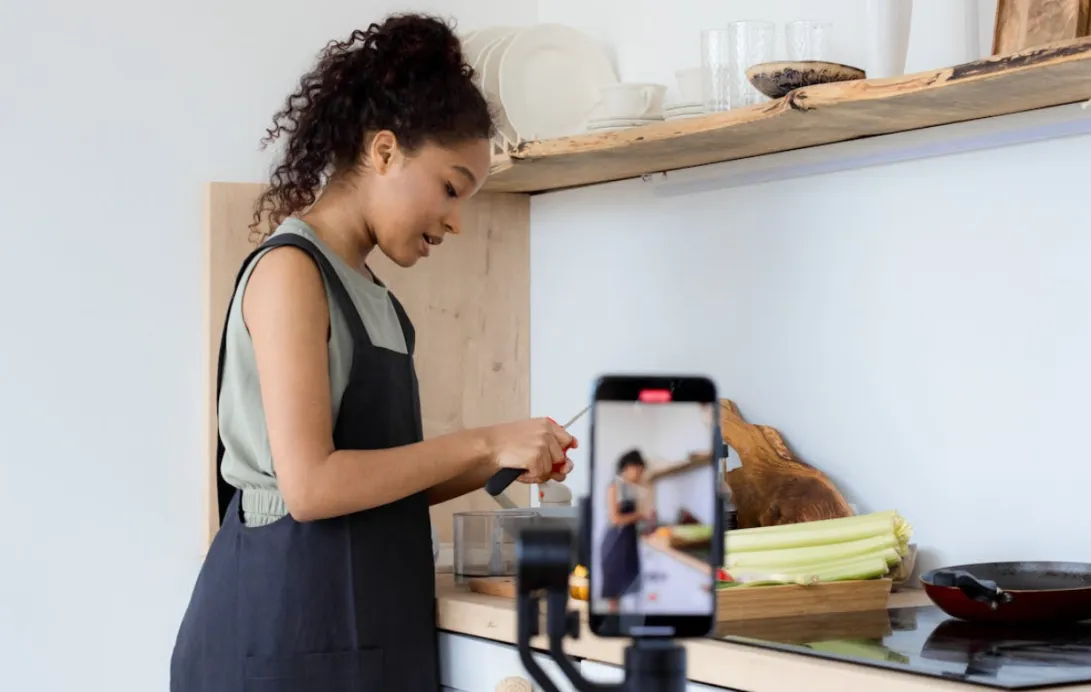According to a 2024 survey by Audacity’s user community, over 45% of users encounter common issues like audio crackling, track shifting, and device errors that disrupt their editing workflow (source: audacityteam.org). These problems frustrate podcasters, musicians, and content creators who rely on Audacity’s free audio tools but lack advanced technical support. This article breaks down practical solutions to fix audio distortion, record computer sound, and manage tracks effectively, empowering you to master Audacity’s features and produce professional-quality audio with confidence. Keep reading to unlock smoother editing and hassle-free recording!
From Audio Crackling to Track Editing: Master Audacity’s Hidden Tools
Why Does Audacity Keep Giving You Headaches?
Audacity is one of the most popular free audio editing tools available today—open-source, cross-platform, and surprisingly powerful. But despite its reputation, many users run into frustrating issues that seem to have no clear cause or fix. Do any of these sound familiar?
- Audio crackling or distortion during playback or recording
- Tracks automatically shifting after deleting a section
- “Error opening sound device” when trying to record or play audio
If you've ever been stuck on one of these problems, you're not alone. In this guide, we'll walk through common Audacity issues and lesser-known features, breaking them down from both a functionality and troubleshooting perspective—so you can finally stop wrestling with your audio setup and start creating.

Audio Crackling in Audacity? Here's How to Fix It
Frustrated by crackling or popping sounds during playback or recording in Audacity? You're not alone. Many users encounter this common issue, especially when recording vocals or editing podcasts. These annoying audio artifacts can ruin an otherwise perfect track—but the good news is, they’re often fixable with a few quick tweaks.
🔍 What Causes Audio Crackling in Audacity?
- Incorrect buffer settings
- Mismatched sample rates between devices
- Outdated or incompatible audio drivers
- Unstable audio host (e.g., MME)
🛠️ How to Fix Audio Crackling in Audacity
- Adjust the Buffer Length
Go to Edit > Preferences > Devices > Latency
Try increasing the Buffer Length to at least 200ms, then test again. A higher buffer can reduce dropouts and pops.
- Match Sample Rates
Ensure both your input (microphone) and output (speakers/headphones) are using the same sample rate, typically 44100Hz or 48000Hz. You can check this in your system audio settings.
- Change the Audio Host
In Audacity’s main interface, switch the Host setting:
- Try changing from MME to Windows WASAPI or DirectSound
- WASAPI often delivers more stable performance on modern Windows systems
- Update Your Audio Drivers
Outdated drivers are a frequent culprit. Consider:
- Installing the latest driver from your audio device’s manufacturer
- Trying ASIO drivers if you’re using a professional audio interface (especially useful for low-latency recording)
💡 Tip: If you're using a USB mic or headset, test it on another computer to confirm if the issue is device-specific.
Audacity Shows “Error Opening Sound Device”? Here’s How to Fix It Fast
Pain Point:
You try to record or play audio, and Audacity hits you with a dreaded “Error Opening Sound Device” message. The software becomes unusable—frustrating, especially when you’re on a deadline.
Common Scenarios:
- No active input/output device
- Audio device in use by another program
- Missing system permissions (common for external USB mics or on macOS)
Step-by-Step Troubleshooting:
- Check If Your Audio Devices Are Active Make sure your microphone and speaker/headphones are properly connected and recognized by your operating system. Unplug and replug USB devices if needed.
- Enable Microphone Access (Windows)
Go to
Settings > Privacy > Microphone, and ensure Audacity has permission to use your microphone. This is essential for USB or external mics. - Close Other Audio-Using Apps Programs like Zoom, OBS, or Discord might be locking your audio device. Fully quit those apps (not just minimize) before launching Audacity.
- Adjust Audacity’s Device Settings
In Audacity:
- Go to
Edit > Preferences > Devices - Re-select the correct input and output device
- If using a USB mic, try unplugging and reconnecting it, then restart Audacity
- Go to
- Mac-Specific Fix
On macOS, go to
System Preferences > Security & Privacy > Microphone, and ensure Audacity is checked. Without this, macOS will block access silently.
How to Record Computer Audio in Audacity (No Mic Needed!)
Pain Point: You want to record the sound playing from your computer (system audio), but Audacity doesn’t support this by default.
Use Cases:
- Record audio from Zoom meetings
- Capture in-game sound effects
- Save online streaming audio
Solutions (by system):
For Windows Users:
- Use Windows WASAPI mode for internal recording (loopback):
- Go to Host: Select Windows WASAPI
- Input device: Choose your Speakers (loopback)
- If loopback fails:
- Install a virtual audio driver like VB-Audio Cable
- Route audio through the virtual cable and set it as both output and input device in Audacity
For Mac Users:
- Install a virtual audio driver like BlackHole or Loopback Audio
- Set system output to BlackHole
- In Audacity, select BlackHole as the input device to capture system audio
Editing Tip: How to Make a Track Longer in Audacity (audacity make track longer)
Pain Points:
- Can’t drag to extend the timeline?
- Want to add silence or extend the end of a track?
How to Do It:
- Select the blank area at the end of the track.
- Go to the menu: Generate > Silence, and insert the amount of time you need (e.g., 30 seconds).
- Alternatively, go to Tracks > Add New > Audio Track to create a new empty track.
- You can now drag audio clips or insert new material at a later time point.
Tracks shifting after deletion? Fix the “Auto Move” issue in Audacity!
Common issue:
- When you delete part of an audio clip, everything after it automatically shifts forward, messing up your timing.
Goal:
- Keep your timeline structure intact without the audio sliding forward automatically.
Solution:
- Use “Split Delete” instead of a regular delete.
- How to do it: Select the portion → go to Edit > Remove Special > Split Delete
- Split Delete removes the audio but leaves a gap in the timeline.
- You can also use Generate > Silence to manually insert blank space and prevent shifting.
Recommended Advanced Setup: For a Smoother Audacity Experience
If you use Audacity frequently—especially for multi-track recording or editing—the following hardware upgrades can significantly boost your workflow:
- Microphone Recommendation: Consider models like the NearStream AM20X or AM25X (USB + XLR dual interface, fully compatible with Audacity, with real-time monitoring support).
- Monitoring Headphones: Use low-latency, closed-back headphones for accurate audio monitoring.
- Audio Interface: An external sound card that supports ASIO drivers can greatly improve recording stability and reduce latency.
- System Requirements: For optimal performance, we recommend a computer with SSD storage and at least 8GB of RAM.
🌟FAQ
How can I stop Audacity from automatically moving my tracks when I delete sections?
For audio editors frustrated with timeline shifts, practical methods to maintain track position.
What’s the easiest way to record computer audio directly in Audacity without external microphones?
For content creators wanting to capture system sounds like game audio or Zoom calls.
How do I fix the “Error Opening Sound Device” message when launching Audacity on Windows or Mac?
For beginners facing device access issues during recording or playback.