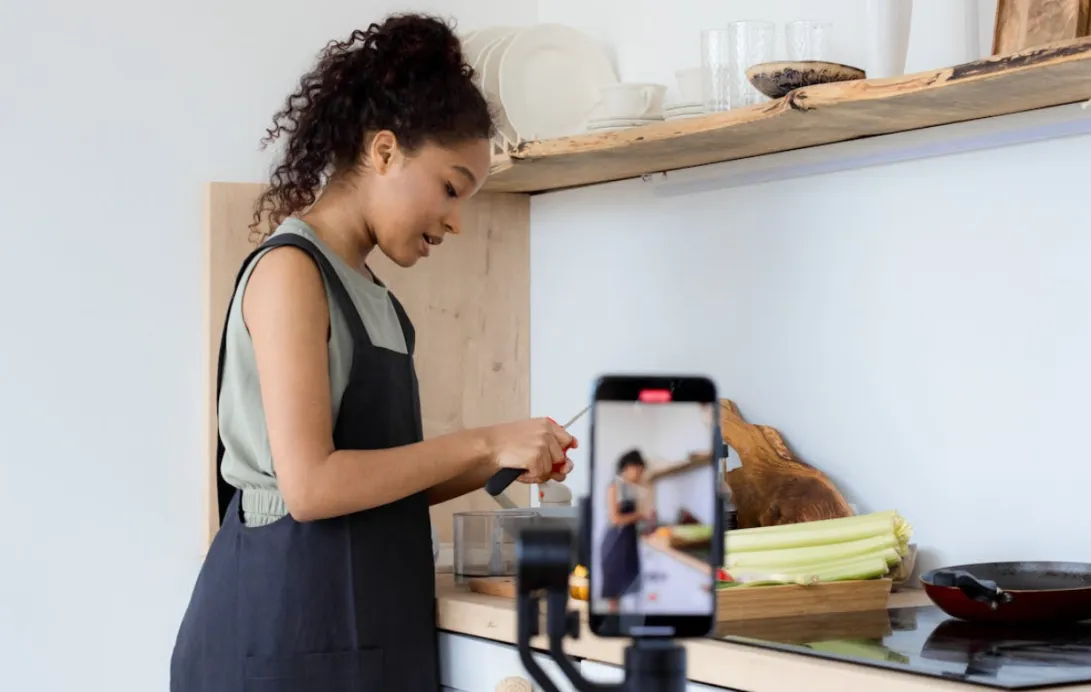In 2025, mobile content creation is dominating the digital landscape. According to Statista, over 82% of global internet traffic is video-based, and more than 54% of creators now use smartphones as their primary editing device. Among them, iPhone leads the pack — thanks to its cinematic camera, powerful chips, and an ever-growing ecosystem of editing apps.
In this guide, we’ll not only cover how to edit videos using the best apps but also introduce powerful cameras like the NearStream VM20 4K Camera and CCD30 4K Capture Card, which can take your video footage to the next level before you even start editing.
Let’s dive into how to create videos that stand out using your iPhone, step by step!
Step-by-Step: Edit Stunning Videos on iPhone Like a Pro
1. Select the Best Video Editing App for iPhone
The foundation of great video editing starts with choosing the right app. Thankfully, the iPhone ecosystem offers a variety of free and professional-grade video editing tools to suit all levels of expertise. Whether you're looking for basic trimming or professional color grading, there's an app that will meet your needs.
Top Free Video Editing Apps for iPhone:
iMovie

Ideal for: Beginners wanting quick, easy edits
iMovie is Apple’s built-in video editing app and remains one of the most accessible tools for iPhone users. Perfect for beginners or casual creators, it allows users to quickly trim, split, and merge clips with minimal effort. Its drag-and-drop interface, combined with pre-designed themes and templates, makes creating polished videos fast and simple.
Key Features:
- Basic editing tools (trim, split, merge)
- 4K video export
- Pre-designed templates for fast video creation
Free or Paid: Free (built-in on iOS and macOS devices)
Device Compatibility: iPhone, iPad, Mac
DaVinci Resolve

Ideal for: Professionals needing advanced control
DaVinci Resolve brings a taste of its professional-grade desktop software to the iPhone and iPad, offering creators detailed control over color, audio, and effects. While the iPhone version has some limitations compared to the desktop version, it’s still one of the most powerful mobile editors available. Ideal for filmmakers or content creators who demand cinematic quality on the go.
Key Features:
- Advanced color grading tools
- Multi-track editing
- High-end audio and video effects
Free or Paid: Free (with optional paid desktop version)
Device Compatibility: iPhone (limited version), iPad, Mac
Adobe Premiere Rush

Ideal for: Content creators needing flexible editing + cloud sync
Adobe Premiere Rush is a mobile-first editing app designed to offer the perfect balance between usability and creative power. With multi-track editing, integrated motion graphics, and Adobe Creative Cloud sync, it’s great for creators who want to edit across multiple devices and maintain a consistent workflow. Whether you’re vlogging or creating social media content, Rush gives you just enough professional features in a streamlined format.
Key Features:
- Multi-track timeline
- Motion graphics templates
- Color correction and audio mixing
Free or Paid: Freemium (free with limited features, paid plan unlocks full access)
Device Compatibility: iPhone, iPad, Mac, Windows
| App Name | Ideal For | Key Features | Free or Paid | Device Compatibility | Ease of Use |
| iMovie | Beginners wanting quick, easy edits | - Basic editing (trim, split, merge)- 4K export- Pre-built templates | Free (built-in) | iPhone, iPad, Mac | ⭐⭐⭐⭐⭐ (Very Easy) |
| DaVinci Resolve | Professionals needing advanced control | - Pro color grading- Multi-track editing- Advanced audio & visual effects | Free (with optional paid desktop version) | iPhone (limited), iPad, Mac | ⭐⭐ (Steeper learning curve) |
| Adobe Premiere Rush | Content creators needing flexible editing + cloud sync | - Multi-track timeline- Motion graphics templates- Syncs with Adobe Creative Cloud | Freemium (paid plan unlocks full features) | iPhone, iPad, Mac, Windows | ⭐⭐⭐⭐ (Moderate) |
2. Trim and Arrange Your Clips
Once you’ve chosen your editing app, it’s time to focus on your clips. Organizing and trimming them is essential for maintaining flow and clarity in your video. Here’s how to manage your clips:
- Trim: Cut out unnecessary sections to highlight the best moments of your footage.
- Split: Break long clips into manageable sections for better editing flexibility.
- Arrange: Rearrange clips on the timeline to ensure your video flows smoothly.
3. Enhance with Transitions, Music, and Effects
To keep your viewers engaged, it's crucial to add professional-looking transitions, music, and effects. These will not only smoothen the flow of your video but also elevate the overall mood and aesthetic.
Add the Following Enhancements:
- Transitions: Use smooth transitions to switch between clips seamlessly.
- Effects: Apply filters, slow-motion, or other visual effects to make the video visually engaging.
- Music: Choose royalty-free music or sound effects to add depth and atmosphere to your video.
4. Add Text, Titles, and Captions
Text and titles are key to presenting information, setting the tone, and providing context in your videos. Adding subtitles or captions can also increase the accessibility of your content.
Important Text Elements to Consider:
- Titles: Use them for introductions, outros, or explanations within the video.
- Subtitles: Essential for tutorials or educational videos, subtitles make your content more accessible to a global audience.
5. Export and Share Your Final Video
After your edits are complete, it’s time to export your video and share it with the world. iPhone video editing apps offer flexible export settings, allowing you to choose the best resolution and quality for your platform.
Export Options:
- Choose the resolution (1080p or 4K).
- Pick the video quality (low, medium, or high).
- Export to your camera roll or directly to platforms like YouTube, Instagram, or TikTok.
Enhance Your Video & Audio for a Professional Look
Before you add transitions or trim clips in your editing app, take a step back and ask: Is your raw footage truly ready for post-production?
While apps like iMovie and Adobe Premiere Rush offer impressive editing tools right on your iPhone, they can’t fully compensate for poor video quality or unclear audio. In fact, viewers are far more likely to stay engaged when your footage looks sharp and sounds clean—even if your edits are simple.
That’s why creators are increasingly upgrading their capture setup before they even open an editing app.
If you're looking to take that step, consider pairing your phone with tools that bring professional quality right to your desk or backpack:
NearStream VM20 4K Camera delivers ultra-clear visuals with up to 40X zoom, making it ideal for everything from talking-head videos to product close-ups. It adds the kind of sharpness and depth that built-in smartphone cameras struggle to match, especially in indoor or variable lighting.

NearStream AWM20T Wireless Lavalier Mic ensures your audio is just as polished. With real-time noise canceling, 656ft wireless range, and up to 20 hours of battery life, it captures your voice clearly even in outdoor or mobile settings. The plug-and-play design lets you skip the technical hassle and start recording instantly—perfect for mobile creators and livestreamers alike.

By improving the source quality of your video and audio, you’ll find that editing becomes not only easier but also more rewarding. Your final videos will look sharper, sound clearer, and feel more professional—no expensive software required.
Conclusion: iPhone Video Editing Made Powerful
Now that you know how to edit videos on your iPhone and enhance your footage with equipment like the NearStream VM20 4K Camera and CCD30 4K Capture Card, you’re ready to create videos that truly stand out. By pairing these tools with iPhone’s easy-to-use editing apps, you can produce professional-level content without the need for expensive editing software or bulky equipment.
Get started today and take your content creation to new heights — whether it’s vlogging, streaming, or sharing tutorials. By combining high-quality footage with powerful mobile editing, your videos will shine across platforms like YouTube, TikTok, and Instagram.
FAQ: Frequently Asked Questions about Editing Videos on iPhone
Q1: What is the best free video editing app for iPhone beginners?
A: For beginners, iMovie is the most accessible and intuitive option. It comes pre-installed on most iPhones, supports 4K video editing, and includes templates, transitions, and basic tools for quick editing.
Q2: Can I edit 4K videos on my iPhone?
A: Yes, modern iPhones (iPhone 11 and later) can smoothly handle 4K video editing. Apps like iMovie, Adobe Premiere Rush, and DaVinci Resolve allow 4K editing and exporting directly from your device.
Q3: How do I add music to my iPhone videos legally?
A: Most video editing apps come with built-in royalty-free music libraries. You can also use music from platforms like YouTube Audio Library or Epidemic Sound (with a license). Always ensure you have the rights to use any track to avoid copyright issues.
Q4: Is it possible to use an external camera with an iPhone for better video quality?
A: Yes, using an external camera like the NearStream VM20 4K Camera can significantly boost your footage quality. You can shoot in 4K at 60fps with optical zoom, then transfer the footage to your iPhone via SD card or wireless connection for editing.
Q5: How can I record and edit gaming content on my iPhone?
A: Use a 4K capture card like the NearStream CCD30 to record gameplay from consoles like PS5, Xbox, or Switch. Once captured, transfer the files to your iPhone and edit them using apps like Premiere Rush or LumaFusion.