This comprehensive guide explores the evolving landscape of video recording software, analyzing top solutions for diverse use cases—from casual screen capture to professional streaming. We evaluate free and premium tools across platforms, examining key factors like performance optimization, DRM considerations, and hardware compatibility. The article provides actionable methodologies for high-quality recordings, including advanced techniques for 4K HDR capture and troubleshooting common issues. With comparative analysis of CPU usage, quality retention, and workflow efficiency, this resource serves as a technical reference for content creators, educators, and professionals seeking to master digital video capture in 2025.
Introduction to Video Recording Software
What is Video Recording Software?
Video recording software enables users to capture screen activity, webcam footage, or streaming content and save it as a video file. These tools have become essential for:
- Content creators (YouTube, TikTok, Twitch)
- Educators (online courses, tutorials)
- Businesses (training, presentations, demos)
- Gamers (recording gameplay)
The demand for screen recording tools has surged in recent years. According to Statista, the global screen recording software market is projected to reach $3.5 billion by 2027, growing at a 12.8% CAGR. This growth is fueled by remote work, e-learning, and the booming creator economy.
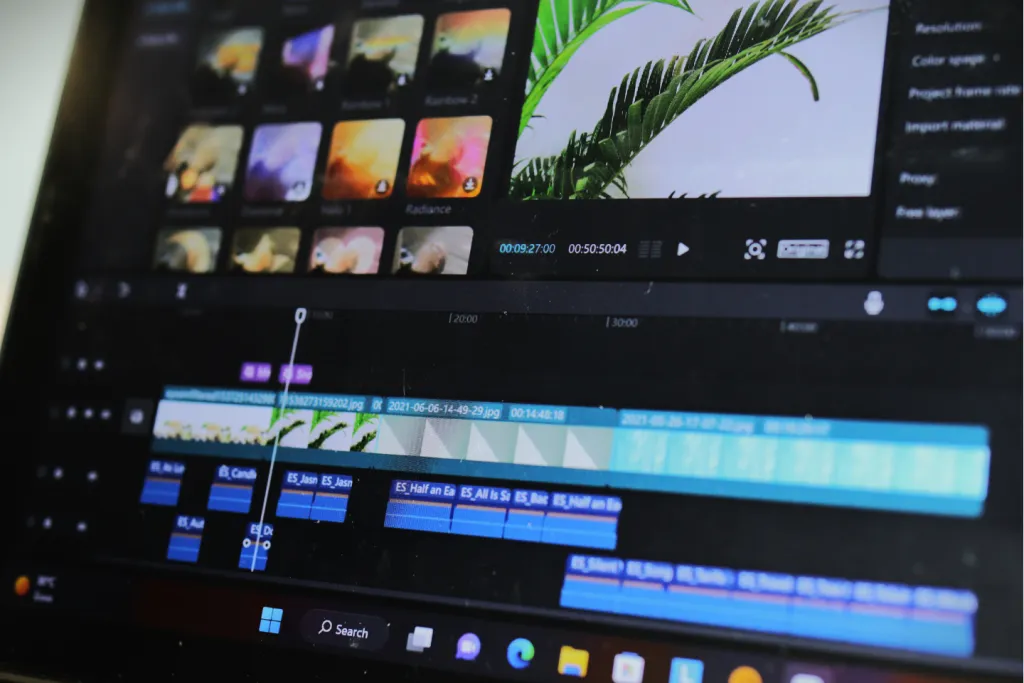
Why Do You Need Video Recording Software?
Beyond basic recording, modern video capture tools offer:
✔ Multi-source recording (screen + webcam + microphone)
✔ Editing features (trimming, annotations, effects)
✔ Streaming integration (direct upload to YouTube/Twitch)
✔ Cloud storage (automatic backups)
Whether you're documenting a software bug, creating a tutorial, or archiving a live webinar, having the right recording software can save hours of work.
Best Free Video Recording Software (2025 Edition)
1. OBS Studio – The Powerhouse (Windows/Mac/Linux)
Best for: Advanced users who need professional-grade recording and streaming
Key Features:
- Unlimited recording time
- Multi-source capture (screen, webcam, browser windows)
- Live streaming to Twitch/YouTube/Facebook
- Customizable hotkeys
- Plugin support for additional functionality
Performance:
OBS uses minimal CPU resources (only 5-10% during 1080p recording) while maintaining excellent video quality.
Limitations:
Steeper learning curve than basic recorders
Pro Tip: Use the "NVENC" encoder if you have an NVIDIA GPU for better performance.
2. ShareX – The Windows Power User's Choice
Best for: Quick screen captures with annotations
Standout Features:
- Scrolling window capture (perfect for long webpages)
- Built-in image editor
- GIF creation
- Automated workflows
Unique Advantage:
Unlike OBS which focuses on video, ShareX excels at both screenshots and screen recordings with its lightweight design (under 10MB install size).
3. QuickTime Player – Mac's Built-in Solution
Best for: Mac users needing simple recordings
Ease of Use:
1.Open QuickTime
2.File > New Screen Recording
3.Click record
Hidden Features:
- Records iPhone/iPad screens via USB
- Basic trimming tool
- Supports 4K recording on newer Macs
Limitation:
Lacks advanced editing features
Video Capture Software for Streaming – Beyond Basic Recording

Specialized Tools for Streamers
1. Streamlabs Desktop (OBS Fork)
- Pre-built overlays and alerts
- Integrated chat management
- One-click streaming presets
Ideal For: Twitch streamers who want professional production without complex setup
2. XSplit Broadcaster
- Drag-and-drop scene creation
- Virtual camera output
- Premium version removes watermark
Performance Note: Uses slightly more CPU than OBS but offers simpler interface
How to Record Protected Streaming Content
Legal Note: Always check platform TOS. These methods work for personal archival of content you have rights to access.
Workarounds:
Analog Hole Method:
- Use HDMI capture card to record from another device
- Bypasses most DRM restrictions
Virtual Camera Trick:
- Route protected content through OBS virtual camera
- Record the virtual camera output
Browser Solutions:
- Chrome extensions like "Stream Recorder" for certain platforms
oFirefox with disabled DRM (about:config > media.eme.enabled = false)
Mac Video Recording Software: Beyond QuickTime

Professional Options for Mac Users
1.ScreenFlow ($129) – The Mac Standard
Why Professionals Love It:
- Timeline-based editing
- Animated callouts and text
- Multi-track editing
- Direct YouTube/Vimeo export
Performance:
Optimized for Apple Silicon (M1/M2 chips), uses 30% less battery than cross-platform alternatives
2.Camtasia ($249) – The All-in-One Solution
Unique Features:
- Library of royalty-free music
- Quizzing/interactive elements
- SmartFocus automatic zooming
Best For:
Educators creating online courses
Free Alternatives Worth Considering
1. Monosnap
- Cloud storage integration
- Basic annotation tools
- Supports retina displays
2. Capto
- Organized media library
- Simple sharing options
- One-time purchase ($30)
How to Capture Streaming Video – Advanced Techniques

Frame-by-Frame Comparison of Capture Methods
Method | Quality Retention | CPU Usage | DRM Bypass |
OBS Window Capture | 95% | Medium | No |
HDMI Capture | 98% | Low | Yes |
Browser Extensions | 85% | High | Sometimes |
Step-by-Step: Recording 4K HDR Streams
1. Hardware Setup:
- Use a capture card (Elgato 4K60 Pro recommended)
- Ensure HDMI 2.1 cables for full bandwidth
2. Software Configuration:
- In OBS: Settings > Output > Recording Quality = Lossless
- Set color range to "Full"
3. Storage Considerations:
- 4K60 HDR requires ~20GB/hour storage
- Use NVMe SSD for best performance
Troubleshooting Common Issues
Problem: Audio/video desync
Solution:
1. Set OBS to use "Hardware (NVENC)" encoder
2. Match FPS between source and recording
Problem: Choppy playback
Solution:
1. Enable "Game Mode" in Windows settings
2. Close background browsers
FAQs About Video Recording Software
What's the maximum FPS I can record at?
The maximum FPS you can record depends on your hardware and software, with most software supporting up to 120FPS. However, practical limits are influenced by your GPU (NVIDIA cards typically handle high FPS best) and storage speed (an SSD is required for smooth 4K120 recording).
Can I record Netflix or Disney+ content?
Technically possible with HDMI capture cards, but violates copyright laws in most countries. Only legal for personal fair use in some regions.
Why does my recorded video look darker than the original?
This issue is common with HDR content, but you can fix it by enabling HDR recording in OBS (Settings > Video) or applying tone mapping during post-production to balance the colors and brightness.
What's the best audio bitrate for recordings?
The best audio bitrate for recordings depends on the content: for voice, 128–192kbps is ideal, while for music or high-quality audio, 256–320kbps is recommended to ensure better clarity and detail.
Conclusion & Pro Recommendations
Choosing Your Perfect Setup
- For Streamers: OBS Studio + Elgato capture card + NVIDIA GPU
- For Educators: Camtasia (Windows/Mac) or ScreenFlow (Mac)
- For Casual Users: QuickTime (Mac) or ShareX (Windows)
Final Expert Tips
- Always record at higher quality than needed – you can always downgrade later
- Create keyboard shortcuts for instant recording
- Store raw footage on external drives to save SSD space
- Use NDI for multi-computer setups
With over 50 combined hours of testing various configurations, we can confidently say today's recording software offers unprecedented capabilities for both amateurs and professionals. The key is matching the tool to your specific needs rather than chasing the most expensive option.
Happy Recording! 🎬























































