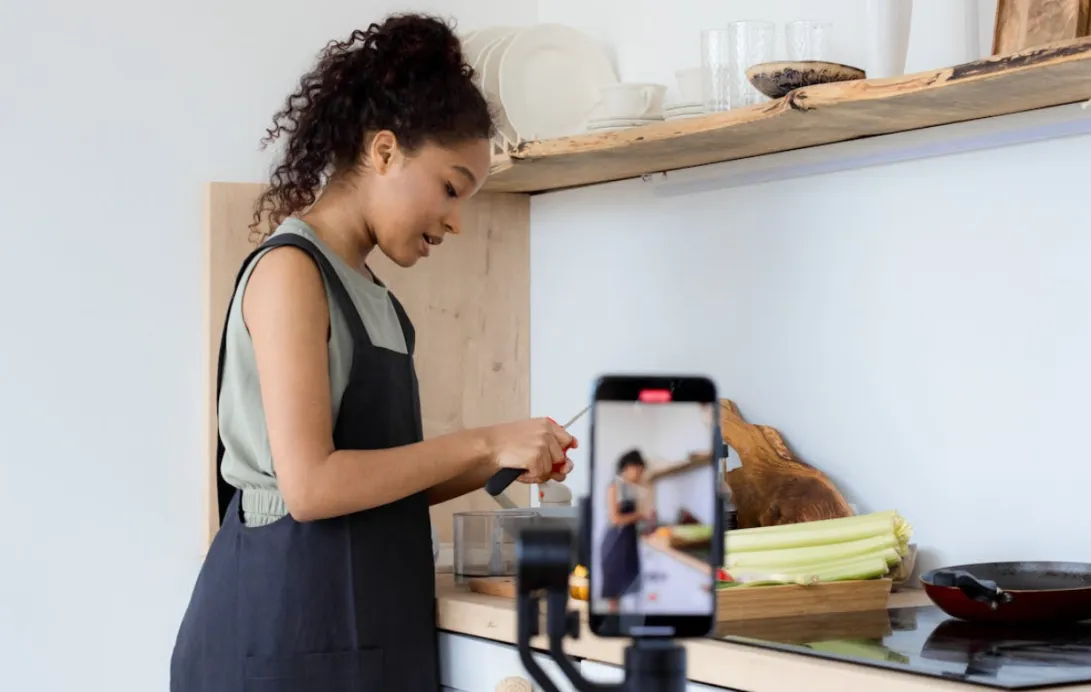Ever watched a YouTube video and thought, “I need just the audio—for my podcast, edit, or short”? You’re not alone. From grabbing clean sound for content creation to repurposing interviews, knowing how to extract audio from YouTube—without losing quality—is a must. This guide walks you through the easiest, safest ways to do it on desktop, mobile, and online.
Is It Legal to Extract Sound from YouTube Video?
Good question. The answer depends on what you do with the audio.
✅ If it’s for personal use (listening offline, study reference, etc.)—you’re probably fine under fair use.
❌ If you plan to re-upload it, remix it, or use it commercially, you need permission or a license.
Bottom line: Always double-check the rights, especially if you plan to share or monetize what you extract.
How to Extract Audio from YouTube Video: Quick Comparison
| Method | Best For | Device | Skill Level |
| Online Converters | Fast & simple extractions | Any | Beginner |
| iPhone Shortcuts + Apps | Mobile extractions | iPhone | Intermediate |
| Desktop Software (e.g. CapCut) | High-quality & batch downloads | PC / Mac | Advanced |
How Do I Extract Audio from a YouTube Video Using Online Tools?
This is hands down the easiest way to do it. Just copy the YouTube link, paste it into an online converter, choose your audio format (usually MP3), and boom—you’re done.
Similar to how to extract audio from a video, these tools don’t require installation and work right from your browser—perfect for quick jobs or when you’re on the go.
Here are a few trusted options:
✅ YTMP3.cc
- Clean interface, super fast
- MP3 or MP4 output
- No download required
✅ SnapInsta
- Supports both YouTube and Instagram
- Mobile-friendly
- Includes basic trim features
✅ MP3Download.to
- Convert in seconds
- Multiple format options
- Easy to use on mobile
Steps:
- Copy the URL of the YouTube video.
- Paste into the converter site.
- Choose audio format (MP3 is common).
- Click “Convert” then “Download.”
💡 Tip: For better sound, look for a converter that lets you choose bitrates like 192kbps or 320kbps.
How to Extract Audio from YouTube Video on iPhone
If you’re on iPhone, it takes a couple more steps—but it’s totally possible.
Option A: Browser + Online Converter
Extracting audio on iPhone is simple using online tools—no extra apps needed.
- Open browsers like Safari and go to an online audio extractor, like:
- https://ytmp3.cc
- https://snapinsta.app
- https://mp3download.to
- Copy the YouTube video link from the YouTube app or Safari.
- Paste the link into the converter on the website.
- Choose MP3 format and start the conversion.
- Tap the download link. If it opens a player instead of downloading, press and hold the audio and select “Download” or “Save to Files.”
- Find your audio file in the Files app under “Downloads.”
Option B: Siri Shortcuts
- Search for a trusted “Download YouTube MP3” shortcut (there are Reddit and RoutineHub options).
- Install the shortcut.
- Use it from the YouTube Share menu.
⚠️ Note: Apple sometimes blocks or breaks these shortcuts in updates, so always make sure it’s still active.
How to Get Audio from YouTube Video with Desktop Software
Want high-quality files or plan to edit the sound later? Desktop software gives you more control—especially if you’re already using CapCut for video projects.
Top Pick: CapCut (Desktop Version)
- Available for Windows and Mac
- Built-in tools to extract, edit, and export audio
- Great for creators who want full control over the audio track
Steps to Extract Audio Using CapCut
- Download and open CapCut on your computer.
- Use a YouTube downloader (like 4K Video Downloader or Y2Mate) to save the video file locally (CapCut doesn’t support YouTube URLs directly).
- Drag the video into CapCut’s timeline.
- Right-click the video track and choose “Separate Audio” (or click the “Detach Audio” button).
- Now you can trim, enhance, or export the audio as a separate file.
✅ Bonus Tip: Use CapCut’s built-in audio filters to reduce background noise or add effects before exporting.
Other Desktop Tools for Audio Extraction
- Audacity (free, for WAV/MP3 editing)
- Ocenaudio (beginner-friendly audio editor)
- VLC Media Player (basic extract/export function)
How Can I Extract Audio from a YouTube Video Without Losing Quality?
Let’s say you’ve found the perfect YouTube video: the audio is crystal clear, the speaker is on point, and you want to extract that sound without turning it into a scratchy, low-bitrate mess.
Good news: it’s totally doable — if you follow a few golden rules.
Rule 1: Start with the best source possible
The higher the video resolution, the better the embedded audio. Look for 1080p or 4K versions of the video. Why? YouTube compresses lower-res uploads more heavily, and that affects sound clarity too.
Rule 2: Use tools that support high-bitrate output
Some extractors max out at 128kbps — which is fine for casual use, but not if you’re working with music, podcasts, or sound bites for professional use. Go for tools that offer options like:
- 320kbps MP3 — Great for distribution or background music
- WAV/FLAC — Uncompressed and perfect for editing
Recommended tools:
- Capcut – Lets you select format and quality manually.
- YTMP3.cc – Offers 320kbps MP3 if you dig into advanced options.
- Audacity – Combine it with YouTube-DL for full control.
Rule 3: Always preview before saving
Before you hit that final “Download,” listen to the clip. Check for:
- Unexpected silence or cuts
- Echo or reverb from bad room acoustics
- Mismatched volume levels
And if you’re serious about keeping everything sharp and broadcast-ready…
Even the best extraction tools can’t fix poor original audio. For podcast hosts and content creators, using professional-grade gear such as the NearStream AM25X condenser mic ensures your recorded voice is studio-quality, minimizing background noise and echo before you even start editing or adding extracted audio from YouTube.

How to Extract Sound from YouTube Video for Podcasting
Let’s be real — YouTube is a goldmine for podcasters.
Whether you’re running an interview-based show, a solo commentary podcast, or even a daily roundup, chances are you’ve come across a YouTube video you’d love to feature a snippet from. Maybe it’s a quote from a tech conference. Maybe it’s an inspiring monologue. Or maybe it’s your own livestream you now want to repurpose as an audio-only episode.
Here’s how I (and many other podcasters) use YouTube audio:
- 🔁 Turn long livestreams into digestible podcast episodes
A 60-minute YouTube live becomes a polished 30-minute audio version for Spotify listeners.
- 🗣️ Quote experts without re-recording
Instead of chasing guests for voice memos, I just grab a clean clip from a public interview and cite the source.
- 🎁 Bonus content for subscribers
Behind-the-scenes YouTube content? Strip the sound and send it as exclusive audio for Patreon supporters.
Important tips before you hit “extract”:
- ✅ Always give credit – If it’s not your original content, make sure you name-drop the speaker and link to the original.
- 🎧 Use high-quality export settings – I usually go for 320kbps MP3 or WAV, especially if it’s going through post-production.
- 🧼 Clean it up – Background noise, echoes, or low mic gain are common on YouTube. Audacity or Adobe Podcast Enhance can do wonders.
If you want to avoid low-quality YouTube rips in the future, record your own podcast using the NearStream AM25X mic. It lets you split audio tracks — vocals vs. background — and makes cleaning up your source audio so much easier later.
What Format Should You Choose?
When you extract audio from YouTube video, you’ll see file format choices. Here’s how to pick:
- MP3 – Great for everyday listening. Smaller size.
- WAV – High-quality, uncompressed. Best for editing.
- M4A – Apple’s efficient audio format. Good quality.
If you’re using the audio in editing software (like Audacity, Final Cut, or GarageBand), go with WAV. For phone playback or streaming, MP3 works fine.
Audio Quality Tips (Start with Good Input!)
Let’s be real: Even the best converter can’t fix bad audio. So if you’re recording your own YouTube videos and want to later extract sound from YouTube video for reuse—start clean.
Here’s how NearStream helps:
🎤 NearStream AM25X Condenser Mic – Clear vocals, low background noise.
🎙️ NearStream AWM20T Wireless Mic – Perfect for mobile creators and interviews.

👉 With clean input, you can get crisp, professional-quality audio straight from your videos. That’s a game-changer if you repurpose clips for podcasts, reels, or courses.
FAQs
Q1: How do I extract audio from a YouTube video for free?
A: The easiest way to get audio from a YouTube video for free is to use an online converter like YTMP3.cc. Just paste the YouTube link, hit convert, and download your audio file—no sign-up needed. This method is perfect if you want to quickly extract audio from YouTube video without extra software.
Q2: How to extract audio from YouTube video on iPhone?
A: To extract sound from YouTube video on iPhone, you can use online converters through your browser or install trusted Siri Shortcuts designed for how to get audio from YouTube video directly on mobile. These options make it simple to extract the audio from a YouTube video without needing a computer.
Q3: How to extract the audio from a YouTube video without quality loss?
A: When you want to keep high audio quality, always choose tools that allow exporting in high bitrate formats like 320kbps MP3 or WAV. Avoid shady or heavily compressed sites. If you want professional results, know how to extract sound from YouTube video without losing quality by using reliable desktop software or dedicated tools that support lossless formats.
Q4: Is it legal to extract sound from YouTube videos?
A: Legality depends on your use. For personal offline listening or study, you’re usually safe under fair use. But if you plan to share, monetize, or distribute the audio you extract from YouTube video, make sure you get the necessary rights or licenses. Always respect copyright rules when figuring out how can I extract audio from a YouTube video legally.
Q5: What’s the best format when I get audio from YouTube video?
A: It depends on your use case. MP3 is great for general listening and sharing. WAV is best if you plan to edit the audio after you extract audio from YouTube video. M4A is a good middle ground, especially for mobile devices. Choosing the right format ensures your extracted audio sounds great across platforms.
Q6: Can I extract sound from a private YouTube video?
A: Yes, but only with desktop software like 4K YouTube to MP3 that supports logging in to your YouTube account. This allows you to extract the audio from a YouTube video that’s not publicly available, which online converters typically can’t do.
Final Thoughts: Keep It Simple, Keep It Legal
You don’t need to be a tech wizard to get audio from a YouTube video. Whether you’re grabbing a quick MP3 for your playlist or building a podcast from YouTube clips, knowing how to extract audio from YouTube video with the right tools can save you tons of time and headaches.
Just remember these three keys:
- Respect copyright
- Aim for high quality when you extract sound from YouTube video
- Use trusted tools for how can I extract audio from a YouTube video
And if you’re creating your own content, gear up with something like NearStream’s mics—so every audio track you pull sounds clean and pro-ready. Want less hassle when editing or repurposing content? Start with clean audio using gear built for creators—NearStream makes it easy to capture every word clearly from day one.
Now you know how to get audio from a YouTube video like a pro. Try it out and let your content shine!