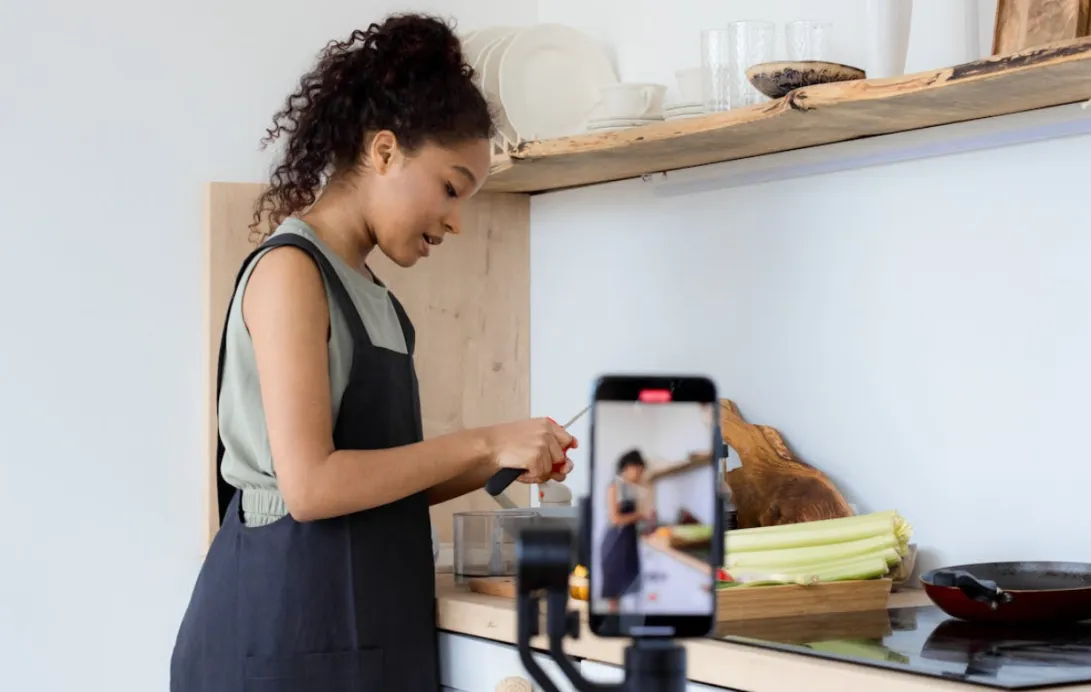Going live on Instagram is one of the most effective ways to engage audiences in real time. This guide covers everything you need to know, from basic requirements and step-by-step setup on mobile and desktop, to pro tips on boosting video and audio quality. Learn how to schedule broadcasts, invite guests, promote streams, and troubleshoot common issues so you can create professional, high-impact Instagram Live sessions that grow your community.
Your Ultimate Guide to Going Live on Instagram: Tools and Pro Tips for Creators
In the dynamic world of social media, live streaming has become one of the most powerful ways to connect with your audience in real time. Instagram Live, in particular, is a game-changer for creators, businesses, and public figures alike. It’s not just another feature; it’s a direct line to your community that humanizes your brand and drives authentic engagement. With over two billion monthly active users as of early 2024, Instagram is a massive platform, and its live video feature offers a unique opportunity to stand out in a crowded feed.1 Live streams often get prioritized in the Stories feed, making them highly visible to your followers.2
Many creators start out using only their phone’s built-in camera and microphone, which is a great first step. But as your audience grows and your content evolves, so should your production quality. Upgrading your gear from a simple smartphone setup to a professional camera, a stable tripod, and an external microphone can make a monumental difference. Imagine going live with a crystal-clear 4K image from a camera like the NearStream VM20, anchored by a steady NearStream Camera Tripod Stand, and broadcasting studio-quality audio with an external microphone like the NearStream AM25X.3 These essential tools take your stream from a casual chat to a polished, professional production that commands attention and builds credibility.
In this comprehensive guide, we’ll walk you through everything you need to know about how to go live on Instagram, from the basic requirements and step-by-step instructions to advanced tips and troubleshooting. We’ll also show you how to leverage professional-grade equipment to create a broadcast that not only captures your audience but keeps them coming back for more.
Understanding How to Go Live on Instagram
Before you hit that "Go Live" button, it's crucial to understand the foundational requirements for streaming on the platform. These requirements ensure your broadcast is stable, high-quality, and compliant with Instagram's community standards. Recent changes to the platform mean that for public accounts, a minimum follower count is now a prerequisite.
Essential Requirements for Your Instagram Live Stream
The first and most important step is to make sure your Instagram account and app are ready. As of mid-2025, Instagram has updated its policies to require users with public accounts to have at least 1,000 followers to initiate a live broadcast. This is a significant change from the previous unrestricted policy. While this may be a blow to smaller creators, the platform has stated this change was made to "improve the overall Live consumption experience".29 If your account does not meet this requirement, you may receive an ineligibility notice when you try to go live.30
- Account Status: Your account must be in good standing and not flagged for violating any of Instagram's Community Guidelines.3 Any past infractions can lead to temporary or permanent restrictions on your ability to go live.3
- Account Age: For a standard mobile broadcast, your account needs to be at least 30 days old.2 This is a safeguard against spam accounts and ensures a more authentic user base.
- App Version: Always ensure you are using the latest version of the Instagram app on your iOS or Android device. Updates often contain bug fixes and performance improvements that are essential for a smooth live streaming experience.3
Device and Internet Connection for a Quality Broadcast
While a smartphone is all you technically need, the quality of your stream is directly tied to the quality of your hardware and internet connection.
- Device Requirements: Most modern smartphones are compatible with Instagram Live, but very old models might not be able to handle the processing demands.3 For creators who want to use a more professional setup with multiple cameras, a desktop computer is required.6
- Internet Connection: A stable and fast internet connection is non-negotiable. Instagram recommends an upload speed of at least 3 Mbps for a smooth, uninterrupted live stream.3 If your connection is unstable, Instagram may automatically reduce your video quality to ensure the stream continues, resulting in a blurry, pixelated image.5 To avoid this, consider switching to a high-quality Wi-Fi network or a wired connection if possible.
The Role of Supporting Gear in Your Live Streaming Setup
For those who are ready to elevate their content, a few key pieces of equipment can drastically improve your production value. The professional live streaming setup goes beyond a basic phone.
- External Microphone: Your phone's mic works, but an external mic can dramatically improve your audio quality by isolating your voice and reducing background noise.3 A mic with a supercardioid polar pattern, like the NearStream AM25X, is designed to capture sound from directly in front of it while rejecting noise from the sides and back, making it ideal for this purpose.10
- Tripod: To eliminate shaky footage, a tripod is a must-have. Stabilizing your camera, whether it's your phone or a dedicated camera, with a stand like the NearStream Camera Tripod Stand ensures your viewers aren't distracted by camera shake.3 This tripod is built from durable aluminum alloy, can hold devices up to 6.6 lbs, and its height can be adjusted from 20 to 63 inches, providing the perfect frame for any shot.12
- Lighting: Good lighting is crucial for professional-looking video. A ring light or softbox can provide even illumination, reduce shadows, and ensure your face is well-lit and easy to see, regardless of the room's ambient light.8
Step-by-Step Guide for Instagram Live on Mobile
The mobile app remains the most popular way to start an Instagram Live broadcast due to its convenience and simplicity. The process is intuitive and designed for a quick, on-the-go stream.
How to Start Your Broadcast on Mobile
- Open the App: From your main Instagram feed, swipe right to open the Story camera.16
- Select "Live": Scroll through the options at the bottom of the screen until you find "Live".16
- Add a Title: Tap the "Title" button on the left side of the screen, enter a descriptive title for your broadcast, and tap "Add title".16 A clear, compelling title will help viewers understand what your stream is about and encourage them to tune in.17
- Set Your Audience: By default, your live video is public. However, if you want to test the feature privately, you can change the audience setting to "Practice" mode, which ensures only you can see the broadcast .
- Start Broadcasting: When you're ready, tap the circular "Go Live" button at the bottom of the screen.16 You'll see a countdown, and then your broadcast will begin.
- Engage and Interact: While live, you can see the number of viewers at the top of the screen and read comments as they appear at the bottom.16 You can pin a comment to the top of the feed to highlight it for all viewers.16 You can also invite up to three guests to join your broadcast, which is a fantastic way to boost engagement and introduce your followers to other creators.2
- End the Stream: When your broadcast is over, tap the "X" in the top-right corner, then tap "End now" to confirm.16
- Save or Share: After ending the live stream, you have the option to save the video to your camera roll or share it to your Stories. It's worth noting that only the video is saved, not the comments, likes, or viewer count.20
Mastering Instagram Live Producer for Professional Streams
For creators who want to produce a more advanced, multi-camera live stream, going live from a desktop is the way to go. This method requires a few extra steps but unlocks a whole new level of professional control and flexibility. This is where a dedicated professional live streaming workflow truly comes into play.
The Power of a Professional Account
To unlock desktop streaming, you must have a Professional Instagram account.6 Don't worry, it's completely free and, to switch to this account type, there are no minimum follower requirements . This type of account is an essential tool for serious creators, as it provides access to business features, analytics, and, most importantly, the Instagram Live Producer desktop tool.
Getting Your Stream Key and URL
Once you've switched to a Professional account, you'll need a stream key and URL to connect a third-party streaming software like OBS Studio.
- Log in on Desktop: Go to Instagram.com on your computer and log in.21
- Open Live Producer: Click the "Create" button (the plus sign), then select "Live Video".21
- Title and Audience: Enter a title for your stream and choose your audience, then click "Next".21
- Copy the Key and URL: Instagram will provide you with a unique Stream URL and Stream Key. Be aware that the stream key changes for every new broadcast, so you'll need to grab a fresh one each time .
Using OBS Studio for a Professional Broadcast
With your Stream Key and URL in hand, you're ready to set up your external gear and stream with a software like OBS Studio.
- Connect Your Gear: This is where a professional setup shines. Connect your NearStream VM20 4K camera and a microphone like the NearStream AM25X to your computer. The VM20 camera can connect via USB-C or HDMI, offering flexible options . Similarly, the AM25X mic has both USB and XLR connectivity, making it easy to integrate into your setup for broadcast-quality audio.10
- Add Sources in OBS: In OBS Studio, you'll add the VM20 as a "Video Capture Device" source and the AM25X mic as an "Audio Input Capture" source . This allows you to combine your high-quality video and audio feeds into a single, polished broadcast.
- Paste the Stream Key: Paste the Stream Key and URL you copied from Instagram Live Producer into OBS's streaming settings.
- Go Live: Click "Start Streaming" in OBS, then return to the Instagram Live Producer page and click "Go Live" . Your stream from OBS will now be broadcast directly to your Instagram followers.
Using a desktop setup with a professional camera like the VM20 and an external mic like the AM25X gives you a significant advantage. You can use multi-camera setups for dynamic shots, add custom graphics, and even simulcast to other platforms, all from a single, organized interface .
Tips to Improve Your Instagram Live
Going live is just the first step. To build a loyal and engaged audience, you need to deliver a high-quality experience every time. Here are some pro tips to take your Instagram Live streams to the next level.
Stabilize Your Camera with a Tripod
A wobbly, handheld camera is a surefire way to distract your viewers and make your content look unprofessional. Using a tripod ensures a smooth, steady shot that makes a huge difference in the perceived quality of your stream . The NearStream Camera Tripod Stand is a great example of a sturdy, versatile stand that supports devices up to 6.6 lbs and has an adjustable height from 20 to 63 inches, so you can find the perfect angle for any setting.12
Optimize Your Audio with an External Mic
Poor audio is often cited as the number one reason viewers click away from a video. Your phone’s built-in mic can pick up all sorts of unwanted ambient noise, from keyboard clicks to background chatter.23 Using an external microphone is one of the easiest and most impactful ways to improve your stream's quality.3 The NearStream AM25X microphone, for example, features a supercardioid pickup pattern that focuses on your voice while minimizing ambient noise.10 It also includes AI noise cancellation, which can further filter out distractions like a fan hum or a barking dog.10

Promote Your Stream in Advance
Don't just go live and hope people find you. To maximize your viewership, promote your upcoming live stream well ahead of time. Use Instagram Stories with countdown stickers, create a feed post, or even a Reel to build anticipation . Giving your followers a sneak peek or announcing a special guest can build buzz and ensure more people are ready to tune in when you go live . You can even use b-roll footage of your studio setup or behind-the-scenes moments to create a compelling promotional video for your feed, making your live event feel even more like a professional production.25
Engage with Your Audience in Real-Time
The biggest advantage of a live stream is the opportunity for real-time interaction. Make it a conversation, not a monologue. Encourage viewers to ask questions, respond to their comments by name, and use Instagram's interactive features like polls and Q\&A boxes . The more engaged your audience is, the longer they'll stay, which can lead to your stream being promoted by Instagram's algorithm.15
Control the Pacing and Manage Your Time
While live streams are often spontaneous, a rough plan or bullet-point agenda can prevent awkward pauses and ensure you cover all your key topics . The maximum live session duration is four hours per stream 2, so having a clear structure is essential for keeping the conversation flowing and holding your audience's attention for longer periods.
Troubleshooting Common Instagram Live Issues
Even with the best preparation, technical issues can arise. Here are some of the most common problems and how to fix them so you can get back to streaming. If you're wondering how to go live on instagram, here are the most likely reasons:
- "I Can't Go Live on Instagram": This is the most common reason, and it is likely due to the new 1,000-follower requirement for public accounts.30 If your account meets this requirement, it may have been temporarily restricted due to a violation of Instagram's Community Standards.3 Check your account status in your app settings to see if there are any flags.4
- "My Stream Key Failed or My Stream Ended Unexpectedly": When streaming from a desktop, you must keep the Instagram Live Producer tab open until the broadcast is over. If you close it, the stream will end immediately . The stream key and URL also change for every new broadcast, so if your stream fails to start, try refreshing the Live Producer page to generate a new key and then paste it into your streaming software .
- "My Video Quality is Blurry": An unstable internet connection is the primary culprit for poor video quality. Make sure you're on a fast, stable network . If you're using a camera like the NearStream VM20, its 4K resolution and advanced noise suppression will ensure a consistently clear stream, even in less-than-ideal lighting .
- "My Microphone Isn't Working": Just like the camera, Instagram needs permission to access your microphone. Double-check your phone's settings to ensure microphone access is enabled.5 If you're using an external microphone like the NearStream AM25X, make sure it is properly connected to your computer and selected as the audio source in your streaming software (e.g., OBS).27
FAQs About Instagram Live
Q: Do I need a minimum number of followers to go live?
A: Yes, as of a recent policy update, public accounts are required to have at least 1,000 followers to initiate a live broadcast on Instagram. However, this new rule primarily applies to mobile streams. To use the desktop-based Live Producer tool, you must have a Professional account, which has no minimum follower count to switch to, but the ability to stream may still be subject to the 1,000-follower rule for public accounts .
Q: Can I save my Instagram Live videos?
A: Yes, you can! After ending your live broadcast, you have the option to download the video to your phone's camera roll. Keep in mind that only the video is saved, and not the comments, likes, or viewer count. You can also save the video to your Live Archive, where it will be stored for up to 30 days before being automatically deleted.2
Q: How can I get more people to watch my Instagram Live?
A: Promoting your stream in advance is the most effective strategy. Use Instagram Stories, feed posts, and countdown stickers to announce the date and time.25 Also, encourage engagement during your live stream by asking questions and responding to comments to keep viewers hooked.15 Collaborating with a guest is another great way to expose your content to a new audience.25 Finally, being consistent with your live streams helps your audience know when to expect you, building a habit that leads to a loyal viewership.25
Conclusion: Professional Streaming is Accessible to All
Starting an Instagram Live broadcast is a fantastic way to engage with your audience, but creating a professional, high-quality stream is what will truly set you apart. By understanding the basics and strategically leveraging the right equipment, you can deliver content that is as compelling visually as it is in substance.