Let’s be honest — those frustrating moments when people say “You’re cutting out,” “There’s too much background noise,” or “You sound like you’re in a tunnel” usually aren’t caused by your internet connection. The real culprit is often your microphone. Built-in mics on laptops or phones are made for basic use, not for clear sound, wide range, or filtering out background noise. Once your surroundings get noisy or you move even slightly away, your voice turns muddy, distant, or disappears altogether. Since laptop microphones often prioritize slim design over sound quality, the end result is that you sound like you’re broadcasting from a subway station.
If you're the one who wants to sound professional in meetings — investing in a high-quality usb recording microphone isn’t a luxury anymore. It’s a must. After all, no matter how crisp your video looks, if your audio sounds amateur, people will scroll away. To see what a proper upgrade sounds like, we had reviewer Johnny take the NearStream AM35U for a spin — testing it on both a MacBook and an iPhone. Here's what happened!
Plug It in and Start Talking — “This Stand Saves Me So Much Setup Time”
When people hear “professional microphone,” they often imagine a complicated mess — XLR cables, external audio interfaces, drivers that won’t install… You just wanted better sound, not to build a full studio. And that’s exactly the kind of frustration the NearStream AM35U USB microphone for computer is here to eliminate.

As soon as reviewer Johnny unboxed it, his first words were: “It comes with a really solid stand — honestly, you can just take it out and start recording right away.” He plugged it straight into his MacBook, opened his recording software, and boom — crisp, clear voice without any extra gear. No phantom power needed. No extra sound card.
For remote work, live teaching, or creators who need to bounce between editing and recording quickly, this plug-and-play experience is a game-changer.
Noise Filtering, 360° Clear Voice Pickup
When it comes to mic quality, two things matter more than anything else: Can it capture your voice clearly, and can it filter out everything else?
If a mic has a narrow pickup angle, you have to stay locked in one position — lean left or right, and suddenly your voice sounds muffled. And without proper noise cancellation, your typing, fan noise, or game audio gets dragged right into your recording.

In Johnny’s test, the AM35U usb desktop microphone impressed right away. He spoke from the front, the top, and even the back of the mic — and in every direction, his voice came through clearly and naturally. Then he moved farther from the mic, even letting background game audio play, and yet the AM35U still picked him up cleanly. The built-in noise reduction kicked in smoothly, separating his voice from the ambient noise.
His verdict? “For this price, this mic performs way better than expected. The noise reduction feature is a huge bonus. I don’t have to raise my voice, and it still picks me up clearly. Of course, it’s even better if you’re close to it, but even at this distance, I’m really impressed.”
Multiple Onboard Controls — No Extra App Needed, Adjust Sound & Lighting Directly
Many microphones tuck their key settings away in apps or external software, which often means interrupting your creative flow just to tweak volume or gain. The NearStream AM35U takes a simpler approach — all the essential controls are built right into the mic itself. No need to install anything extra.
During the review, Johnny immediately started adjusting the two dials on the body of the mic. One controls the volume, the other adjusts the gain. It’s intuitive and lets you fine-tune your voice depending on how far you are from the mic or what kind of space you're in — the result is more natural, balanced audio.
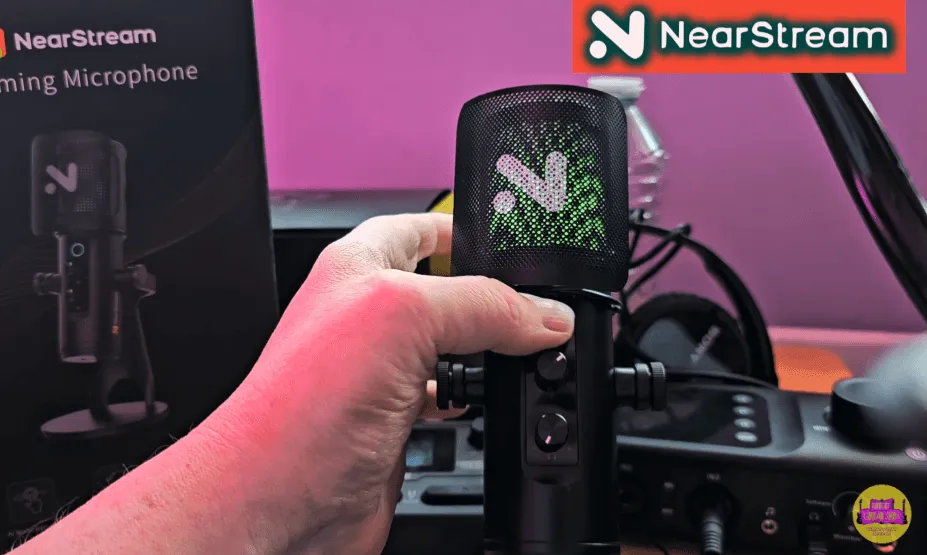
He also noticed a small but fun feature: customizable RGB lighting. Just one tap cycles through different colors, and you can even enable a flashing mode to boost the mood while recording. Since the mic itself rotates, Johnny pointed out, “The light changes when you turn it, even the top of the mic lights up — looks pretty cool.” Don’t want the lights? No problem — once you’ve tapped through all the modes, the lights turn off automatically.
How Can You Get the Best Sound from the AM35U?
To get the best sound from the AM35U, keep these simple tips in mind:
- Adjust the gain and volume appropriately; lower the gain when you’re close to the mic and increase it slightly when you’re farther away🎤.
- Try to speak facing the front or top of the microphone to take advantage of its 360° pickup capability🎙️🔄.
- Use the built-in headphone jack for real-time monitoring, allowing you to make quick adjustments and ensure clear, natural sound🎧👌✨.
FAQs
Do I need to install drivers or extra software to use the AM35U?
No, the AM35U is a true plug-and-play usb desktop microphone. Just connect it to your computer or compatible device, and it will work instantly without any drivers or apps.
Is the AM35U compatible with different devices?
Yes, it works with Windows and macOS computers and can also connect to Android devices via OTG adapters. For iPhones and iPads, you can use a Lightning to USB-C cable. This makes it a versatile usb recording microphone for various setups.
How do I get clear sound without distortion?
Simply adjust the gain knob on the microphone. Lower the gain if you’re close to the mic to avoid overload and raise it if you’re farther away to keep your voice full and natural. The volume knob helps you monitor in real time for the best results.
How effective is the noise reduction?
Thanks to its 360° pickup pattern and built-in noise filtering, the AM35U can clearly isolate your voice from keyboard clicks, fan noise, and game audio. It’s great for streaming, podcasting, and online teaching.
Can I monitor my recording live?
Yes, the AM35U includes a 3.5mm headphone jack for zero-latency monitoring, so you can hear exactly what’s being recorded and catch any background noise or distortion instantly.

























































