This guide is your definitive journey from disorganized frustration to organizational mastery. We will explore the very essence of what an mp3 tag is and why it's so crucial. We'll dive deep into the tools of the trade, from the most versatile desktop mp3 tag editor software to convenient online solutions. We will walk you through automated systems that can clean up thousands of files in minutes and teach you the advanced techniques the pros use to manage complex collections. By the end, you'll have the knowledge and confidence to take complete control of your music library, ensuring every track is perfectly labeled, easily discoverable, and a joy to browse.
Picture this: you scroll through your digital music library, a collection of songs and albums amassed over years. Instead of a pristine, browsable archive, you're met with chaos. Tracks are cryptically named "Track01.mp3" or "AUDIO_FINAL_03.wav." Album art is a sea of generic grey icons. Your favorite artist appears under three different spellings, and that classic movie soundtrack is scattered into a dozen individual "albums." This digital mess isn't just an eyesore; it's a frustrating barrier between you and the music you love. The context, the story, and the identity of each song are lost.
Fortunately, there is a powerful solution to this digital disarray: the mp3 tag. Think of it as the digital identity card for every audio file in your collection.1 It’s the hidden information that tells your music player the song's title, the artist who performed it, the album it belongs to, and even displays the beautiful cover art. Mastering the art of tagging mp3 files is the single most effective way to transform a chaotic folder of files into a professional-grade, perfectly curated music library.

What is an MP3 Tag? Unlocking the Hidden Data in Your Audio Files
At its core, what is an mp3 tag and why is it important? An mp3 tag is a container of metadata—descriptive information—that is embedded directly within an audio file.1 While the name suggests it's exclusive to the MP3 format, this concept of embedded metadata is used across a vast array of audio file types, including lossless formats like FLAC and ALAC, as well as others like M4A (AAC), OGG, and WMA.3 This container holds all the essential details that bring a simple audio file to life.
The Anatomy of a Tag: Core Metadata Fields Explained
When you use an mp3 tagger to edit a file, you're interacting with a set of standardized fields. Think of it like labeling jars in a pantry; each label has a specific purpose, ensuring you can find what you need instantly. The most critical fields you'll encounter are:
- Title: The name of the individual song.
- Artist: The name of the primary artist or band that performed the track.
- Album: The name of the album or release the song belongs to.
- Genre: The musical category of the track (e.g., Rock, Jazz, Deep House).
- Year: The year the album was originally released.
- Track Number: The position of the song within the album's tracklist.
- Album Art: The cover image associated with the album.
- Composer: The person or people who wrote the music.1
Filling out these core fields is the foundation of a well-organized library.
The "Why": Key Benefits of Proper MP3 Tagging
The effort of meticulously tagging mp3 files pays off in numerous ways, creating a ripple effect that enhances your entire music experience. The benefits extend far beyond just having tidy filenames.
- Enhanced Listening Experience: First and foremost, proper tags create a more immersive and informative listening experience. When you play a song, your media player reads the tags to display the correct song title, artist name, and album cover.1 This immediate visual context connects you more deeply with the music. For many, seeing the album art is an integral part of the listening ritual, and tags make that possible.
- Improved Discoverability and Organization: A well-tagged library is an organized library. You can instantly sort your collection by genre, year, or artist. More importantly, modern music software and streaming services rely heavily on this metadata to power their recommendation engines and smart playlist features.5 When you tag a song with a specific subgenre like "Punk Rock" instead of a generic "Rock," you provide algorithms with the precise data needed to suggest other artists you might love. Your act of specific tagging directly results in a better, more personalized discovery experience.
- Professionalism and Branding: For musicians, podcasters, and other content creators, clean and complete metadata is a non-negotiable sign of professionalism. When you send a demo to a label or upload a podcast episode, incomplete tags can make your work seem amateurish. Correct tags ensure your name, the title of your work, and your branding (via album art) are displayed correctly on every platform, protecting your intellectual property and presenting a polished final product.6
- Copyright and Attribution: The metadata container can also hold vital copyright information, including the copyright holder and the year. This is a crucial feature for protecting intellectual property and ensuring that creators receive proper attribution for their work, helping to prevent unauthorized distribution or use of their material.7
A Tale of Two Standards: Understanding the Evolution of ID3 Tags
To truly understand tagging mp3 files, one must understand the technical foundation upon which it is built: the ID3 tag standard. ID3 is the specification that defines how metadata is stored within an MP3 file. Over the decades, it has evolved significantly, moving from a simple, restrictive format to a highly flexible and powerful one.8 This evolution is primarily a story of two distinct versions: ID3v1 and ID3v2.
The Original: The Severe Limitations of the ID3v1 Standard
Introduced in the mid-1990s, ID3v1 was a clever but rudimentary solution. It worked by appending a small, 128-byte block of data to the very end of an MP3 file. While revolutionary at the time, its limitations quickly became apparent:
- Fixed-Width Fields: Each field had a strict character limit. The title, artist, and album fields were all capped at just 30 characters.8 This was often insufficient for longer names, especially in genres like classical music, leading to truncated and incomplete information.
- No Album Art: The ID3v1 standard had no provision for embedding images. The visual component of an album was completely absent.8
- Limited Genres: ID3v1 used a predefined list of genres, represented by a single number. While later "enhanced" versions allowed free-text genres, the original standard was highly restrictive as new musical styles emerged.8
- Poor for Streaming: Because the tag was located at the end of the file, a media player had to download the entire file before it could read the metadata. This made it completely unsuitable for the age of internet radio and streaming.8
The Modern Solution: The Power and Flexibility of ID3v2
Recognizing the shortcomings of its predecessor, ID3v2 was introduced in 1998 as a complete rewrite.8 It bears little resemblance to ID3v1 and solves all of its major problems. Instead of a fixed block at the end, ID3v2 places a flexible and extensible data container at the beginning of the file. Its key advantages include:
- Extensible "Frames": ID3v2 uses a system of "frames," where each piece of data (title, artist, etc.) is stored in its own block. This allows for virtually unlimited text length and the creation of custom frames for new types of data.9
- Embedded Album Art: It natively supports the embedding of images, typically JPEGs or PNGs, directly within the audio file.8
- Full Unicode Support: ID3v2 supports Unicode characters, solving the long-standing problem of garbled or incorrect text for song titles and artist names in languages other than English.4
- Streaming-Friendly: By placing the tag at the start of the file, media players can read the metadata immediately and display it while the rest of the audio streams in.8
The Gold Standard: Why ID3v2.3 is Still the Recommended Version
Now, a crucial question arises:(https://www.example.com/what-are-the-key-differences-between-id3v1-and-id3v2-tags) The leap from v1 to v2 brought us album art, longer fields, and streaming compatibility. But within ID3v2 itself, there have been several revisions, including ID3v2.2, ID3v2.3, and the latest, ID3v2.4.
While it might seem logical to always use the newest version, a critical factor in the world of metadata is backward compatibility. The reality is that the adoption of new standards by software and hardware developers can be slow. The ID3v2.4 standard, despite being available for years, is still not recognized by some widely used legacy software, most notably versions of Windows Media Player up to and including version 12.8 If you tag your files using ID3v2.4, they may appear to have no tags at all when played on these older systems.
For this reason, ID3v2.3 is widely considered the "gold standard." It offers nearly all the powerful features of v2.4 but boasts the highest level of compatibility across the widest range of devices, from modern smartphones to older car stereos and media players.2 When configuring your
mp3 tag editor, always choose to write ID3v2.3 tags to ensure your meticulously organized library is readable everywhere.
The Power User's Toolkit: The Best Desktop MP3 Tag Editor Software
For anyone serious about organizing a digital music collection, a dedicated desktop mp3 tag editor is an indispensable tool. These applications offer powerful batch-processing capabilities, deep customization options, and the security of working offline. They are the go-to solution for managing large libraries, performing complex operations, and achieving a level of precision that online tools often cannot match.
The All-Rounder: A Deep Dive into Mp3tag
When it comes to a perfect balance of power, flexibility, and ease of use, Mp3tag stands out as the quintessential "Swiss Army knife" for audio metadata. Available as freeware for Windows and as a paid application for macOS, it has been a favorite of audiophiles and casual users for years.4
The software's interface is clean and intuitive, presenting your files in a spreadsheet-like view that makes editing tags for multiple files at once a breeze. Its power lies in its comprehensive feature set. Here are just a few of what are the main features of the Mp3tag software?
- Batch Tag Editing: Write or modify tags for thousands of files simultaneously.
- Online Database Lookups: Automatically fetch tag information and album art from online sources like Discogs, MusicBrainz, and freedb, saving countless hours of manual typing.3
- Tag-Based File Renaming: Create complex, customized file and folder structures based on tag information (e.g., Artist\Year - Album\Track - Title).
- Import/Export and Playlists: Import tags from filenames, export your library information to formats like CSV or HTML, and automatically create playlists.4
- Full Unicode Support: Ensures proper handling of international characters without corruption.3
Mp3tag is the ideal starting point for anyone looking for a robust, all-purpose tagging solution.
The Intelligent Archivist: Mastering MusicBrainz Picard
For the meticulous archivist who prioritizes accuracy above all else, MusicBrainz Picard is an unparalleled tool. What sets Picard apart is its unique philosophy: it is "album-oriented" rather than "track-oriented." It encourages you to group your loose files into albums first, and then it matches that entire album against the massive, community-maintained MusicBrainz database.12
Its most powerful feature is AcoustID audio fingerprinting. Picard can analyze the actual music in a file, create a unique "fingerprint," and use it to identify the track with astonishing accuracy, even if the file has no existing metadata whatsoever.14 This makes it incredibly effective for cleaning up libraries filled with poorly named files. As a free, open-source, and cross-platform application (available for Windows, macOS, and Linux), MusicBrainz Picard is the ultimate tool for those who want to ensure their library's metadata is not just complete, but canonical.11
A Roundup of Other Top-Tier Desktop Taggers
While Mp3tag and Picard are often the top recommendations, the ecosystem of tagging software is rich and varied. Other excellent options include:
- TagScanner: A powerful, free, and feature-rich editor for Windows that offers advanced batch processing, online database lookups, and a built-in music player.11
- MediaMonkey: A full-fledged music player and library manager for Windows and Android that also includes very strong tagging capabilities. It excels at automatically identifying and fixing files with incomplete or incorrect tags.11
- Music Tag: A simple and highly user-friendly option for Windows and Mac, perfect for beginners who want an intuitive interface for both manual and automatic tagging.11
To help you decide, here is a breakdown of what are the best desktop mp3 tag editors and their features?
| Feature Comparison: Top 5 Desktop MP3 Tag Editors |
|---|
| Tool Name |
| Music Tag |
| Mp3tag |
| MusicBrainz Picard |
| TagScanner |
| MediaMonkey |
Data compiled from sources.11
Tagging in the Cloud: A Review of Online MP3 Tagger Tools
For users who need a quick fix, are working on a locked-down computer where they can't install software, or only need to edit a handful of files, online MP3 tag editors offer a convenient, browser-based solution. These tools allow you to upload a file, edit its metadata, and download the updated version without any software installation. Popular options include TagMP3.net, MP3Repair, and the editor from SoundBoost.2 They typically provide core functionality like editing title, artist, and album fields, and some even allow for adding album art or performing batch edits on a small scale.2
A Critical Consideration: Are Online MP3 Tag Editors Safe to Use?
The convenience of these tools, however, comes with a significant question: are online mp3 tag editors safe to use? The answer depends entirely on how the tool processes your files. This distinction is crucial for protecting your privacy and intellectual property.
There are two fundamental types of online editors:
- Server-Side Processing: Most online tools require you to upload your audio file to their server. The server then processes the file, applies the tag changes, and provides you with a download link. This poses a significant privacy risk. If you are a musician tagging an unreleased track, a podcaster editing a sensitive interview, or simply a user who values privacy, uploading your file to an unknown third-party server means you lose control over that data. You have no way of knowing if the file is stored, analyzed, or shared.
- Client-Side (Local) Processing: A much safer and more modern approach involves tools that perform all processing locally within your web browser. Tools like the one from SoundBoost claim to use technologies like JavaScript and WebAssembly to edit the file directly on your computer.2 Your file never leaves your device and is never uploaded to their servers. This offers the convenience of a web-based tool with the security of a desktop application.
When choosing an online editor, always prioritize those that explicitly state they process files locally. If this information isn't clear, you must assume your file is being uploaded. For any sensitive or unreleased audio, the safest choice is always a trusted desktop application.
From Tedious to Effortless: Automated and Advanced Tagging
Manually editing the tags for a handful of songs is straightforward. But what about a library with thousands of tracks? This is where the true power of a modern mp3 tagger comes into play: automation. By leveraging vast online databases, these tools can identify, tag, and organize your entire collection with minimal human intervention, transforming a monumental task into an effortless process.
The Magic of Automation: How to automatically tag mp3 files with Online Databases
The core principle behind automated tagging is simple yet brilliant. Your software takes a piece of information from your file—either existing (but perhaps incomplete) metadata or a unique audio fingerprint—and uses it to query an online database. These databases, like MusicBrainz and Discogs, are colossal, community-curated encyclopedias of music information, containing details on millions of releases.18
When a match is found, the software pulls down all the associated data—track titles, artist names, year, genre, track numbers, and high-resolution album art—and applies it to your files automatically. The most advanced systems use AcoustID audio fingerprinting, which analyzes the sound itself to find a match, making it possible to identify a track even if its filename is "Track01.mp3" and it has no existing tags.20
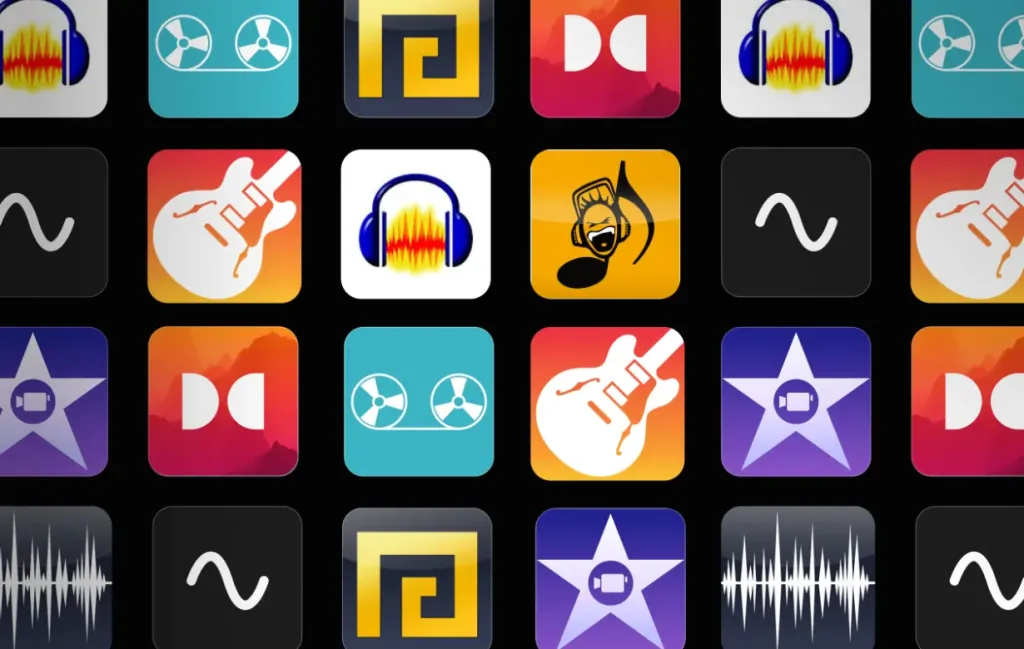
Tutorial: How to automatically tag mp3 files using MusicBrainz Picard?
MusicBrainz Picard is the master of this process. Here is a step-by-step guide to using its automated features:
- Add Your Files: Open Picard and use the "Add Folder" button to select the folder containing the music you want to tag. The files will appear in the left-hand pane under "Unmatched Files."
- Cluster into Albums: Select the files and click the "Cluster" button on the toolbar. Picard will analyze the existing metadata and group the files into what it believes are distinct albums.
- Lookup or Scan: Select one of the new album clusters. Now you have two powerful options:
- Lookup: Click this if your files have some existing metadata (like artist and album title). Picard will use this text to search the MusicBrainz database.
- Scan: Click this for the magic of audio fingerprinting. Picard will analyze the audio of each track and look for a match based on its unique sound. This is the best option for poorly tagged files.
- Match the Release: If a match is found, a new album entry will appear in the right-hand pane, complete with a gold disc icon. Picard will automatically try to match your tracks from the left pane to the tracks in the official release on the right.
- Verify the Matches: The color of the musical note next to each track indicates the confidence of the match: green is a perfect match, yellow is a strong match, and orange or red suggests a potential mismatch. You can click on any track to compare its original metadata with the new proposed metadata at the bottom of the window. If a track is in the wrong place, simply drag and drop it to the correct position.
- Save Your Tags: Once you are satisfied that all tracks are correctly matched, select the album on the right and click the "Save" button. Picard will write all the new, accurate metadata to your files and, based on your settings, can even rename and move them into a clean folder structure. A green checkmark will appear next to each file once it's saved.13
Tutorial: How to use Discogs for mp3 tagging?
Discogs is another phenomenal database, particularly prized for its exhaustive catalog of vinyl and electronic music releases. Many taggers, including the popular Mp3tag, can use it as a data source. To do so, you typically need to perform a one-time authorization:
- Create a Discogs Account: If you don't have one, register for a free account on the Discogs website.
- Initiate a Search in Your Tagger: In Mp3tag, select an album's worth of files and go to "Tag Sources > Discogs."
- Authorize the Application: The first time you do this, Mp3tag will open a page in your web browser asking you to authorize it to access your Discogs account. Log in and click "Allow."
- Enter the Authorization Code: Discogs will provide you with a unique code. Copy this code and paste it back into the dialog box in Mp3tag.
Once authorized, you can search the Discogs database by album title or release ID to automatically populate your tags with its high-quality data.21 For advanced users, command-line tools like
discogstagger can even script this process for large-scale automation.22
Pro-Level Organization: Advanced mp3 tagging techniques
Once your files have the correct core data, you can apply some what are some advanced mp3 tagging techniques? to achieve a truly professional level of organization.
- Proper Title Casing: Consistency is key. Adopt a standard title case for all your tracks and albums. The general rule is to capitalize the first and last words, and all other words except for short articles, prepositions, and conjunctions (e.g., a, an, the, in, of, for, and, but). For example, "The Last of the Mohicans" is correct, while "The Last Of The Mohicans" is not.24
- Disc & Track Numbering: For maximum clarity and correct sorting, always use the X/Y format. A track number should be written as 1/12, 2/12, etc., and a disc number as 1/2, 2/2. This tells your software not only the position of the track but also the total number of tracks on the disc, which is invaluable for ensuring albums are complete.24
- Genre Specificity: Find a balance with your genres. Overly broad tags like "Rock" are not very useful for creating specific playlists. Conversely, overly niche tags can become unwieldy. Aim for a useful level of granularity. For example, instead of just "Electronic," use more descriptive tags like "Techno," "House," or "Ambient" to make your smart playlists more effective and your library easier to browse by mood.5
The Compilation Conundrum: Understanding what is the difference between the 'artist' and 'album artist' mp3 tags?
This is perhaps the single most important advanced concept in music tagging, and mastering it is the key to solving the most common library organization problem: scattered compilation albums.
Many users are frustrated when a movie soundtrack or a "Best of the 80s" compilation appears in their library as 20 different albums, each with a single song. This happens because the music player is grouping the tracks by the ARTIST tag, which is different for every song. The solution lies in the correct use of the ALBUMARTIST tag.
- ARTIST Tag: This field is for the performer(s) of the individual track. For a collaboration, it might be "Queen & David Bowie." On a compilation, it would be the specific artist for that one song, like "A-ha."
- ALBUMARTIST Tag: This field is for the primary artist credited for the entire album. For a standard studio album, ARTIST and ALBUMARTIST will be the same (e.g., "Fleetwood Mac"). However, for a compilation or soundtrack, the ALBUMARTIST for every single track on the album should be set to "Various Artists".26
By tagging all tracks on a compilation with ALBUMARTIST as "Various Artists," you are giving your music player a single, consistent piece of data to group them by. This tells the software, "Treat all these files, despite their different track artists, as one single album." This simple but crucial step will instantly consolidate your scattered compilations into single, cohesive album entries, finally bringing order to your collection.28
Beyond the Basics: How to Embed High Quality Album Art and Lyrics in MP3 Files?
A perfectly tagged music library is about more than just text. It’s a rich, multimedia experience. The final touches that elevate a collection from functional to fantastic are the inclusion of high-resolution album art and embedded lyrics. This is how to embed high quality album art and lyrics in mp3 files?
Album Art Deep Dive: What is the best format for album art in mp3?
Choosing the right format and size for your album art is a balance between quality, file size, and compatibility. Here’s a detailed breakdown of what is the best format and size for album art in mp3 files?
- Format: The ID3v2 standard officially recommends either JPEG or PNG for interoperability. For all practical purposes, JPEG is the de facto standard and the safest choice for maximum compatibility across all devices and players.30 PNG offers lossless quality, meaning no data is lost in compression, but this comes at the cost of significantly larger file sizes and potential compatibility issues with older hardware.31 Unless you have a specific archival need for lossless images, stick with JPEG.
- Resolution and Size: This is where the trade-offs become more apparent. In the era of iPods with tiny screens, 300x300 or 500x500 pixels was considered more than sufficient.30 Today, with high-resolution tablets, 4K TVs, and computer monitors displaying your music, those smaller images can look pixelated and inadequate.
To "future-proof" your library, a resolution of at least 1600x1600 pixels is an excellent modern standard. This provides a crisp, clear image on most current displays without excessively bloating the file size. Digital music distributors like TuneCore recommend at least 1600x1600, while others like DistroKid suggest going as high as 3000x3000 pixels for store submissions.33
However, be aware of a potential pitfall: some older devices, particularly car stereo systems, have limited memory and may fail to display embedded images that are too large or have a file size over a certain threshold (e.g., 500 KB).32 If compatibility with such devices is a priority, you may need to stick to a smaller size like 600x600 or 800x800. For most users, 1600x1600 JPEG offers the best balance of quality for the future and compatibility for the present.
Bringing Songs to Life: A general how to embed lyrics in mp3 files guide
Embedding lyrics directly into your audio files allows compatible players to display them during playback, perfect for singalongs or deeper analysis of the song's meaning. Here is a guide on how to embed lyrics in mp3 files guide.
There are two main types of lyrics you can embed:
- Unsynchronized Lyrics: This is a single block of text containing the full lyrics of the song. The player will display the entire text for you to scroll through. This is the most common and widely supported method.
- Synchronized Lyrics: This format includes timestamps for each line or word, allowing the player to highlight the lyrics in real-time as the song plays, karaoke-style.
The process involves using a capable mp3 tag editor to write the lyrical text into a specific ID3 frame within the file. The most common frame used for this is USLT (Unsynchronized Lyrics/Text Transcription).35
Your Practical Guide to Adding Lyrics with Popular Tools
Now let's move from theory to practice. Here are actionable, step-by-step tutorials for embedding lyrics using the most popular tagging software. These guides will cover both unsynchronized and synchronized lyrics, providing a comprehensive look at how to embed unsynchronized and synchronized lyrics in mp3 files using mp3tag step by step.
A Specific Walkthrough: How to embed lyrics in mp3 using mp3tag
Mp3tag makes adding standard, unsynchronized lyrics incredibly simple. Here is how to embed lyrics in mp3 using mp3tag:
- Find and Copy Lyrics: First, find the lyrics for your song online and copy the entire text to your clipboard.
- Open Extended Tags: In Mp3tag, right-click the audio file you want to edit and select "Extended Tags…" from the context menu.
- Add the Lyrics Field: In the new window, click the "Add field" icon (the star with a plus sign).
- Select the Correct Field: In the "Edit tag info" dialog, click the dropdown arrow next to "Field." Scroll down and select UNSYNCEDLYRICS.
- Paste and Save: Paste the lyrics you copied earlier into the large "Value" text box. Click "OK" to close the dialog, then click "OK" again to close the Extended Tags window.
- Save the File: Finally, click the "Save" icon on the main toolbar (or press Ctrl+S) to write the changes to the file.
A Focused Guide: Mp3tag unsynchronized lyrics tutorial
To reinforce the most common use case, this is a dedicated mp3tag unsynchronized lyrics tutorial. The UNSYNCEDLYRICS field, which maps to the USLT ID3 frame, is the most universally recognized tag for lyrics. While other specialized frames exist (like SYLT for synchronized lyrics), their support across different music players is inconsistent. By storing your lyrics—even synchronized ones—in the UNSYNCEDLYRICS field, you ensure the highest probability that they will be visible on the widest variety of devices and applications.36 The process described in the previous section is the best practice for embedding any form of lyrics with Mp3tag for maximum compatibility.
For the Picard User: How to add lyrics to mp3 files with MusicBrainz Picard
Adding lyrics with MusicBrainz Picard is also possible, but it's important to understand a key detail: the MusicBrainz database itself does not contain or provide song lyrics.38 Therefore, Picard cannot automatically fetch them in the same way it fetches a track title or artist name. The process requires either a plugin or manual entry. Here is(
https://www.example.com/how-to-add-lyrics-to-mp3-files-with-MusicBrainz-Picard):
- Using Plugins: The Picard community has developed various plugins that can connect to third-party lyric databases (like ApiSeeds, though availability can vary) to automatically download and embed lyrics.40 You can browse and install these from Picard's "Options > Plugins" menu.
- Manual Entry: For a more direct approach, you can paste lyrics manually. After loading a track and matching it to a release, select the track in the right-hand pane. At the bottom of the window, you will see the "Original Values" and "New Values" panes. You can add a new tag by clicking the "Add new tag" button, typing "lyrics" as the tag name, and then pasting the full text of the lyrics into the value field. When you save the file, Picard will write this data to the appropriate lyrics tag.
For Karaoke Fans: MusicBrainz Picard synchronized lyrics guide
Achieving karaoke-style synchronized lyrics is a more advanced task. Here is the(https://www.example.com/MusicBrainz-Picard-synchronized-lyrics-guide). As mentioned, native support in Picard for the technically correct SYLT (Synchronized Lyric/Text) frame is a more recent and still-developing feature.41
The most reliable, community-tested method often involves a workaround that prioritizes compatibility over technical purity:
- Obtain a .lrc File: First, you need a synchronized lyrics file in the .lrc format. These files contain the lyric lines preceded by timestamps (e.g., [00:15.32]Here I am). You can create these yourself with specialized editors or find them online. Some Picard plugins can also help fetch .lrc files from services like LRCLIB.42
- Use the UNSYNCEDLYRICS Field: Open the .lrc file in a text editor and copy the entire time-coded content.
- Paste into Picard: In Picard, follow the manual entry steps described above. Create a "lyrics" or "unsyncedlyrics" tag and paste the entire time-coded .lrc content into the value field.
While it may seem counterintuitive to place synchronized text in an "unsynchronized" field, many modern players are smart enough to detect the timestamps within the USLT frame and will display them as synchronized lyrics. This method leverages the broad support for the USLT frame to deliver a synchronized experience that might otherwise be impossible if relying on the poorly supported SYLT frame.36
The Final Verdict: Desktop vs. Online Taggers
Choosing the right mp3 tagger comes down to your specific needs, the size of your library, and your priorities regarding privacy and power. Both desktop software and online tools have their place. It is useful to compare online mp3 tag editors with their desktop counterparts to make an informed decision.11
Desktop applications are the undisputed champions for anyone with a large music library or a need for advanced features. They offer unparalleled batch processing, sophisticated scripting and renaming capabilities, and the absolute security of keeping your files on your own machine. They are an investment in time to learn but pay massive dividends in efficiency and control.
Online editors, by contrast, excel at convenience and accessibility. They are perfect for quickly tagging a single album, adding cover art to a new download, or for users on systems where software installation is restricted. Their primary drawback is the potential privacy risk associated with uploading files, making them less suitable for sensitive or pre-release content unless they guarantee local, in-browser processing.
| Desktop Tagger vs. Online Tagger: Which is Right for You? |
|---|
| Choose a Desktop Tagger if… |
| You have a large music library (hundreds or thousands of files). |
| You value privacy and want to keep your files offline. |
| You need advanced features like scripting, complex file renaming, and powerful batch operations. |
| You want to integrate with multiple online databases (MusicBrainz, Discogs, etc.). |
| You are a musician, podcaster, or archivist who requires professional-grade tools. |
Conclusion
We began this journey facing a common problem: a digital music library in a state of chaos. Throughout this guide, we have systematically deconstructed that chaos and provided the tools and knowledge to replace it with order, context, and a rich user experience. We've learned that an mp3 tag is far more than a simple label; it is the very soul of a digital audio file, containing the information that makes it discoverable, enjoyable, and professional.
From understanding the crucial differences between the legacy ID3v1 standard and the powerful, modern ID3v2.3, to exploring the robust capabilities of desktop software like Mp3tag and MusicBrainz Picard, you are now equipped to tackle any organizational challenge. We have covered the advanced techniques that separate a casual listener from a true digital archivist—mastering the ALBUMARTIST tag to unify compilations, applying consistent casing rules, and embedding high-quality album art and lyrics.
The process of meticulously tagging mp3 files is an investment. It's an investment in your own listening experience, in the longevity of your digital collection, and for creators, in the professional presentation of your work. The dividends are a library that is not just a folder of files, but a browsable, beautiful, and intelligent archive of the music you love.
Your journey to an organized library starts with a single step. Download a recommended tool like the versatile Mp3tag or the intelligent MusicBrainz Picard, choose one disorganized album from your collection, and begin. Transform that one album today, and you will be well on your way to mastering your entire music library.
Frequently Asked Questions About Tagging MP3 Files
Here are answers to some of the most common questions about MP3 tagging. This section addresses what are some common questions and answers about mp3 tagging?
1. Q: Does editing MP3 tags reduce audio quality?
A: Absolutely not. This is a common misconception. The metadata (tags) and the audio data are stored in separate and distinct parts of the file. Using an mp3 tag editor only modifies the metadata portion; it does not touch or re-encode the audio stream itself. You can edit the tags on a file a hundred times, and the sound quality will remain bit-for-bit identical to the original.2
2. Q: Can I edit tags for formats other than MP3?
A: Yes. Despite the common use of the term "mp3 tagger," most modern editing software is format-agnostic. Tools like Mp3tag, MusicBrainz Picard, and TagScanner support a wide variety of popular audio formats, including lossless files like FLAC and ALAC, as well as compressed formats like M4A (AAC), Ogg Vorbis, and Windows Media Audio (WMA).3
3. Q: What is the difference between Artist and Album Artist?
A: This is a crucial distinction for proper library organization. The Album Artist tag defines the primary artist for an entire album and is used to group all its tracks together. For a compilation, this would be "Various Artists." The Artist tag, on the other hand, refers to the specific performer of an individual track. Using both correctly is the key to preventing compilation albums from splitting into multiple entries in your music player.26
4. Q: Do ID3 tags matter for podcasts?
A: Their importance has significantly diminished over time. In the early days of podcasting, ID3 tags were essential. Today, most modern podcast applications and directories (like Apple Podcasts and Spotify) pull all the necessary information—episode title, show name, artwork, show notes—directly from the podcast's RSS feed. However, ID3 tags are still relevant in one key scenario: if a listener downloads the MP3 file directly to their computer or device. In that case, the embedded tags are the only information the player will have. It is therefore still a good practice to populate them, but they no longer have an impact on SEO or discoverability within podcast directories.43
5. Q: Can I edit MP3 tags on my mobile device?
A: Yes. The ecosystem of mobile apps for tag editing has grown considerably. There are numerous applications available on both the Google Play Store for Android and the Apple App Store for iOS that allow you to edit metadata directly on your phone or tablet. This can be extremely convenient for making quick corrections or tagging files you've downloaded on the go, without needing to transfer them to a computer first.1
Works cited
- MP3 Tagging: Unleash the Power of Tagging and Groove to Organized Music Madness | HackerNoon, accessed September 25, 2025https://hackernoon.com/mp3-tagging-unleash-the-power-of-tagging-and-groove-to-organized-music-madness
- ID3 Tag Editor Online MP3 Metadata Editor | Add Photos to MP3 - SoundBoost.ai, accessed September 25, 2025https://soundboost.ai/id3-tag-editor-online-mp3-metadata-editor
- Mp3tag - the universal Tag Editor (ID3v2, MP4, OGG, FLAC, …), accessed September 25, 2025.https://www.mp3tag.de/en/
- en.wikipedia.org, accessed September 25, 2025.https://en.wikipedia.org/wiki/Mp3tag
- Music Tagging best practices - 5 tips to tag like a pro - Bridge.audio, accessed September 25, 2025https://www.bridge.audio/blog/music-tagging-best-practices-5-tips-to-tag-like-a-pro/
- What is the importance of using ID3 Tagging? - - Freedom Podcasting, accessed September 25, 2025https://freedompodcasting.com/importance-id3-tagging-for-podcast/
- MP3 Tag Editor Online - Banger.Show, accessed September 25, 2025https://banger.show/tools/mp3-tag-editor
- ID3v1 vs ID3v2: Time to convert? - bliss, accessed September 25, 2025https://www.blisshq.com/music-library-management-blog/2011/02/12/id3v1-vs-id3v2-time-to-convert/
- Read an Mp3s Files Information - JThink, accessed September 25, 2025https://www.jthink.net/jaudiotagger/examples_id3.jsp
- ID3V1 vs. ID3V2 issue - Windows - Audacity Forum, accessed September 25, 2025https://forum.audacityteam.org/t/id3v1-vs-id3v2-issue/37333
- 5 best MP3 Tag editors for Windows and Mac - Wide Angle Software, accessed September 25, 2025https://www.wideanglesoftware.com/blog/best-mp3-tag-editors-for-windows-and-mac.php
- Beginners Guide - MusicBrainz, accessed September 25, 2025https://musicbrainz.org/doc/Beginners_Guide
- Quick Start - MusicBrainz Picard, accessed September 25, 2025https://picard.musicbrainz.org/quick-start/
- MusicBrainz Picard, accessed September 25, 2025.https://picard.musicbrainz.org/
- Top 10 Best Music Tag Editors for Windows, Mac, iOS and Android - AnyMP4, accessed September 25, 2025https://www.anymp4.com/video-editing/music-mp3-tag-editor.html
- Six Best MP3 Tagging Tools - Lifehacker, accessed September 25, 2025https://lifehacker.com/six-best-mp3-tagging-tools-5266613
- 5 Best Online MP3 Tag Editor Websites That You Can't Miss - Filmora, accessed September 25, 2025https://filmora.wondershare.com/audio-editing/online-mp3-tag-editor.html
- musicbrainz.org, accessed September 25, 2025.https://musicbrainz.org/doc/AudioRanger#:~:text=AudioRanger%20can%20automatically%20identify%2C%20tag,databases%20like%20MusicBrainz%20and%20AcoustID.
- AudioRanger - MusicBrainz, accessed September 25, 2025https://musicbrainz.org/doc/AudioRanger
- AudioRanger - Identify, tag and organize your music collection, accessed September 25, 2025https://www.audioranger.com/
- Discogs Authorization – Mp3tag Documentation, accessed September 25, 2025.https://docs.mp3tag.de/tag-sources/discogs-auth/
- discogstagger - console MP3/FLAC/Ogg tagger based on the discogs API, accessed September 25, 2025.https://www.discogs.com/forum/thread/393608
- Discogs Tagger - for Windows, Linux & macOS : r/DJs - Reddit, accessed September 25, 2025https://www.reddit.com/r/DJs/comments/kba7kl/discogs_tagger_for_windows_linux_macos/
- Mp3 Tagging Best Practices | Michael Koby, accessed September 25, 2025https://mkoby.com/2008/04/09/mp3-tagging-best-practices/
- General Tagging Practices - Mp3tag Community, accessed September 25, 2025https://community.mp3tag.de/t/general-tagging-practices/8619
- community.mp3tag.de, accessed September 25, 2025,https://community.mp3tag.de/t/album-artist-vs-artist/12774#:~:text=In%20general%20is%20the%20albumartist,then%20shows%20the%20actual%20performer.
- Artist versus Album Artist | Michael Koby, accessed September 25, 2025https://mkoby.com/2007/02/18/artist-versus-album-artist/
- Difference between "Artist" and "Album Artist" tags - MediaMonkey forum, accessed September 25, 2025https://www.mediamonkey.com/forum/viewtopic.php?t=80170
- Album Artist VS. Artist - Support - Mp3tag Community, accessed September 25, 2025https://community.mp3tag.de/t/album-artist-vs-artist/12774
- Embedding Album Art in MP3 Files - Richard Farrar, accessed September 25, 2025https://www.richardfarrar.com/embedding-album-art-in-mp3-files/
- Album Cover Art File Formats (JPG vs. PNG) : r/ITunes - Reddit, accessed September 25, 2025.https://www.reddit.com/r/ITunes/comments/c11mco/album_cover_art_file_formats_jpg_vs_png/
- What's the best album art size? - bliss, accessed September 25, 2025https://www.blisshq.com/music-library-management-blog/2011/12/05/whats-the-best-album-art-size/
- What to Know About Album Cover Art: Size, Dimensions & More - TuneCore, accessed September 25, 2025https://www.tunecore.com/guides/3-things-you-should-know-about-cover-art
- support.distrokid.com, accessed September 25, 2025.https://support.distrokid.com/hc/en-us/articles/360013534334-What-Are-the-Requirements-for-Album-Artwork#:~:text=Album%20artwork%20should%20be%20in,perfectly%20square%2C%20and%203000x3000%20pixels.
- How do I add artist and album info to an MP3 file? - Quora, accessed September 25, 2025https://www.quora.com/How-do-I-add-artist-and-album-info-to-an-MP3-file
- Access lyrics from mp3 tag | DJSoft.Net Community Forums, accessed September 25, 2025.https://www.djsoft.net/community/threads/access-lyrics-from-mp3-tag.11127/
- Embedding Lyrics : r/musichoarder - Reddit, accessed September 25, 2025https://www.reddit.com/r/musichoarder/comments/13z4nuc/embedding_lyrics/
- Basic Tags — MusicBrainz Picard v2.9.2 documentation, accessed September 25, 2025https://picard-docs.musicbrainz.org/v2.9/en/variables/tags_basic.html
- PDF File - MusicBrainz Picard, accessed September 25, 2025https://picard-docs.musicbrainz.org/downloads/MusicBrainz_Picard_v2.13_[en].pdf
- How to use MusicBrainz Picard for adding Lyrics? : r/DataHoarder - Reddit, accessed September 25, 2025https://www.reddit.com/r/DataHoarder/comments/fffxhx/how_to_use_musicbrainz_picard_for_adding_lyrics/
- Status of synchronized lyrics support in MP3 tags - MusicBrainz Picard, accessed September 25, 2025https://community.metabrainz.org/t/status-of-synchronized-lyrics-support-in-mp3-tags/794224
- Guide for sync'd lyrics? - Jellyfin Forum, accessed September 25, 2025https://forum.jellyfin.org/t-guide-for-sync-d-lyrics
- Do You Need ID3 Tags for Your Podcast in 2025? - East Coast Studio, accessed September 25, 2025https://eastcoaststudio.com/do-you-need-id3-tags-for-your-podcast/
- Working with ID3 Tags - Libsyn, accessed September 25, 2025https://help.libsynsupport.com/hc/en-us/articles/360040796132-Working-with-ID3-Tags
- Smart MP3 Tag Editor - Apps on Google Play, accessed September 25, 2025.https://play.google.com/store/apps/details?id=tageditor.automatictageditor.audiotagging.audioedit.mp3edit





























































