If you're a content creator, educator, or live streamer, you live in a world of files. Gigabytes upon gigabytes of them. You’ve painstakingly set up your 4K camera, captured a crystal-clear recording, and are now staring at a file size that could swallow a small planet. Worse, you've tried to live stream in 4K, only to have your audience complain of endless buffering and stuttering.
The bottleneck isn't just your internet speed. It's the language your video is speaking.
This brings us to the most important, and often most confusing, technical decision a modern creator has to make: h264 vs h265.
You’ve seen these terms in your camera settings, your streaming software, and your video export options. They are "video codecs," and understanding the battle of h.265 vs h.264 is the single most important step to mastering 4K content. It's the key to unlocking smaller file sizes, smoother streams, and higher quality.
In this guide, we'll demystify these codecs. We'll explore what they are, how they work, and the critical scenarios where you should use one over the other. We'll also show you how a professional 4K camera like the NearStream VM20 is intelligently designed to give you the best of all worlds in this new, high-resolution landscape.
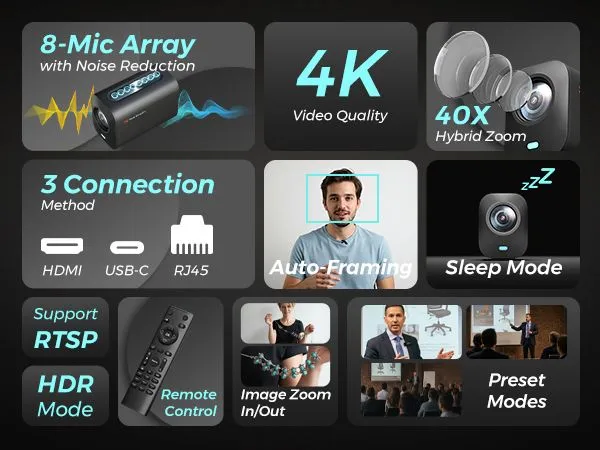
What is a Video Codec, Anyway?
Before we compare, let's define our terms. A "codec" is short for "coder-decoder."
Think of it as a specialized language for video. An uncompressed 4K video file is astronomically large—just a few minutes could be hundreds of gigabytes. To make this practical for streaming or storing, a coder (encoder) compresses this raw data into a much smaller, manageable file. Then, your computer or phone uses a decoder to "unzip" that file and play it back on your screen.
The codec is the set of rules for this compression and decompression. The central challenge is a constant balancing act between three factors:
- File Size (Bitrate): How small can the file be?
- Video Quality: How good does it look after being compressed?
- Processing Power: How much "muscle" (CPU/GPU) does it take to do it?
Now, let's meet the two dominant codecs in the world today.

The Old Guard: What is H.264 (AVC)?
H.264, also known as Advanced Video Coding (AVC), is the undisputed king of video. Released in 2004, it is the most widely used video codec on the planet. It's the standard for Blu-ray Discs, broadcast television, and for years, it has been the default language of YouTube, Facebook, and virtually all video you've ever watched online.
- How it Works (Simply): H.264 analyzes a video frame and breaks it into small, fixed-size blocks called "macroblocks" to find and remove redundant information.
- The Good: Its biggest strength is compatibility. H.264 plays on everything—from a 15-year-old laptop to a brand new smartphone. It's also relatively "light," meaning it doesn't require a super-powered computer to encode or play back. This makes it fast and reliable.
- The Bad: It's old. It was not designed for a 4K world. To maintain quality at 4K resolution, H.264 requires a very high bitrate (the amount of data per second), which results in massive file sizes and requires a very fast internet connection to stream.
The New Challenger: What is H.265 (HEVC)?
H.265, also known as High Efficiency Video Coding (HEVC), was released in 2013 specifically to succeed H.264 and solve the 4K problem.
- The Main Difference (The "Magic"): H.265 is approximately 50% more efficient than H.264.
- This means H.265 can deliver the exact same video quality at half the file size (or half the bitrate). This is a total game-changer.
- How it Works (Simply): Instead of fixed "macroblocks," H.265 uses flexible "Coding Tree Units" (CTUs). These blocks can be tiny (4x4) or huge (64x64). This allows the codec to be much smarter, using large blocks for static areas (like a wall) and small blocks for high-detail areas (like a person's face), resulting in far more efficient compression.
- The Good: It's the king of efficiency. It makes 4K streaming and recording practical. You get smaller files, saving storage space, and require less bandwidth, making 4K streams smoother for your viewers. It also natively supports higher resolutions (like 8K) and advanced features like High Dynamic Range (HDR) more effectively.
- The Bad: This advanced compression requires a lot more processing power—up to 10 times more than H.264. Older computers and phones will struggle or fail to play H.265 files. It can also introduce higher latency (delay) in some real-time applications because the encoding is so complex.
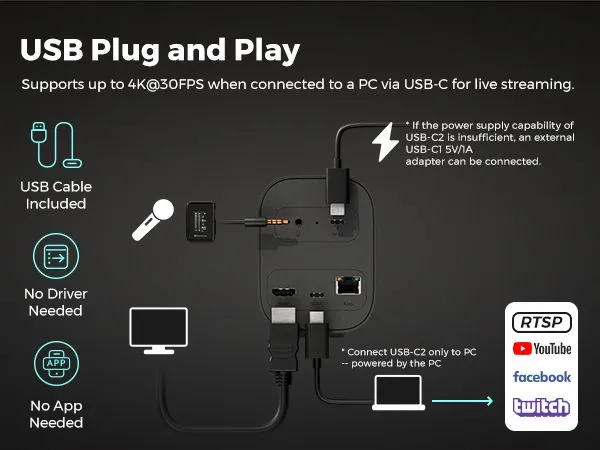
H.264 AVC vs. H.265 HEVC: A Head-to-Head Comparison
The choice between h.265 vs h.264 is a clear trade-off: Compatibility vs. Efficiency.
| Feature | H.264 (stroke) | H.265 (HEVC) |
|---|---|---|
| Compression | Good | Excellent (Approx. 50% more efficient) |
| File Size (at same quality) | Large | ~50% Smaller |
| Bitrate (at same quality) | Higher | Lower |
| 4K/8K Support | Inefficient / Requires high bitrate | Ideal / Designed for it |
| Compatibility | Universal | Good (but older devices struggle) |
| CPU/GPU Load | Low | Very High |
Practical Scenarios: When to Use H.265 vs. H.264
Here is a simple guide for making the right choice in your content creation workflow.
Use H.264 (AVC) When…
- Compatibility is Your #1 Priority: You need your video to play on any device, anywhere, period. If you're sending a file to a client and you don't know what kind of computer they have, H.264 is the "safe" choice.
- Your Computer is Older: You're encoding on a machine without a modern GPU. Trying to encode H.265 will be painfully slow or cause your stream to lag and drop frames.
- You're Streaming at 1080p: For 1080p or 720p streams, H.264 is perfectly efficient, universally supported by platforms like Twitch and YouTube, and easier on your system.
- Lowest-Latency is Critical: In some high-speed, real-time applications, the lower encoding complexity of H.264 can result in less delay.
Use H.265 (HEVC) When…
- You Are Recording or Streaming in 4K: This is the killer app. To stream 4K content without crippling your network, H.265 is essential. For recording, it means your 4K video files will be half the size, saving you a fortune on hard drives.
- Your Storage Space is Limited: You're a gamer recording a 6-hour session, or a lecturer recording an entire semester. H.265 will dramatically reduce your storage footprint, even at 1080p.
- Your Upload Bandwidth is Low: You want to stream at the highest possible quality your (slow) internet can handle. H.265 will deliver a much better-looking 1080p stream at 4,000 Kbps than H.264 will.
- You Are Archiving Master Files: You are exporting a final "master" copy of your project. Saving it in H.265 creates a future-proof file that has the best quality-to-size ratio.

How Your 4K Camera and Software (Like OBS) Work Together
This is where theory meets practice. You might think your 4K camera must output H.265 over its USB cable, but it's more complicated—and more intelligent—than that.
Let's look at the NearStream VM20 as a perfect case study. The VM20 is a professional 4K streaming camera with a Sony 5MP CMOS sensor, a 10x optical zoom lens, and multiple outputs. 1 How it handles encoding is a masterclass in professional workflow.
The "Quality-First" USB Output: MJPEG
The VM20 is a UVC (USB Video Class) camera. This means you plug it into your computer via its USB-C port, and it works instantly on Windows, Mac, or Linux with no drivers needed.
But over this simple USB connection, the VM20 doesn't send H.264 or H.265. For its 4K 30fps stream, it uses MJPEG.
Why is this a good thing?
MJPEG (Motion JPEG) is a simple codec that compresses every single video frame as a high-quality JPEG image. This results in two massive benefits for live video:
- Maximum Image Quality: It sends a far less-processed, higher-quality image to your computer.
- Near-Zero Latency: Because it's not doing complex H.264/H.265 compression, the video feed is incredibly fast. Many 4K webcams that do force H.264 over USB are famous for having a "lag" or "delay"—the VM20's MJPEG feed is designed to avoid this.
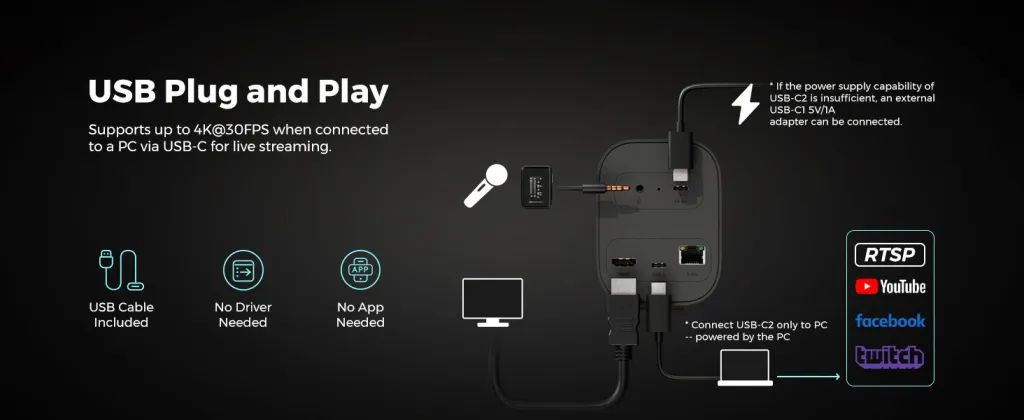
Your Software Does the Heavy Lifting (This is Where YOU Choose)
The VM20 delivers a pristine 4K MJPEG stream to your PC. This is the source. Your streaming software—like OBS Studio or the NearSync app—then takes this high-quality feed and encodes it for your final stream or recording. 1
This is the most flexible workflow possible. You can now choose your codec based on your destination:
- Set up the VM20: Plug in the VM20. In OBS, add a new "Video Capture Device" and select the NearStream VM20. 1
- Go to Settings: Open Settings > Output > Streaming.
- Make Your Choice: In the "Video Encoder" dropdown, you now have the power.
- Streaming to Twitch at 1080p? Choose NVIDIA NVENC H.264 for maximum compatibility and low CPU use.
- Recording a 4K Tutorial for YouTube? Go to the "Recording" tab and choose NVIDIA NVENC HEVC (H.265) to get a stunning 4K file at a manageable size.
The Network Option: Built-in H.264/H.265 (RTSP)
The VM20 is also a pro-level network camera. It has an RJ45 Ethernet port that supports RTSP (Real Time Streaming Protocol). 4 For this workflow, the camera does use its built-in H.264 (and H.265, depending on the model) encoder.
This allows for an advanced setup where you can place your VM20 anywhere on your network, connect to its IP address 6, and pull its high-efficiency H.264 stream into OBS or a video switcher without a USB cable. 6
The Final Verdict: h.265 vs h.264 - Which Should You Use in 2025?
The debate of h.264 avc vs h.265 hevc is a trade-off between the past and the future.
H.264 (stroke) is the "safe" default. It's the language of compatibility, and for 1080p streaming, it's still the king.
H.265 (HEVC) is the future. It is the language of efficiency. It's the only practical way to handle the massive data of 4K video, and its ability to deliver higher quality at lower bitrates is a lifesaver for anyone with limited storage or bandwidth.
As more devices and platforms adopt HEVC, it is becoming the new standard. A modern 4K camera setup, built around a flexible camera like the NearStream VM20, gives you the power to choose. It provides a pristine 4K source image 2 and lets you decide whether to prioritize the universal compatibility of H.264 or the cutting-edge efficiency of H.265.
Ready to take control of your 4K stream? Explore the NearStream VM20 4K camera and stop compromising between quality and file size.
Frequently Asked Questions (FAQ)
1. What is the simple difference: h264 vs h265?
The simple difference is efficiency. H.265 (HEVC) is about 50% more efficient than H.264 (AVC). This means it can produce a video of the same quality at half the file size or half the bitrate.
2. Does H.265 reduce video quality?
No. H.265 is designed to maintain the same visual quality as H.264 while using fewer bits (a smaller file). Any video will look bad if you apply "excessive" compression, but H.265's compression techniques are far superior at preserving detail, especially at lower bitrates.
3. Does h.265 vs h.264 use more CPU?
Yes, H.265 is significantly more complex and requires more (up to 10x) processing power from your CPU or GPU to encode and decode. This is why using modern hardware acceleration (like NVIDIA's NVENC, AMD's AMF, or Intel's QuickSync) is highly recommended for streaming or editing H.265.
4. Why does my NearStream VM20 camera use MJPEG over USB instead of H.264?
The VM20 uses MJPEG for its USB 4K output to deliver the highest possible image quality with the lowest possible latency (delay). This gives your streaming software (like OBS) a clean, fast "source" video to work with. Forcing H.264 compression over USB can often introduce lag, which is bad for live streaming. The VM20 does use H.264 for its network RTSP stream option.
5. Which should I use for recording videos for YouTube: H.264 or H.265?
If you are recording at 1080p, H.264 is perfectly fine. If you are recording at 1440p or 4K, use H.265. Your local recording file will be much smaller, and YouTube's servers are optimized to handle H.265 uploads for high-resolution content.
Cited works
- NearStream VM20 4K Webcam with 10X Optical Zoom Tutorial & Review - YouTube, accessed November 6, 2025.https://www.youtube.com/watch?v=qzP9ai7_2CA
- VM20.pdf
- Step by Stey Guide: How to Download & Set up NearSync? - YouTube, accessed November 6, 2025.https://www.youtube.com/watch?v=mn1cp2ZMKqg
- NearStream VM20 4K Streaming Camera - Full review, overview and comparison - YouTube, accessed November 6, 2025.https://www.youtube.com/watch?v=KCXYI8QRPlc
- NearStream VM20 4K Streaming Camera - B\&H, accessed November 6, 2025.https://www.bhphotovideo.com/c/product/1887127-REG/nearity_aw_vm20_vm20_4k_streaming_camera.html
- How to Use the VM20 Streaming Camera: A complete user manual - NearStream, accessed November 6, 2025.https://www.nearstream.us/help-center/vm20-streaming-camera-user-guide-manual


























































