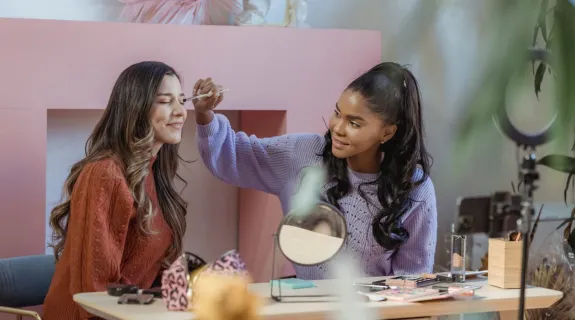The world of indoor vlogging, especially for hands-on skills like crafting and cooking, has exploded. Audiences crave authentic, detailed content, from the close-up texture of a potter's clay to the satisfying sizzle of garlic hitting a pan. But for a solo creator, this presents a massive challenge: How can you be the host, the artist, and the camera operator all at the same time, especially when your hands are covered in paint or flour?
The answer isn't to hire a crew. It's to build a smarter, "fixed-camera" studio.
Many new creators believe the best vlogging camera is a complex DSLR or a smartphone that overheats after 20 minutes. The real solution is a professional, fixed setup that you can "set and forget," allowing you to focus 100% on your craft. This guide is a complete tutorial on how to build that exact setup using a scalable ecosystem: the NearStream VM20 4K camera, the AWM20T wireless microphone, and the ST40 mounting system.
This isn't just about a video blog camera; it's about creating a personal production studio that you can run with one hand, from across the room, giving you the power to shoot broadcast-quality tutorials all by yourself.
The Solo Creator's Dilemma: Why a "Fixed-Camera" Setup Wins
If you've ever tried to film a "follow-me" crafting tutorial, you know the pain. You set up the shot, hit record, walk over, realize you're out of frame, walk back, adjust, and repeat. When you're finally filming, you're constantly worried if the autofocus is "hunting" or if you've drifted out of the shot.
A "fixed-camera" setup solves this. It's built on three principles:
- Consistency: Your shots are always perfectly framed. Your "talking head" angle is always the same, and your "overhead" shot is always centered on your workspace. This gives your channel a reliable, professional look.
- Efficiency: As a solo creator, your time is your most valuable asset. A fixed setup means you're not rebuilding your studio every time you film. You walk in, turn on the lights, hit a single button, and you are rolling.
- Professionalism: The secret to high-end vlogs isn't one camera—it's the illusion of multiple cameras. A dynamic video that switches between your face and your hands keeps viewers engaged far longer than a single, static shot.1
This tutorial will show you how to achieve all three, making this the best camera for video blogging setup for any hands-on creator.

The Core Gear: Your Solo Production Studio
To build this setup, we need three key components that are designed to work together.
The 'Brain': The NearStream VM20 as Your Primary Video Blog Camera
The heart of our system is the VM20 4K camera.3 This isn't a standard webcam or a finicky DSLR. It's a UVC (USB Video Class) camera, which means it's 100% plug-and-play with any computer. There are no drivers to install; your computer just sees it as a high-end webcam.6
But its real power for vloggers comes from two features:
- 10x Optical Zoom: The VM20 has a true optical zoom lens, not a grainy digital one.13 This means you can mount your camera across the room and, using the remote, get a tight, crystal-clear shot of your face or a close-up of a bubbling pot—all without moving the camera an inch.
- The 360° RF Remote: This remote is your "production crew." It allows you to control the camera's zoom, focus, and—most importantly—save up to three exact camera positions as presets.13
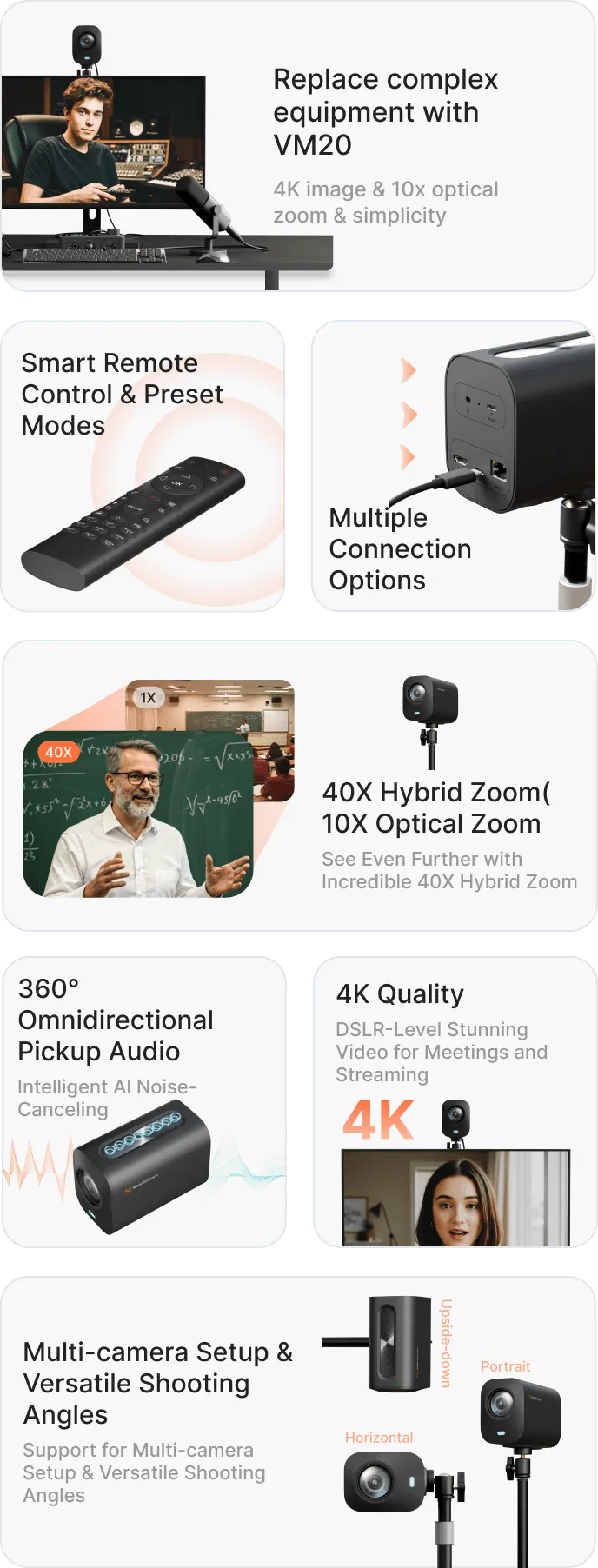
The 'Voice': Pro Audio with the AWM20T Wireless Mic
Rule #1 of vlogging: Audio is more important than video. Viewers will forgive a slightly grainy shot, but they will click away immediately if your audio is echoing, muffled, or full of background noise.19
This is the biggest mistake craft and cooking vloggers make. The built-in microphone on your camera (even the VM20's advanced 8-mic array) is too far away.18 It's an omnidirectional "room" mic, designed to pick up everything: your voice, the air conditioner, the refrigerator hum, and the harsh clang of a spoon hitting a bowl.
The solution is a wireless lavalier microphone like the AWM20T.22
- Why it's better: It clips to your shirt, isolating your voice and nothing else.23 Its AI noise-canceling specifically filters out that background hum.22
- The Pro Setup: You don't plug this into your computer. You plug the AWM20T's receiver directly into the 3.5mm audio input jack on the back of the VM20 camera.3 This is a game-changing feature. It embeds your crisp, clear audio perfectly in sync with your 4K video feed. Your computer just sees one, simple audio/video source.
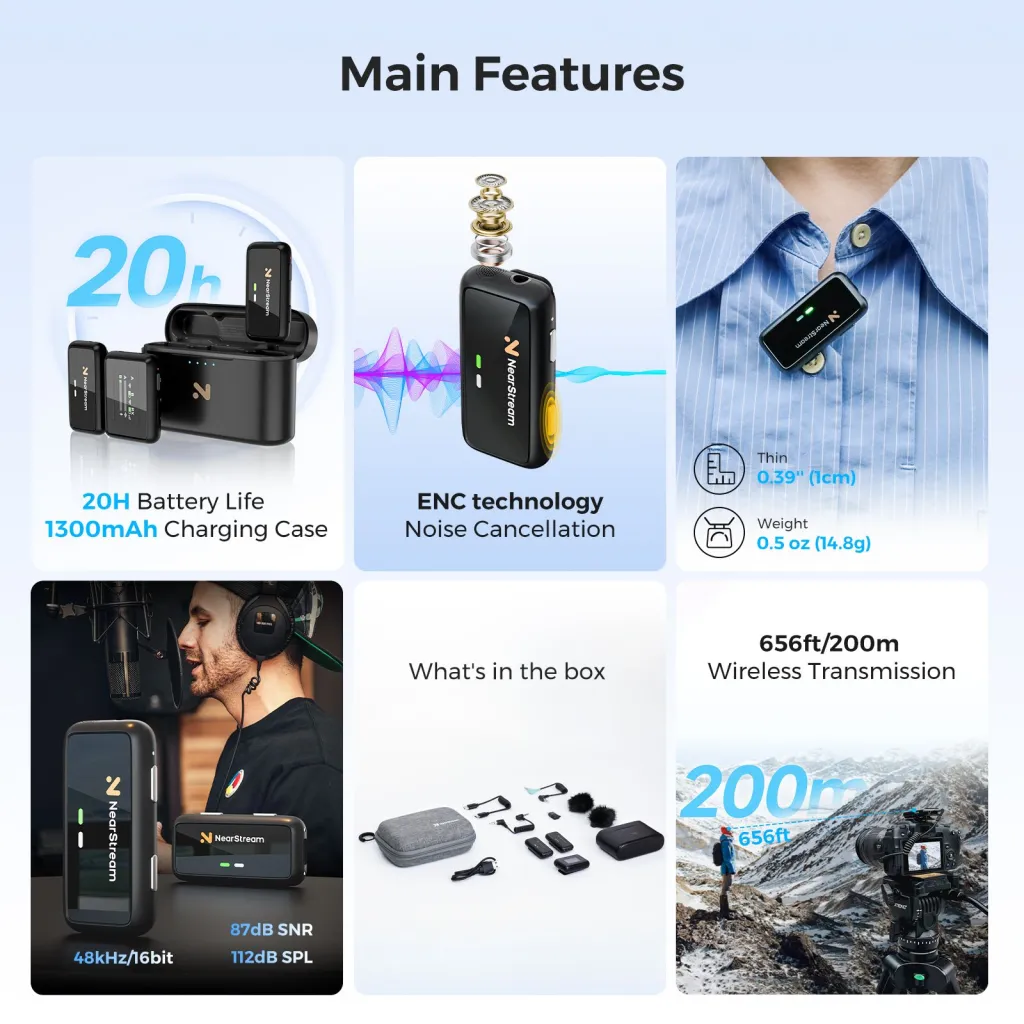
The 'Foundation': Mounting with the ST40 Dual-Arm Stand
You can't get those professional angles by propping your camera on a stack of books. You need a dedicated, stable mounting system. The ST40 is a heavy-duty, dual-arm desktop mount perfect for this two-camera setup.26 It uses a C-clamp to attach to your counter or craft table, saving precious space.
- Arm 1 (Portrait Shot): Use the first arm to position a camera on you, the host.
- Arm 2 (Overhead Shot): The second arm is a boom arm, which you can extend out and angle down for the classic, top-down "Tasty-style" shot of your workspace.
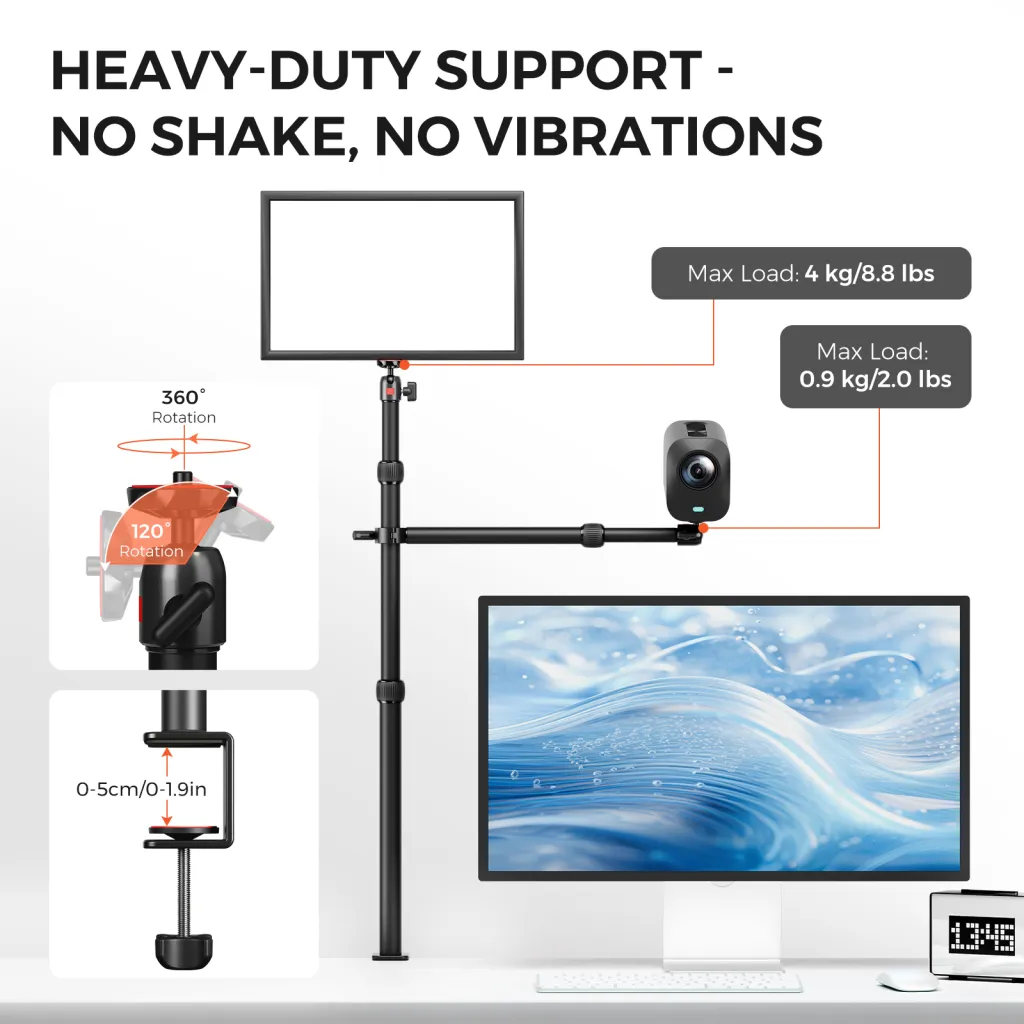
Tutorial: Setting Up Your Two-Camera Craft & Cooking Vlog
Now, let's put it all together. This setup assumes you have two VM20 cameras to create a true multi-angle production that you can switch between live, all by yourself.
Step 1: Mount Your Cameras (The Physical Setup)
- Secure the Base: Attach the ST40's C-clamp to the back edge of your craft table or kitchen counter. Ensure it's tight and stable.
- Mount Camera A (Portrait): Attach your first VM20 to the ST40's primary arm. Position this camera at eye level, capturing your "talking head" shot.
- Mount Camera B (Overhead): Attach your second VM20 to the ST40's boom arm.26 Extend it out over your workspace (your cutting board, mixing bowl, or craft mat) and point it straight down.
- Connect Your Gear:
- Plug the AWM20T wireless mic receiver into the 3.5mm audio input on Camera A (your main camera).25
- Clip the AWM20T transmitter to your shirt.
- Connect both cameras to your computer's USB ports.

Step 2: The "Magic" – Programming Your Remote for Multi-Cam Control
This is the secret that makes the VM20 the best vlogging camera for solo creators. You don't need a $500 external video switcher. The RF remote and NearSync software can control multiple cameras, allowing you to create a virtual production studio.4
However, a simpler and more robust method for a solo vlogger is to use the remote to control presets on each camera within a software switcher like OBS Studio (which is free).
Let's build a simple, 3-shot show using your remote:
- Open OBS Studio: Add both VM20 cameras as separate "Video Capture Device" sources. Name them "VM20 - Portrait" and "VM20 - Overhead."
- Program Preset 1 (Your "Host" Shot):
- In OBS, make your "VM20 - Portrait" camera full-screen.
- Use the remote to aim, zoom, and frame yourself perfectly.
- Long-press the 'Set 1' button on the remote until the camera saves the position.13 This is now your main "face" shot.
- Program Preset 2 (Your "Overhead" Shot):
- In OBS, switch to your "VM20 - Overhead" camera.
- Use the remote (aimed at the second camera) to frame your entire workspace.
- Long-press the 'Set 2' button. This is now your "wide workspace" shot.
- Program Preset 3 (Your "Detail" Shot):
- While still on your "VM20 - Overhead" camera, use the 10x optical zoom to push in for a tight close-up of your cutting board or craft detail.13
- Long-press the 'Set 3' button. This is now your "detail" shot.
You now have a three-camera-angle show (Portrait, Overhead Wide, Overhead Detail) using two cameras, all recallable from a single remote.
Step 3: Dialing in Your Settings (The Pro Touches)
Before you hit record, use the remote to lock in your settings.
- Lock Your Focus: This is the most important tip. In your overhead shot, autofocus will "hunt" every time your hand enters the frame. Use the remote to get a sharp focus on your work surface and then press the manual focus lock button.17 Now, your focus will be sharp and stable forever.
- Set Image Style: Use the remote to access the camera's menu.15 Instead of "Standard," change the image profile to "Food" or "Texture." 17 This will instantly boost the saturation and sharpness, making your crafts look more detailed and your food look more delicious.
- Lock Your White Balance: Don't let your camera's white balance shift mid-shot. Use the remote's one-touch white balance, or set it manually to match your studio lights, and lock it.17
Don't Forget Lighting: The Key to Appetizing Content
You cannot create a good-looking vlog, even with the best vlogging camera, without good lighting. Your indoor kitchen and craft room lights are almost always too dim, too harsh, or the wrong color, and they cast ugly shadows.
Rule #1: Turn off your overhead room lights. They will ruin your shot. You must control 100% of the light.
Rule #2: Soft, diffused light is your best friend. Hard, direct light creates harsh shadows and ugly "hot spots" (reflections) on knives, glossy paint, or mixing bowls.
- For your "Portrait" Shot (Camera A): A Ring Light is a great, affordable option.28 Place it behind Camera A, with the camera shooting through the hole. This creates a flat, flattering, shadowless light on your face.
- For your "Overhead" Shot (Camera B): Do NOT use a ring light. It will create a distracting circular reflection on your workspace. The professional choice here is a Softbox. A softbox creates a large, soft, beautiful light that mimics a window.34 Place a large softbox at a 45-degree angle to your workspace to fill the area with soft, appetizing light that shows texture without harsh glare.
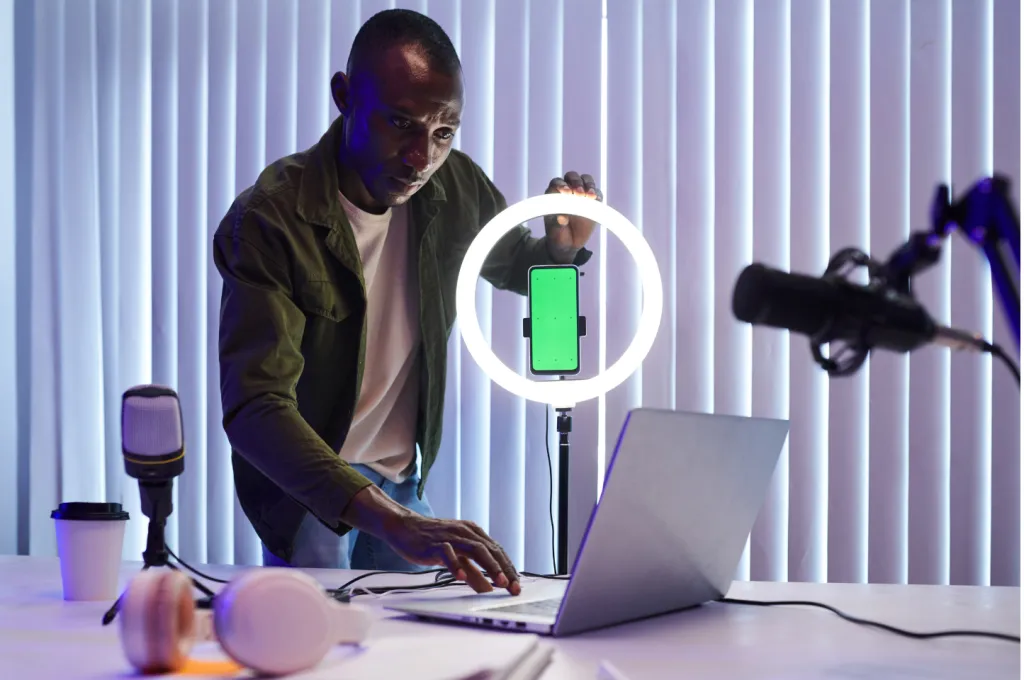
Your Solo Vlogging Workflow in Action
You've built your studio. Your lights are on. Your mic is hot. Your presets are programmed. Here is your new, stress-free workflow:
- Open OBS Studio (or your recording software of choice).3
- Hit "Record."
- Start your vlog by speaking to Camera A (Portrait). Your AWM20T mic is capturing your voice perfectly.
- When it's time to cook, you don't say "hold on, let me move the camera." You simply press the "Set 2" button on your remote while you're talking. In OBS, you switch the "scene" to your overhead camera.
- Your audience now sees your hands on the cutting board. You're still narrating, and your audio is flawless because the mic is on your shirt.
- Need to show a close-up? Press "Set 3" on the remote. The overhead camera instantly zooms in to the detail shot.
- Ready to sign off? Press "Set 1" and switch your OBS scene back to your Portrait camera.
You have just filmed a dynamic, multi-angle tutorial without ever stopping, "cutting," or taking your hands off your project. This is the power of a fixed-studio setup, and it's what makes the VM20 ecosystem the best camera for video blogging for hands-on creators.
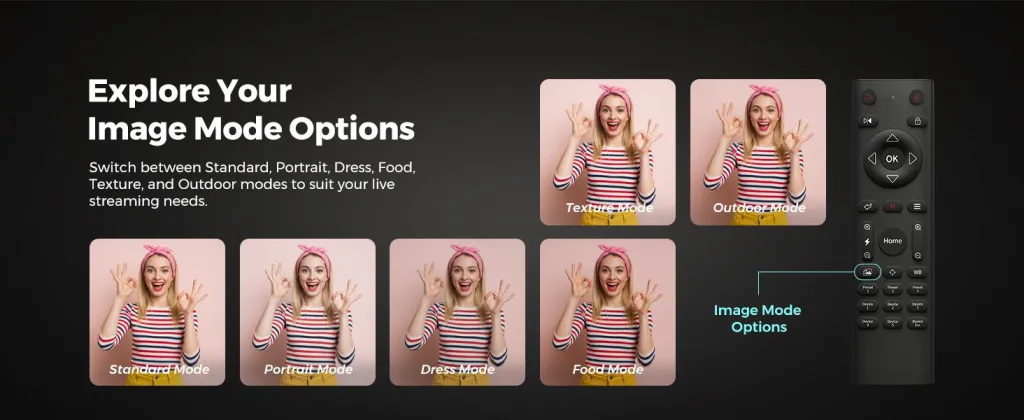
Conclusion
The difference between an amateur and a professional vlog isn't budget; it's workflow. Stop fighting your gear and build a studio that works for you.
By using the ST40 mount to establish consistent portrait and overhead angles, you create a professional foundation. By plugging the AWM20T wireless mic directly into the camera, you solve the single biggest problem in vlogging: bad audio. And by leveraging the VM20's 4K optical zoom and RF remote presets, you give yourself the power of a multi-camera production crew in the palm of your hand.
You can now focus on what you do best—your craft, your cooking, and your passion—and let your vlogging camera system do the rest.
Ready to build your solo vlogging studio? Explore the NearStream VM20 4K Camera, AWM20T Wireless Microphone, and ST40 Dual-Arm Mount to get started.
Frequently Asked Questions (FAQ)
1. What's the best camera for video blogging if I'm a total beginner?
The best camera to start with is the one you have, which is often your smartphone. However, you will quickly run into issues with storage, battery life, and audio. The best upgrade for a beginner vlogger is a UVC camera like the NearStream VM20 because it's plug-and-play simple, requires no complicated camera settings, and connects directly to your computer like a webcam.7
2. Do I really need an external microphone for my vlog?
Yes. 100%. This is the most important piece of gear you can buy. Viewers will not tolerate bad audio. A camera's built-in microphone is too far away and picks up all the room's echo and background noise.19 A wireless lavalier mic (like the AWM20T) clips to your shirt, capturing only your voice with crystal clarity, which is essential for cooking and craft vlogs where you're moving around.22
3. What's better for food/craft videos: a ring light or a softbox?
A softbox is far superior for food and crafts.40 A softbox creates a large, soft, diffused light (like a window) that beautifully illuminates texture without creating harsh reflections on shiny surfaces (like knives, wet paint, or mixing bowls). A ring light is good for face-to-camera shots but will create a distracting circular "hot spot" on your workspace.42
4. How do I get the overhead "top-down" shot for my vlogs?
You need a special mount that can position your camera facing straight down. A standard tripod cannot do this. You need either a "C-stand" with a boom arm, or a desktop-based solution like the ST40 Dual-Arm Mount.26 Its boom arm is designed to extend out over your desk or counter to create that perfect, stable overhead angle.
5. Why should I lock my focus? My camera has autofocus.
Autofocus (AF) is designed to track moving subjects, like a person's face. When pointed at a "static" set like a cutting board, the AF will "hunt" (go in and out of focus) every time your hand, a new ingredient, or a tool enters the frame. This is extremely distracting for the viewer. By using the remote to lock your focus on the work surface, you ensure your shot stays perfectly sharp and professional throughout the entire video.17
6. Should I film in 4K or 1080p?
While 4K provides incredible detail, Full HD (1080p) is still the standard for web video and is perfectly fine for most vloggers. The main advantage of shooting in 4K (which the VM20 supports) is the ability to "crop in" during editing—you can create a "digital zoom" on a 4K video and still output a sharp 1080p file. However, 4K files are much larger, so 1080p is a great, high-quality option that's easier to manage.
Cited works
- Multi-Cam 4K Video Camera Review: NearStream VM20 for Pro-Level Streaming, accessed November 6, 2025.https://www.nearstream.us/blog/nearstream-vm20-multi-cam-video-camera-review
- Everything You Need to Know About Multi-Camera Live Streaming - Switcher Studio, accessed November 6, 2025.https://www.switcherstudio.com/blog/multi-camera-live-streaming
- NearStream VM20 4K Webcam with 10X Optical Zoom Tutorial & Review - YouTube, accessed November 6, 2025.https://www.youtube.com/watch?v=qzP9ai7_2CA
- NearStream VM20 4K Streaming Camera - Full review, overview and comparison - YouTube, accessed November 6, 2025.https://www.youtube.com/watch?v=KCXYI8QRPlc
- NearStream VM20 4K CAMERA: Live Streaming Made Easy - YouTube, accessed November 6, 2025.https://www.youtube.com/watch?v=oHmo-Bg20FQ
- The access date is November 6, 2025.https://en.wikipedia.org/wiki/USB_video_device_class#:~:text=The%20USB%20video%20device%20class,converters%20and%20still%2Dimage%20cameras.
- What is a UVC camera? [Answered] - Reolink, accessed November 6, 2025.https://reolink.com/blog/uvc-camera/
- USB Video Class (UVC) Explained: Revolutionizing Video Transfer | Synopsys Blog, accessed November 6, 2025.https://www.synopsys.com/blogs/chip-design/uvc-device-video-streaming.html
- USB Video Class (UVC) Camera Implementation Guide - Windows drivers | Microsoft Learn, accessed November 6, 2025.https://learn.microsoft.com/en-us/windows-hardware/drivers/stream/uvc-camera-implementation-guide
- USB Video Class (UVC) Explained: Making Your Camera Truly Plug-and-Play, accessed November 6, 2025.https://www.aiusbcam.com/news/746732000722100288.html
- What is a UVC camera? A Beginner guide - Sinoseen, accessed November 6, 2025.https://www.sinoseen.com/what-is-a-uvc-camera-a-beginner-guide
- What is a UVC camera? What are the different types of UVC cameras? - e-con Systems, accessed November 6, 2025https://www.e-consystems.com/blog/camera/technology/what-is-a-uvc-camera-what-are-the-different-types-of-uvc-cameras/
- NearStream VM20 4K Streaming Camera Review | Zoom, Audio, Low Light, Great for YouTube & Twitch, accessed November 6, 2025.https://www.youtube.com/watch?v=v37VhLSj7xc
- Effortless Streaming Set Up with NearStream VM20 — John's In-Depth Review, accessed November 6, 2025.https://www.nearstream.us/blog/nearstream-vm20-effortless-streaming-set-up-review
- How to Use the NearStream VM20 Smart Remote Controller: A Step-by-Step Guide, accessed November 6, 2025.https://www.youtube.com/watch?v=Dny4IQsPyFk
- How to Use Remote Control of NearStream VM20? - YouTube, accessed November 6, 2025.https://www.youtube.com/watch?v=qu4HfZayrv0
- Tested: How to Control Effortlessly Multi-Cam Stream with NearStream VM20, accessed November 6, 2025.https://www.nearstream.us/blog/control-multi-camera-livestream-alone-nearstream-vm20
- NearStream VM20 4K Streaming Camera - B\&H, accessed November 6, 2025.https://www.bhphotovideo.com/c/product/1887127-REG/nearity_aw_vm20_vm20_4k_streaming_camera.html
- Online Teaching - How to Improve Live-Stream Audio Quality - Bax Music, accessed November 6, 2025.https://www.bax-shop.co.uk/blog/microphones/teaching-online-how-to-improve-live-stream-audio-quality/
- Please help me choose a video camera for classroom recording: r/videography - Reddit, accessed November 6, 2025.https://www.reddit.com/r/videography/comments/s1q0ec/please_help_me_choose_a_video_camera_for/
- DSLR Quality Streaming Camera for Webcam Use - NearStream VM20, accessed November 6, 2025.https://www.nearstream.us/4k-wired-streaming-camera-vm20
- Sony and DJI mic 3 VS NearStream. Can a budget system compete? - YouTube, accessed November 6, 2025.https://www.youtube.com/watch?v=tbmwDRY2uco
- A Beginner's Guide to Wireless Microphones for Content Creations - NearStream, accessed November 6, 2025.https://www.nearstream.us/blog/beginner-guide-to-wireless-mic
- NearStream AWM20T | Dual Wireless Lavalier Microphone, accessed November 6, 2025.https://www.nearstream.us/wireless-microphone-awm20t
- Add your microphone directly to This 4K Webcam – NearStream VM20 Review! - YouTube, accessed November 6, 2025.https://www.youtube.com/watch?v=EPbyfXdSmf4
- Your Complete Podcasting Solution in One Place! - NearStream, accessed November 6, 2025.https://www.nearstream.us/solutions/home-studio-solutions
- Step by Stey Guide: How to Download & Set up NearSync? - YouTube, accessed November 6, 2025.https://www.youtube.com/watch?v=mn1cp2ZMKqg
- How to Use a Ring Light for Video - Lume Cube, accessed November 6, 2025.https://lumecube.com/blogs/news/how-to-use-a-ring-light-for-video
- The access date is November 6, 2025.https://www.kentfaith.com/blog/article_where-to-put-ring-light-for-stream_25321#:~:text=%2D%20Setup%3A%20Place%20the%20ring%20light,even%20lighting%20on%20your%20face.
- Where to Put Ring Light For Stream? - K\&F Concept, accessed November 6, 2025.https://www.kentfaith.com/blog/article_where-to-put-ring-light-for-stream_25321
- The Secret to Lighting Your Videos and Live Streams -- Streaming MasterClass Ep. 9, available November 6, 2025.https://www.youtube.com/watch?v=mCxWTtDH-f4
- How To Use a Ring Light With Your Phone - YouTube, accessed November 6, 2025.https://www.youtube.com/watch?v=SbimDAKfF5I
- How to set up and use a ring light - YouTube, accessed November 6, 2025.https://www.youtube.com/watch?v=JpIlPnoPPgM
- Best Lighting for Video Recording: Tips From Marques Brownlee - 2025 - MasterClass, accessed November 6, 2025.https://www.masterclass.com/articles/best-lighting-for-video-recording-tips-from-marques-brownlee
- Lighting Setup Tips for Filming Art Process Videos? : r/artbusiness - Reddit, accessed November 6, 2025.https://www.reddit.com/r/artbusiness/comments/1g6n4wp/lighting_setup_tips_for_filming_art_process_videos/
- How to Teach Online Using OBS for Zoom and Other Virtual Meetings. Share Multiple Cameras - YouTube, accessed November 6, 2025.https://www.youtube.com/watch?v=-JcGy5fCE1w
- Engage Students with VIDEO Lessons - OBS Tutorial for Teachers - YouTube, accessed November 6, 2025.https://www.youtube.com/watch?v=suu6_eY6xWM
- Complete OBS Tutorial for Teachers, Trainers, and Video-makers - YouTube, available November 6, 2025.https://www.youtube.com/watch?v=wO2gswOEVAQ
- OBS Multi-Camera Setup (Multiple Video Sources and Scenes in OBS) | OBS Tutorial, accessed November 6, 2025.https://www.youtube.com/watch?v=lnxWXuwtkRM
- Ring Light vs Softbox: Which is Better to Invest in? - Great Big Photography World, accessed November 6, 2025.https://greatbigphotographyworld.com/ring-light-vs-softbox-light/
- Ring Light vs. Softbox: The Ultimate Comparison - Ulanzi, accessed November 6, 2025.https://www.ulanzi.com/blogs/news/ring-light-vs-softbox
- Ring Light vs Soft Box Lights for yoga video recording - YouTube, accessed November 6, 2025.https://www.youtube.com/watch?v=CgxRXfM_XvU
- Softbox vs Ring Light - YouTube, accessed November 6, 2025.https://www.youtube.com/watch?v=7FzNw5Bd8Ow