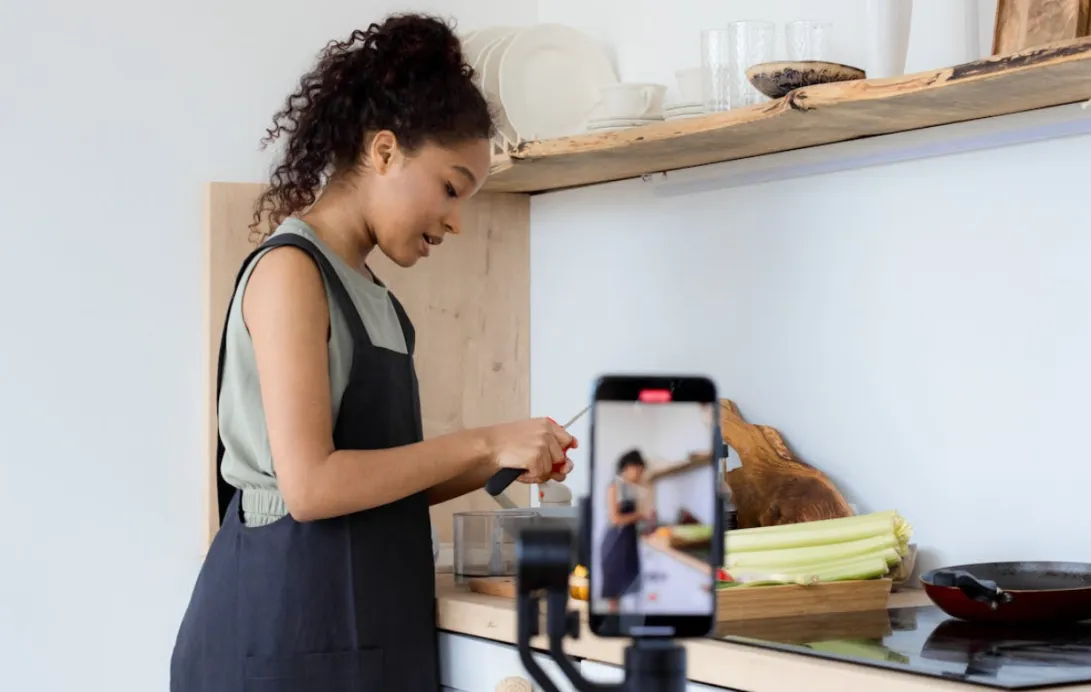With TikTok’s user base projected to approach 2 billion by 2024, is your poor audio holding you back? Muffled voiceovers or distracting background noise can make viewers scroll away in seconds, killing your engagement. Don't let bad sound ruin great content. This guide provides a step-by-step walkthrough of Audacity, a free tool that will make your voice sound crisp, clear, and professional, helping you stand out and finally grow your audience.
You’ve spent hours perfecting your TikTok video. The lighting is flawless, the edits are sharp, and the visuals are perfectly on-trend. You hit post, excited to see the views roll in. But instead of engagement, you see viewers swiping away within the first three seconds. What went wrong?
The culprit is often the one thing creators overlook: your audio.
Muffled, noisy, or inconsistent audio is a major turn-off for viewers. It subconsciously signals amateur content and creates a barrier between you and your audience, killing your retention rate before your message even has a chance to land.1 The brain has to work harder to understand what you're saying, which breaks immersion and triggers the "swipe away" impulse.
But what if you could achieve crisp, clear, professional-grade audio without spending a dime on expensive equipment or complicated software?
Enter Audacity. It’s a completely free, incredibly powerful, and surprisingly beginner-friendly tool that podcasters and audio professionals have used for years to get studio-quality sound.3 In this guide, we’re going to demystify the process and give you a practical, step-by-step workflow that will transform your TikTok audio from distracting to captivating.
We'll walk through a powerful audio processing chain known as the ENCNL method (Equalize → Normalize → Compress → Normalize → Limit) and uncover other "secret weapon" tools like advanced noise removal, the AutoDuck effect for professional voiceovers, and visual editing with the Spectrogram view.5 Get ready to make your voice sound as good as your videos look.
The Unspoken Rule of TikTok: Great Audio Drives Engagement
On a visual-first platform like TikTok, it’s easy to believe that audio plays second fiddle. In reality, it’s the bedrock of a successful video. For 88% of TikTok users, sound is essential to the viewing experience.9 If your audio is bad, your video is bad—no matter how great it looks.
How Audio Quality Impacts the TikTok Algorithm
The TikTok algorithm is a complex beast, but its primary goal is simple: keep users on the platform for as long as possible. To do this, it rewards two key metrics above all others: watch time and engagement (likes, comments, shares).10
When a viewer has to strain to hear your voice over background noise, or when the volume jumps from a whisper to a shout, they become frustrated and swipe away. This short watch time sends a negative signal to the algorithm, telling it that your content isn't valuable. As a result, your video's reach is throttled. Conversely, clear, consistent, and pleasant audio reduces friction, making it easy for viewers to stay engaged for the entire video. This longer watch time signals high-quality content, prompting the algorithm to push your video to a wider audience.
The Mobile-First Listening Experience
Think about where your audience is watching your content. The vast majority are scrolling on their smartphones, often in public places and almost always without headphones.11 This is a critical detail that most creators miss.
Phone speakers have a very limited frequency response. They can't reproduce deep bass or sparkling high-end frequencies, and they often emphasize the mid-range. This means that if your voice isn't clear and present in that specific mid-range, it will get lost and sound muffled. Mastering your audio for this mobile-first environment isn't just a good idea; it's essential for your message to be heard clearly.
Audio as Your Brand Differentiator
As smartphone cameras have become incredibly advanced, the visual quality across TikTok has become democratized. Almost anyone can produce a great-looking video. In this saturated market, audio quality has emerged as the new frontier for differentiation.
When a viewer encounters a video with crisp, clean, and balanced audio, it immediately elevates the perceived value of the content. It communicates professionalism, attention to detail, and a fundamental respect for the viewer's experience. This builds trust and authority, making your message more credible and your brand more memorable. By mastering your sound, you can stand out in a sea of visually similar content and offer a more polished "total package" that feels premium, turning casual viewers into loyal followers.
The Pro Audio Blueprint: Mike’s Updated ENCNL Method in Audacity
To get that professional, broadcast-quality voice, you don't need dozens of confusing effects. You need a simple, repeatable workflow. The ENCNL method is a five-step processing chain used by audio pros to make voices sound clear, powerful, and consistent.5 The order of these steps is critical, as each one prepares the audio for the next.
Let's walk through it, step-by-step.
Step 1: (E) Equalize – Sculpting Your Voice for Ultimate Clarity
What is Equalization (EQ)?
Think of an equalizer (EQ) as a sophisticated set of tone controls for your voice. It allows you to surgically boost the frequencies that make your voice sound good (like clarity and warmth) and cut the frequencies that make it sound bad (like muddiness and harshness).14 In Audacity, the best tool for this is the
Filter Curve EQ. To access it, select your entire audio track (press Ctrl+A or Cmd+A) and go to Effect > EQ and Filters > Filter Curve EQ.
Removing the Mud: The High-Pass Filter
The first and most important EQ move is to remove unnecessary low-end rumble. Your voice doesn't contain frequencies below 80-100Hz, but your recording environment does—desk vibrations, air conditioner hum, and distant traffic all live in this range.15 Removing them instantly cleans up your audio.
In the Filter Curve EQ window, create a "high-pass filter" by rolling off these low frequencies.
- Click on the flat line to create a control point just above 100Hz.
- Create another point to the left of it, around 60-80Hz.
- Drag the leftmost point all the way down. This creates a gentle slope that cuts the rumble without making your voice sound thin.16
Adding Warmth and Presence
Next, let's enhance the best parts of your voice.
- Warmth: The fundamental frequencies of the human voice give it body and warmth. For most voices, this is between 100Hz and 300Hz. Add a gentle, wide boost of 1-2 dB in this area to add fullness.14
- Clarity & Presence: The frequencies that make speech intelligible and help it cut through on phone speakers are in the upper-mid range, typically between 1,000Hz and 4,000Hz (1kHz to 4kHz). Apply a more significant boost of 2-4 dB here to make your voice pop.14
Taming Harshness and Nasality
Finally, we'll use EQ to solve common problems. This is where cutting frequencies is often more effective than boosting.15
- Boxiness/Muddiness: If your voice sounds like it was recorded in a cardboard box, you likely have too much energy around 300-500Hz. Make a narrow cut of 1-3 dB in this range to clean it up.15
- Harshness/Sibilance: Sharp, hissing "s" sounds (sibilance) can be very grating. They typically live between 5,000Hz and 8,000Hz (5kHz to 8kHz). Find the offending frequency and apply a narrow cut to tame it without dulling your voice.15

Step 2: (N) Normalize – Setting the Stage for Consistent Volume
What is Normalization?
Normalization is a simple but crucial process. It scans your entire audio track, finds the absolute loudest point (the peak), and adjusts the volume of the entire track so that this peak hits a target level you specify.18
Why -1 dB is the Magic Number
We normalize at this stage to maximize the audio signal before compression, ensuring the compressor has a strong, consistent level to work with. The ideal target is -1.0 dB. This brings your audio to its maximum possible volume without "clipping"—a nasty form of digital distortion that occurs when the signal goes above 0 dB.18 Normalizing to -1.0 dB leaves a tiny bit of safety margin, or "headroom," which is perfect for further processing.5
To do this, go to Effect > Volume and Compression > Normalize. In the dialog box, ensure "Remove DC offset" is checked and set "Normalize Maximum Amplitude to" to -1.0 dB.18
Step 3: (C) Compress – The Secret to a Powerful, Punchy Voice
Demystifying the Compressor
Compression is the single most important effect for achieving a professional, broadcast-ready voice. It’s also the most misunderstood.
Here’s a simple analogy: imagine a sound engineer with their finger on a volume knob. Every time you speak too loudly, they quickly turn the volume down. Every time you whisper, they turn it up. A compressor automates this process, reducing the dynamic range (the difference between the quietest and loudest parts) of your audio.21 The result is a voice that sounds more powerful, consistent, and "in your face"—perfect for holding attention on TikTok.
To access it, go to Effect > Volume and Compression > Compressor.
Understanding the Key Settings
You'll see several sliders, but these four are the most important:
- Threshold: This is the volume level at which the compressor starts working. Any part of your audio that is louder than the threshold will be turned down. A good starting point for voice is between -12 dB and -18 dB.3
- Ratio: This determines how much the audio is turned down once it crosses the threshold. A ratio of 3:1 means that for every 3 dB the signal goes over the threshold, the output will only increase by 1 dB. For a punchy TikTok voice, a ratio between 3:1 and 4:1 works well.14
- Attack Time: This is how quickly the compressor reacts and starts turning the volume down. A fast attack time (around 0.10 seconds or less) is good for catching the sharp, sudden peaks in speech.25
- Release Time: This is how long it takes for the compressor to stop working after the audio drops back below the threshold. A slightly longer release time (around 1.0 second) sounds more natural and less "pumpy" for voiceovers.25
| Parameter | TikTok Voiceover (Punchy & Present) | Podcast Narration (Natural & Clear) | General Starting Point |
|---|---|---|---|
| Threshold | -18 dB | -15 dB | -12 dB to -20 dB |
| Ratio | 4:1 | 2.5:1 | 2:1 to 4:1 |
| Attack Time | 0.10 s | 0.20 s | 0.10 s to 0.50 s |
| Release Time | 1.0 s | 1.0 s | 0.8 s to 1.5 s |
Step 4: (N) Normalize (Again) – Bringing It All to the Perfect Level
The compression process lowered the loudest parts of your audio, which means your overall peak volume is now much lower than our -1.0 dB target. To fix this, we simply apply the Normalize effect a second time with the exact same settings as before (Effect > Volume and Compression > Normalize to -1.0 dB).
This step takes your newly compressed, dynamically consistent audio and brings the entire thing back up to a loud, clear, and perfectly optimized level.5
Step 5: (L) Limiter – The Final Safety Net
The final touch is to add a Limiter. A limiter is like a hyper-aggressive compressor. It acts as a "brick wall," ensuring that absolutely no sound can pass a certain level.3 This is our final safety net to catch any stray, unexpected peaks that might have slipped through and could cause distortion on certain playback systems.
Go to Effect > Volume and Compression > Limiter. Set the type to Hard Limiter and the "Limit to (dB)" to -2.0 dB. This will chop off any remaining peaks without affecting the rest of your audio, giving you a final product that is loud, proud, and clean.3
Beyond the Basics: Essential Audacity Tools for Viral-Ready Audio
Once you've mastered the ENCNL workflow, you can add a few more specialized tools to your arsenal to solve specific problems and add a final layer of professional polish.
Noise Profile & Noise Removal: Your First Line of Defense
Before you even think about EQ or compression, you need to tackle background noise. Audacity's Noise Reduction effect is brilliant at removing constant, steady noises like fan hum, air conditioner hiss, or computer buzz.28
The process is a simple two-step dance:
- Get Noise Profile: First, you need to teach Audacity what the noise sounds like. The best practice is to always record 5-10 seconds of "room tone" (silence) before you start speaking. Highlight this silent section, go to Effect > Noise Removal and Repair > Noise Reduction, and click Get Noise Profile.3
- Apply Reduction: Now, select your entire audio track (Ctrl+A or Cmd+A), go back to the Effect > Noise Removal and Repair > Noise Reduction window, and click OK. The default settings are often a great starting point. For fine-tuning, use the "Residue" radio button to listen to only the sound that's being removed. If you can hear bits of your voice, your settings are too aggressive.30
While Noise Reduction is excellent for constant hiss, sometimes you might encounter other issues. For example, if you hear persistent pops or find that there is [audio crackling in audacity](https://www.nearstream.us/blog/fix-audacity-audio-crackling-track-issues-record-computer-audio), it could indicate a different problem related to your recording setup, such as mismatched sample rates or hardware driver conflicts, which requires a different troubleshooting approach.
Krisp Integration: Real-Time AI Noise Cancellation
For creators in less-than-ideal recording environments, Audacity's integration with Krisp is a game-changer. Krisp is an AI-powered tool that provides real-time noise cancellation during your recording.6 It can intelligently remove sounds like keyboard clicks, barking dogs, or street noise as they happen.
To use it, you simply install the Krisp app and then, within Audacity's device toolbar, select Krisp Microphone as your recording input. This is an incredibly powerful solution for live streamers or anyone who can't control their recording environment.32
Spectrogram View: The Visual Way to Hunt Down Clicks and Pops
This is a true secret weapon for visually-oriented creators. Audio editing is traditionally an abstract, auditory process, which can be challenging. The Spectrogram view transforms sound into a visual map, allowing you to see problems.7
To switch to this view, click on your track's name in the top-left corner and select "Spectrogram" from the dropdown menu. In this view, your voice will appear as bright, dense bands of color. Unwanted noises like mouth clicks, lip smacks, and harsh plosives ("p" sounds) will show up as distinct vertical lines or bright, patchy spots.33 You can then use Audacity's
Spectral Edit tools to visually select and erase these unwanted sounds without affecting the main vocal performance.34 This turns a difficult audio task into a simple visual one.
AutoDuck Effect: Professional Voiceovers Made Easy
If you ever add background music to your TikToks, the AutoDuck effect will make you sound like a professional radio DJ. It automatically lowers the volume of your music track whenever you speak and raises it back up during the pauses.6
The setup is simple:
- Import your voice and music into two separate tracks.
- Make sure the music track is positioned above the voice track.
- Select the entire music track.
- Go to Effect > Volume and Compression > Auto Duck. The default settings work great. Click OK, and Audacity will do the rest, creating a perfectly balanced mix.8
Bass & Treble Adjustments: Quick and Simple Tone Control
If the full Filter Curve EQ feels intimidating, the Bass and Treble effect is a much simpler alternative for quick tonal adjustments.37 Found under
Effect > EQ and Filters > Bass and Treble, it gives you two simple sliders.
A word of caution: use this tool sparingly. A small boost to the treble can add clarity, and a small boost to the bass can add warmth. However, it's very easy to overdo it. Pushing the bass too much will make your voice sound boomy and muddy, while too much treble can make it sound thin and harsh.6

TikTok-Specific Audio Strategy: From Recording to Export
The techniques above will make your audio sound incredible, but to truly optimize for TikTok, you need to consider the entire process from the moment you hit record to the moment you export.
The Golden Rule: Garbage In, Garbage Out
No amount of editing can fully rescue a fundamentally bad recording.21 Your first priority should always be to capture the cleanest possible audio at the source.
- Find a Quiet Space: Record in a room with soft furnishings like carpets, curtains, and couches. These surfaces absorb sound and reduce echo (reverb), which is very difficult to remove later.1
- Proper Mic Technique: Maintain a consistent distance of about 6-8 inches from your microphone. Use a pop filter to reduce plosive "p" and "b" sounds.25
- Set Your Levels Correctly: Before you record, watch Audacity's recording meter. Your voice should consistently peak in the green and yellow zones, somewhere between -12 dB and -6 dB. Never let it hit 0 dB and turn red, as this means it's clipped and permanently distorted.25
TikTok-Specific Pitfalls: Turn Off the "Noise Reducer"
This is a crucial tip that can save your audio. The TikTok app has its own built-in "Noise Reducer" feature that is often enabled by default. If you upload audio that you've already meticulously cleaned in Audacity, this feature can over-process it, making it sound compressed, watery, or like it was recorded in a tin can.41 Always check your settings on the upload screen and
turn the Noise Reducer off.
Optimized Export Settings for Maximum Quality
TikTok will re-compress any audio you upload, but you'll get the best final result by giving it a high-quality file to start with. Here are the ideal export settings in Audacity (File > Export > Export as MP3):
- Format: MP3 is the most universally compatible format.25
- Bit Rate Mode: Constant Bit Rate (CBR). This is recommended for streaming compatibility.43
- Quality: Aim for 192 kbps or higher. 128 kbps is acceptable, but 192 kbps provides a noticeable quality improvement without a massive file size.25
- Channel: Mono. Almost all voiceover work is mono, and exporting this way creates a smaller file and ensures compatibility.25
- Sample Rate: 44100 Hz. This is the standard for most audio and is perfectly sufficient for TikTok.25
The Final, Crucial Test: Listen on a Phone
This is the last and most important step. After you've exported your audio and uploaded your video to TikTok (save it as a draft), always listen to it on your phone's speakers. This is the only way to know how 99% of your audience will actually hear it. What sounds perfectly balanced on your studio headphones might sound completely different on a tiny phone speaker. This final check allows you to make any last-minute adjustments before you share your masterpiece with the world.11
Your Fast-Track Workflow for Professional TikTok Audio
We've covered a lot of ground. To make it easy, here is a repeatable checklist you can use for every single video to ensure consistently professional audio.
- Record Clean: Find a quiet, soft-furnished room. Use a pop filter and keep your mic 6-8 inches away. Set your recording levels to peak between -12 dB and -6 dB.
- Clean Up: Start by applying Noise Reduction to remove any constant background hiss. Then, switch to Spectrogram view to visually hunt down and remove any stray mouth clicks or pops.
- Process with ENCNL: Apply the five-step processing chain in this exact order:
- Equalize (Filter Curve EQ)
- Normalize (to -1.0 dB)
- Compress
- Normalize (to -1.0 dB again)
- Limiter (Hard Limit at -2.0 dB)
- Add Music (Optional): If using background music, place it on a track above your voiceover and use the AutoDuck effect to automatically balance the levels.
- Export: Use the optimized settings: Export as MP3, 192 kbps CBR, 44100 Hz, Mono.
- Final Check: Upload your video to TikTok as a draft. Make sure the native Noise Reducer is turned OFF. Finally, listen to the draft on your phone's speakers before posting.
Pro-Tip: Once you've perfected your ENCNL chain, you can save it as a "Macro" in Audacity. This allows you to apply all five effects in the correct order with a single click, saving you a massive amount of time in your content creation workflow.27
Conclusion: You Don't Need an Expensive Studio to Sound Like a Pro
The gap between amateur and professional-sounding content isn't about having the most expensive microphone or a sound-proofed studio. It's about knowing how to use the tools you have. With a free program like Audacity and the techniques outlined in this guide, you have everything you need to produce audio that is clear, powerful, and professional.
Don't be afraid to experiment. Your voice is unique, and the settings that work perfectly for one person might need a slight tweak for another. Use this guide as your starting point, but listen critically and adjust the EQ and compression settings to find the "sweet spot" that makes your voice shine. Even applying just the basic compression and normalization steps will dramatically improve your sound quality.3
By investing a little time into your audio, you're not just cleaning up a recording; you're elevating your brand, respecting your audience, and giving your content the best possible chance to stand out and succeed on TikTok.
Ready to transform your TikToks? Download your latest video's audio track and apply the ENCNL method right now. Share your before-and-after results in the comments below—we can't wait to hear the difference!
Frequently Asked Questions (FAQ)
1. What are the best Audacity EQ settings for a male vs. female voice?
While every voice is unique, you can use general frequency ranges as a starting point. Male voices typically have fundamental frequencies between 85-155Hz, while female voices are higher, around 165-255Hz.6 This means you might add warmth (a gentle boost) at a slightly lower frequency for a male voice. However, the most important frequency range for clarity and presence (1kHz - 4kHz) is crucial for all voices. The best approach is always to listen and adjust based on what sounds best for your specific voice.
2. Can I use this process to improve audio from my iPhone microphone?
Absolutely! This workflow is perfect for improving audio from any source, including the built-in microphone on your smartphone. The Noise Reduction and EQ steps will be especially effective. Phone microphones often pick up more background noise and can sound "thin," so removing hiss with Noise Reduction and adding warmth and presence with EQ will make a massive difference.1
3. My audio is already clipped and distorted (red lines everywhere). Can Audacity fix it?
Unfortunately, severe clipping is permanent digital distortion. When the waveform hits 0 dB, the information at the top of the sound wave is literally chopped off and lost forever.46 Audacity has a "Clip Fix" effect that attempts to redraw the lost parts of the waveform, but it's an approximation and can't fully restore the original sound. This is why getting a clean recording with proper levels (peaking between -12 dB and -6 dB) is the most important step of all.
4. How do I make my voice sound deeper in Audacity without it sounding fake?
The key is subtlety and using the right tool. Avoid using the "Change Pitch" effect, as this will alter the fundamental pitch of your voice and often sounds robotic. Instead, use the Filter Curve EQ to apply a very gentle boost of 1-2 dB in the low-mid frequency range, around 100-200Hz.15 This enhances the natural bass frequencies already present in your voice, adding warmth and fullness that is perceived as depth, without making it sound artificial. Stay away from the preset "Bass Boost" effect, as it is usually too aggressive for voice work.3
5. What's the difference between Audacity's "Normalize" and "Loudness Normalization"?
This is an excellent question that touches on a more advanced concept. Standard Normalize adjusts the volume based on the single loudest peak in your audio, setting it to a target like -1.0 dB. This is great for preventing clipping and setting headroom. Loudness Normalization, on the other hand, adjusts the volume based on the perceived average loudness over time, measured in a unit called LUFS (Loudness Units Full Scale).20 Streaming platforms like Spotify and YouTube have specific LUFS targets to ensure a consistent listening experience. For TikTok, aiming for a final output of around -14 LUFS using the Loudness Normalization effect as the very last step in your process is a great way to align with platform standards and ensure your audio volume is consistent with other videos.42
Works cited
- How to Have Good Quality Audio without an Expensive Mic - TikTok, accessed September 7, 2025, https://www.tiktok.com/@influicity/video/7488711877975919877
- 10 Essential Audio Tips for Content Creators - Loopcloud, accessed September 7, 2025, https://www.loopcloud.com/cloud/blog/5176-10-Essential-Audio-Tips-for-Content-Creators
- How to Improve Vocal Quality in Audacity : 8 Steps - Instructables, accessed September 7, 2025, https://www.instructables.com/How-to-Improve-Vocal-Quality-in-Audacity/
- Audacity ® | Free Audio editor, recorder, music making and more!, accessed September 7, 2025, https://www.audacityteam.org/
- 5 EASY Steps For Sounding Better in Audacity - YouTube, accessed September 7, 2025, https://www.youtube.com/watch?v=WsmMMKRZp5g
- 8 easy steps to improve voice quality in Audacity - Krisp, accessed September 7, 2025, https://krisp.ai/blog/audacity-voice-quality/
- If you use audacity, try the spectrogram view : r/NewTubers - Reddit, accessed September 7, 2025, https://www.reddit.com/r/NewTubers/comments/cz9akl/if_you_use_audacity_try_the_spectrogram_view/
- Auto Duck - Audacity Manual, accessed September 7, 2025, https://manual.audacityteam.org/man/auto_duck.html
- TikTok Sound Selection: Best Practices - Video Tap, accessed September 7, 2025, https://videotap.com/blog/tiktok-sound-selection-best-practices
- EQ Areas To Lookout For Inside Audacity - YouTube, accessed September 7, 2025, https://www.youtube.com/watch?v=z7WSOPk0vII
- Workflow for audio processing for podcasts - Audacity Forum, accessed September 7, 2025, https://forum.audacityteam.org/t/workflow-for-audio-processing-for-podcasts/37672
- This is a long shot, but does anyone have any experience/tips for mastering audio for TikTok? - Reddit, accessed September 7, 2025, https://www.reddit.com/r/WeAreTheMusicMakers/comments/mwxsk4/this_is_a_long_shot_but_does_anyone_have_any/
- How To Make Your Voice Sound Better in Audacity - Music Radio Creative, accessed September 7, 2025, https://producer.musicradiocreative.com/how-to-make-your-voice-sound-better-in-audacity/
- Audio Processing for Voice-overs in Audacity - The DIY Video Editor, accessed September 7, 2025, https://diyvideoeditor.com/audio-processing-for-voice-overs-in-audacity/
- How to Equalize Audio in Audacity - Swell AI, accessed September 7, 2025, https://www.swellai.com/blog/how-to-equalize-audio-in-audacity-2
- How to Use the Audio Equalizer in Audacity? - Music Radio Creative, accessed September 7, 2025, https://producer.musicradiocreative.com/how-to-use-the-audio-equalizer-in-audacity-audacity-tutorial-for-beginners/
- How do get crisp voice? : r/audacity - Reddit, accessed September 7, 2025, https://www.reddit.com/r/audacity/comments/y3ys5c/how_do_get_crisp_voice/
- Audacity Normalize: How to Adjust Your Audio Loudness? - CapCut, accessed September 7, 2025, https://www.capcut.com/resource/audacity-normalize
- Normalize - Audacity Manual, accessed September 7, 2025, https://manual.audacityteam.org/man/normalize.html
- Loudness Normalization | Audacity Support, accessed September 7, 2025, https://support.audacityteam.org/audio-editing/loudness-normalization
- 5 STEPS to Improve Your VOICEOVER in Audacity - YouTube, accessed September 7, 2025, https://www.youtube.com/watch?v=Rj7sbBng-T8
- BEST Audacity Tutorial 2023 | Professional Audacity Settings for PERFECT Audio, accessed September 7, 2025, https://www.youtube.com/watch?v=0tInMvUuHSE
- Compressor - Audacity Manual, accessed September 7, 2025, https://manual.audacityteam.org/man/compressor.html
- How to Use the Compressor in Audacity - Buzzsprout, accessed September 7, 2025, https://www.buzzsprout.com/blog/how-to-use-compressor-in-audacity
- Audacity Settings for Recording Voice Overs - The DIY Voice Over …, accessed September 7, 2025, https://voiceactor.com/articles/audacity-settings-for-recording-voice-overs
- How To Use Compression (Audacity) - YouTube, accessed September 7, 2025, https://www.youtube.com/watch?v=U-RQuL7pv-I
- How to get amazing & professional voice recording in Audacity (2024) - YouTube, accessed September 7, 2025, https://www.youtube.com/watch?v=X8rAllhTUCg
- How to Clean Up Audio in Audacity in 5 Steps | Boris FX, accessed September 7, 2025, https://borisfx.com/blog/how-to-clean-up-audio-in-audacity-in-5-steps/
- Noise reduction & removal | Audacity Support, accessed September 7, 2025, https://support.audacityteam.org/repairing-audio/noise-reduction-removal
- Noise Reduction - Audacity Manual, accessed September 7, 2025, https://manual.audacityteam.org/man/noise_reduction.html
- 10 Best Krisp AI Alternatives & Competitors in 2025 - Jamie AI, accessed September 7, 2025, https://www.meetjamie.ai/blog/krisp-ai
- Set up Audacity with Krisp – Krisp Help, accessed September 7, 2025, https://help.krisp.ai/hc/en-us/articles/4420132121500-Set-up-Audacity-with-Krisp
- Spectrogram View - Audacity Manual, accessed September 7, 2025, https://manual.audacityteam.org/man/spectrogram_view.html
- How to enable Spectrogram in Audacity - YouTube, accessed September 7, 2025, https://www.youtube.com/watch?v=EvZ7kr9xqeE
- How to Auto Duck Voice in Audacity 2025? - YouTube, accessed September 7, 2025, https://www.youtube.com/watch?v=nV-rqmevrkQ
- Auto Ducking in Audacity (SUPER EASY) #audioedit #multitracks #audacityapp - YouTube, accessed September 7, 2025, https://www.youtube.com/shorts/w4I5yzr5TG0
- Bass and Treble - Audacity Manual, accessed September 7, 2025, https://manual.audacityteam.org/man/bass_and_treble.html
- Audacity Tutorial - Lesson 45 - Bass and Treble - YouTube, accessed September 7, 2025, https://www.youtube.com/watch?v=y8mg5uoo0V4
- Best settings for recording voiceover : r/sounddesign - Reddit, accessed September 7, 2025, https://www.reddit.com/r/sounddesign/comments/1c5s2kx/best_settings_for_recording_voiceover/
- How To Get The Best Voice-Over Recording Level In Audacity #audioproduction #voiceacting #voiceover - YouTube, accessed September 7, 2025, https://www.youtube.com/shorts/DuhClt1vjr8
- producersociety.com, accessed September 7, 2025, https://producersociety.com/how-to-fix-poor-audio-quality-in-tiktok-compression-etc/#:~:text=To%20fix%20poor%20audio%20quality%20in%20your%20TikTok%20videos%2C%20go,undesirable%20noise%20reduction%20and%20compression.
- How to Fix Poor Audio Quality In TikTok [Compression Etc] - Producer Society, accessed September 7, 2025, https://producersociety.com/how-to-fix-poor-audio-quality-in-tiktok-compression-etc/
- MP3 Export Options - Audacity Manual, accessed September 7, 2025, https://manual.audacityteam.org/man/mp3_export_options.html
- Question regarding Audacity Exporting & Settings, as well as Post-Production Support Pricing? : r/podcasting - Reddit, accessed September 7, 2025, https://www.reddit.com/r/podcasting/comments/16ybx45/question_regarding_audacity_exporting_settings_as/
- Tutorials for Audacity, accessed September 7, 2025, https://manual.audacityteam.org/man/tutorials_for_audacity.html
- Frequently Asked Questions (FAQ) - Audacity Manual, accessed September 7, 2025, https://manual.audacityteam.org/man/faq.html
- A few beginners questions about Audacity - Windows, accessed September 7, 2025, https://forum.audacityteam.org/t/a-few-beginners-questions-about-audacity/26388